Insert Captions & Cross-References In Word 2010
While getting your head on a colossal document, it becomes a dire need to caption images and inserting cross-references for faster accessibility to the desired portion of document. Word 2010 includes an easy way to insert image captions and to mark out headings bookmarks, footnotes for referencing. It could be very handy for huge document when you need to view specified portion instantly.
To start out with caption images, open Word 2010 document in which you need to insert Captions & Cross References.
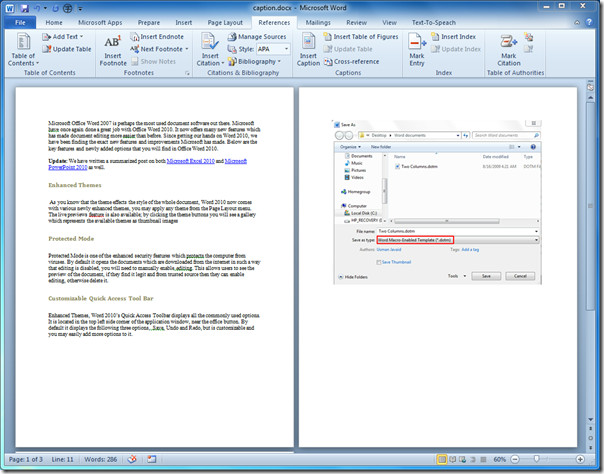
Now for inserting caption for an image, select the image, navigate to References tab and click Insert Caption.
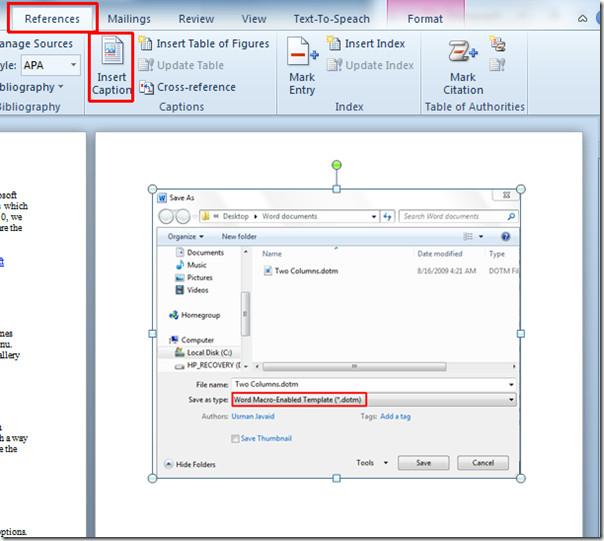
It will bring-up Caption dialog, under Options you can choose different Label, as we are captioning image, we have chosen Figure. From Position you can select where the caption will appear either on the top of the item or below. If you want to create a new caption label, click New Label button and enter an appropriate name for it. Click OK to continue.
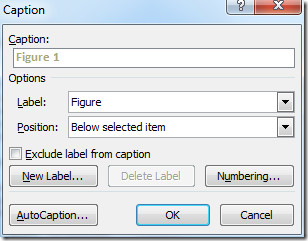
Upon click you will see the caption with the selected image, as seen in the screenshot below.
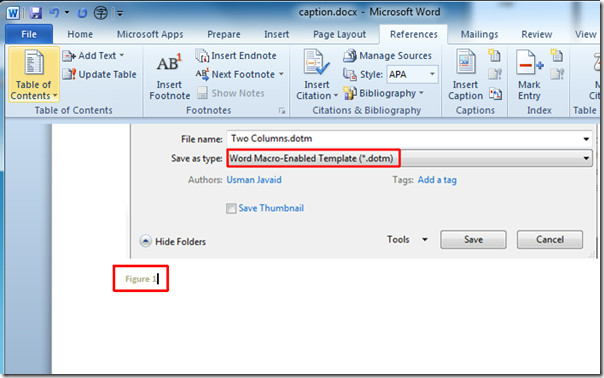
For inserting Cross-References in Word you need to caption every image. Cross- References would only be inserted, if you have used Word features to insert headings, bookmarks, captions, etc in your document. So if you have created headings, footnotes, page number, etc by yourself then you will not be able to cross-refer them.
Now move the insert cursor where you want to insert Cross-Reference, click Cross-Reference in Captions group.
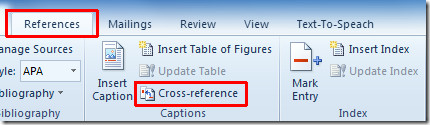
Upon click, Cross-reference dialog will appear, under Reference type choose the type of the reference; Headings, Bookmarks, Endnotes, Figure, etc. From Insert Reference to select the desired option from the drop-down list. Enable Insert as hyperlink and click Insert.
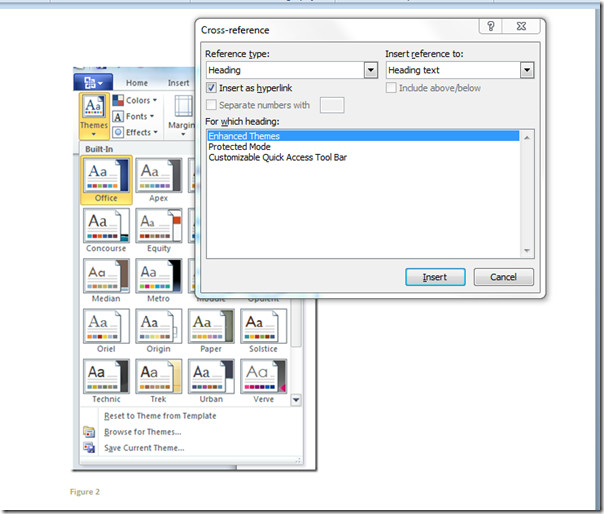
As we have selected Heading Text from reference to, it will insert the heading which will be referring to the main heading. It has also created an hyperlink with the main heading, upon clicking link it will lead you to referred heading.
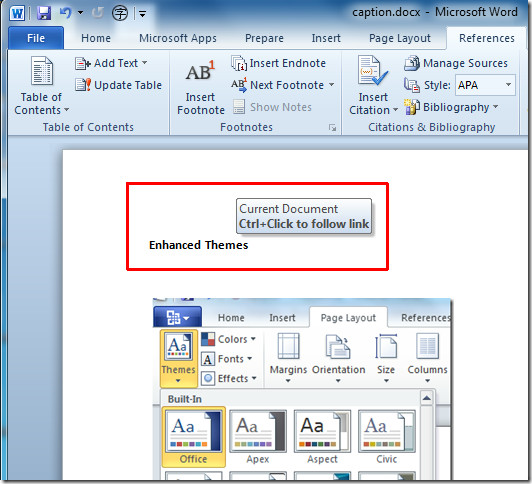
Now for inserting Cross-Reference for an image, select the text where you want to insert cross-reference and move to cross-reference dialog. From Reference Type, select Figure. Under For which caption, select the caption of the desired figure and click Insert.
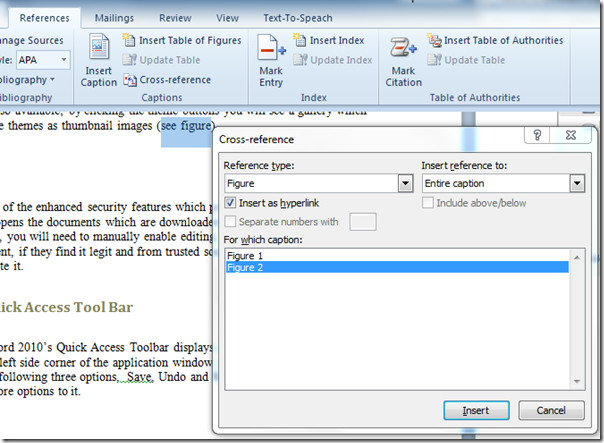
You will now see the image caption title, it’s link will lead you to the specified image.
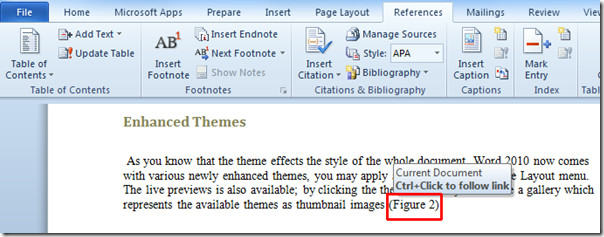
You can also check out previously reviewed guides on How to Merge Multiple Documents in Word 2010 & Using Place Holders in Word 2010 for fast Scrolling.

Hello I added two pictures next to each other in word 2013. then inserted the caption and cross-reference them in the text. everything was find until I update the field and it renamed my figure 1 (left side of the page) as figure 2 and my figure 2 as figure 1 (on the right side of the page). how can I change that so the it read from left to right and counts the figures in that fashion.
What a useless attempt to explain how you put a caption under an image (picture). In XP it was a piece of cake. This windows 7 attempt is a complete failure in almost every way as far as I am concerned.
Thank you very much, it helped me a lot, i didn’t know about cross-reference. I have a problem, hope you can help me. I have three pictures with the same text for caption (different views from site). And I want them to number differently, so the result would be “Figure 1, 2, 3. Different views from site.) how can i do this?
can u change the default font and style for the captions? They come out always in blue 8 point.
Please don’t put pictures of Word into a Word document picture that’s trying to explain how
to do caption of images in Word.
It’s hard to understand when the image is relevant or just an image.
See? Even my comment on this article looks ugly.
This article is very good, but a little bit confusing in that the images that you are captioning are screenshots from Word, but for a different topic. For ages i was trying to work out why ‘Word Macro-enabled template’ was highlighted before i realised that was the image you were captioning!
Never mind … I didn’t see the scroll bar.
My word 2012 does not show “Figure” as a reference type. I have made the captions exactly as explained above.
in the old version 7 of word you could create a job title and company under your name by using insert signature. it seems to have gone on version 10 – any ideas welcome
There is an error in the cross references. If one added a new Fig/Tab/Eq above the old ones the numbering would change (which is correct) but numbers in cross references holds as they were before (which is apparently wrong). Is a person who is responsible reading this message? Can they fix it?
For Table and Figures I want the caption to contain the word TABLE or FIGURE plus the section number (example: 5.1.2.13, the sequential number of figures in that section 1,2,3…) and the title of the section. A professional document, especially for gov’t customers would look like this for the second figure in section 5.1.2.13: Figure 5.1.2.13-2 Inter-Process Mesage Queues This can be done somewhat manually by typing a new label each new section, allowing Word to count the images and add that number after the hyphen and then use cross ref to add the title of the section. The only real automation is Word counting the number of images in the given section. The HELP examples are trivial and unclear and calling this function AUTO-CAPTION is certainly a BIG STRETCH.
Thanks. Your tips worked great.
Why is it that it seems so simple when you read it but what happens when Word only wants to show you the even numbered figure numbers to choose from when you want to choose a figure in the cross reference dialog box?
Why is it that it seems so simple when you read it but what happens when Word only wants to show you the even numbered figure numbers to choose from when you want to choose a figure in the cross reference dialog box?
I think there is a language barrier issue here. The directions are very confusing and the language stilted. I’m an Instructional Designer, so know of which I speak. 🙂 Nice attempt but needs some editing by someone other than the author before posting.
While the instructions work, I have defined new styles for my document. I want the paragraph numbers to be part of the caption (e.g. 2.3-1), but when I try to specify this, my user defined styles do not show up in the drop down and I get an error saying the paragraph numbering is not defined. This is a bug since the entire document uses my defined styles and numbering. So, the insert caption is useless for my needs.
Hi, looks like I am having the same problem. Do you know if there is a fix?
This instruction set is a bit counter intuitive. I want to add a figure number and caption to a file I have already pasted (inserted – picture) into a word 2010 document. This post is confusing as to what “Label” means and how to get a cursor to show up in the “Caption” field. Label does not appear to mean what I want to label the picture. It seems to refer more to what the object is. i.e. a table or a picture. I want to label it with a caption but it will not let me enter the caption anywhere. I have to give this set of direct a Fail.
Jerry.
Thanks
The topic helped me,