Read Email As Plain Text In Outlook 2010
There may be multiple reasons for which you detest HTML encoded emails, as Outlook by default support HTML format, thus showing each & every embedded image, animation, table etc in HTML format. Sometimes it could get very irksome to wait for loading all images, animations, etc in emails. Another downside is that, HTML encoded emails can carry viruses, worms, etc that may be lethal for your system. To get it over with, start reading email in plain text format.
Launch Outlook 2010 and open any daily newsletter, subscribed email message, etc. You will notice that it contains multiple images, logos and importantly badly designed HTML tables, giving a very messy look. This badly designed page is due to Word rendering engine which obviously does not support CSS, which means no proper styling and positioning.
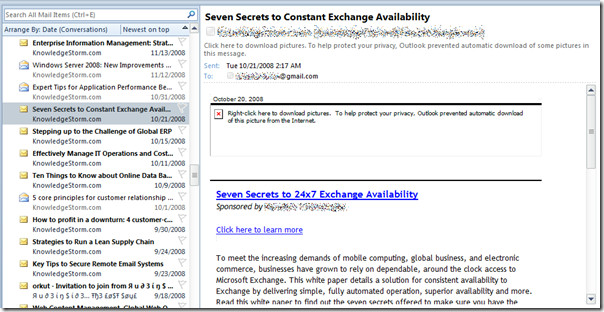
To cope up with this problem, on File menu, click Options.
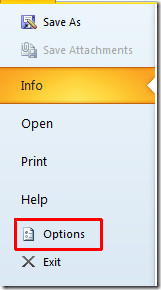
It will lead you to Outlook Options, from left sidebar click Trust Center and from main window click Trust Center Settings.
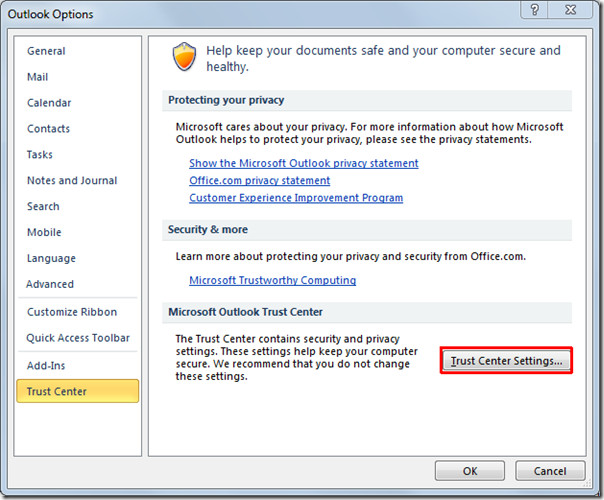
It will bring up Trust Center dialog, now from Read as Plain Text section, enable both options; Read all standard mail in plain text and Read all digitally signed mail in plain text. Click OK to continue and close Outlook Option dialog.
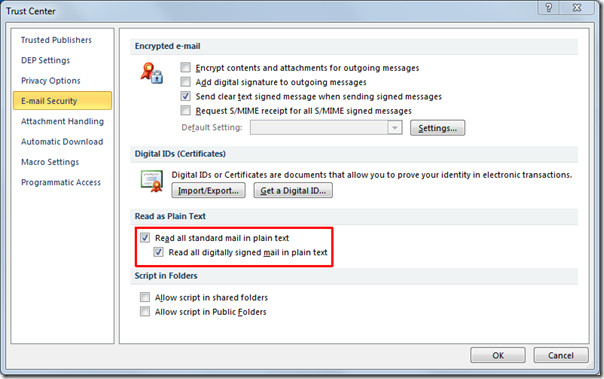
On reading email next time, it will only download plain text, with all the link of embedded images.

You can check out previously reviewed guides on How to create multiple signature in Outlook 2010 & Generic Overview on Outlook 2010 Contacts.

ANy easy way to switch this setting back and forth from the ribbon/toolbar? Some e-mails become unreadable this way and it would be good if I could switch the setting temporarily.
It seems outlook 2010 lacks the ability to do this on a per email basis. Interesting to see they have over complicated a simple core feature that is in almost all email clients, including free ones. This post will change all email messages and that is just stupid. Way to go Microsoft!
Found your post while trying to figure out how to do this–thanks! Nothing like having a “use plain text” in a plainly obvious place (like the Outlook options for the Reading Pane).
the bigger font setting works in composing (plain text) emails.
when viewing emails, it converts to plain text but the font is still smaller than i’d like.
(trying to save my eye from straining….)
thanks.
Great post.. Outlook was sending garbage in html to a ticketing system.. Different reason for the change, but much apprecaited!