Word 2010 : How To Replace Picture While Keeping The Applied Formatting & Styles
While working in Word 2010, you may need to change/replace the picture. Since Word 2010 imports image without complying with the document height/width and with other previously applied styles, it will be a bit frustrating to apply formatting and styles right from the scratch. To replace the picture, select the image and head over to the Picture Tools Format tab, under Arrange group, click Change Picture. Alternatively, you can choose Change Picture option from right-click context menu.
Insert Picture dialog will appear, select the picture and click Insert. It will replace the image without disturbing the specified dimensions and styles.
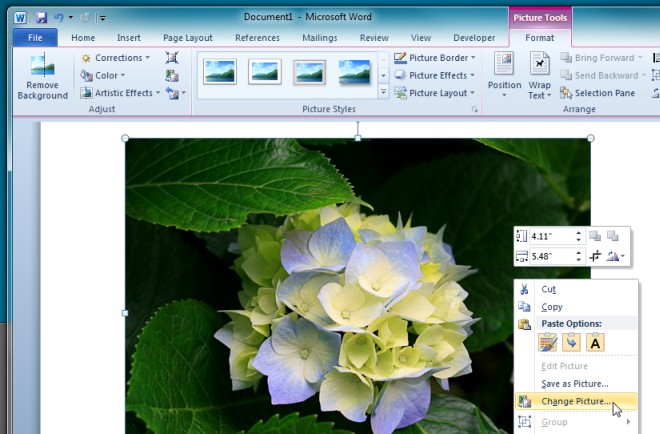
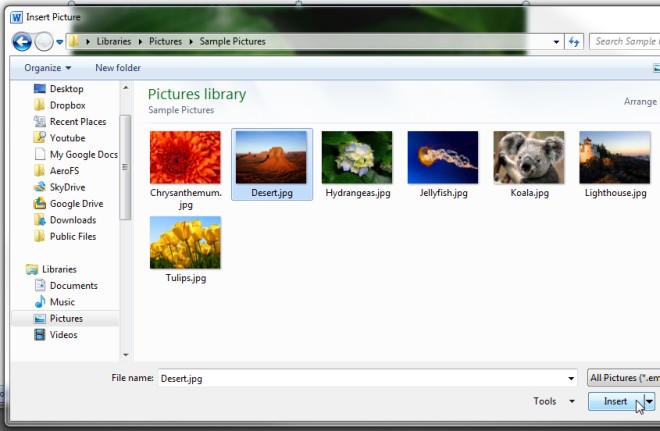

There is no “arrange group.”
Working in Word 2010, when I change the picture, it removes the cropping and resizes the image to fit proportionately within the area of the previous cropping. It should just replace the picture and maintain the cropping and sizing, but it doesn’t. It essentially “uncrops” it and scales it down proportionately to fit within the previous area of the cropped old picture. Any ideas?
These instructions were incorrect for 2010. There is no option to change the picture. Crummy post.
In 2010 The Change Picture icon is to the right of the Color button under Picture Tools > Format. Hover over it to read the function of the button.
make sure the document is .docx format, this works!!
change picture returns..!
Too bad this is a broken and no longer maintained page. Anyhow, figured out how to do this in Word 2010.
1. Click on the image you wish to replace (might require double-clicking – if you grouped the image with something else – like a caption).
2. Right-click and you should see Change Picture. This option does not appear in the ribbon.
“Change Picture” icon is there BUT only if you are not in “compatibility mode” meaning you are editing a *.docx file not a old *.doc (if you are editing a .doc do: file -> save as.. -> .docx)
This tip works for Word 2007, not for 2010. In 2010 there is no “Change Picture” icon in the adjust group.
then how do you change it?
See above… but I guess after nine months, you probably figured this out already.