Word 2010: Rotate Images By Degrees
Resizing, customizing, and even rotation of any shape can be done easily in Word 2010. But what if you need to rotate images over by specific rotation levels? There is an option for this which is not that much apparent.
To rotate the image, select the image and navigate to Picture Tools Format tab, and under Arrange group, from Rotate options, click the desired rotation option.
You can also quickly Flip the image in vertical or horizontal direction. While customizing the image rotation, many other options can also be accessed from here.
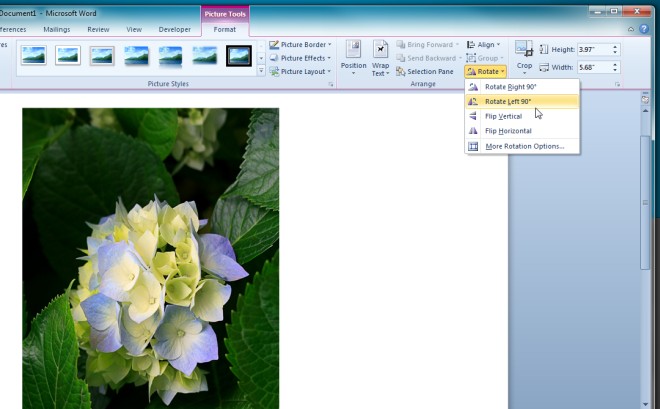

If you want to insert a data figure or graph, made in Excel, into a word document, and you also want to rotate the figure, do this. Make your figure in excel as normal, and then paste it into word as a picture. When you click on your copied figure, the rotation bar appears allowing you to rotate it. You can also add a second (or more) graph in the same way, as long as the combined figures don’t exceed the paper size.
wsedfgbhnjkl;
If you want to insert a data figure or graph, made in Excel, into a word document, and you also want to rotate the figure, do this. Make your figure in excel as normal, and then paste it into word as a picture. When you click on your copied figure, the rotation bar appears allowing you to rotate it. You can also add a second (or more) graph in the same way, as long as the combined figures don’t exceed the paper size.