How To Backup & Restore WP7 SMS And Export Them To PC [Homebrew]
Windows Phone 7 Mango has a lot of features (not to mention the endearing metro interface) that have made many people fall in love with the platform. Take the Messaging hub for instance; it’s efficient, simple to use, and even integrates with Facebook chat. Though, till now, there hasn’t been an easy way to back up and restore texts before and after, say, factory resetting your device or trying something risky. SMSBackup is a new Homebrew that provides you with a simple way to do just that, provided you have interop unlock on your WP7 device. In addition to that, it presents backed up messages in a human readable format, unlike some of the other available solutions that give you nothing more than an XML file.
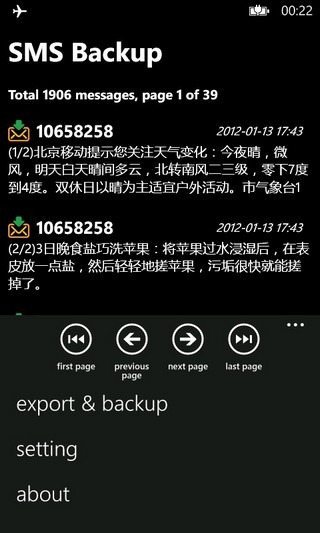

Currently, the tool is not universal, and only a handful of devices are supported, like first generation Samsung devices and a few others (a complete list of supported devices can be found at the source link provided at the end of this post). So, if you are one of the lucky few whose WP7 is interop unlocked and supported, download the latest version of SMSBackup from the same page. After you have deployed the downloaded XAP file to your device, launch the app and wait for it to show all your message threads, after which you start creating a backup. Hit the more/menu button, and tap export & backup. The app will then ask you to choose a backup type. You can save your backup either as a txt or html file.
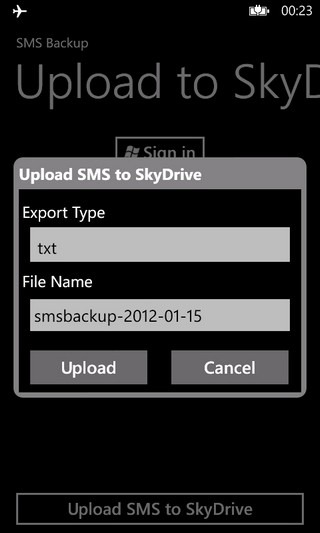
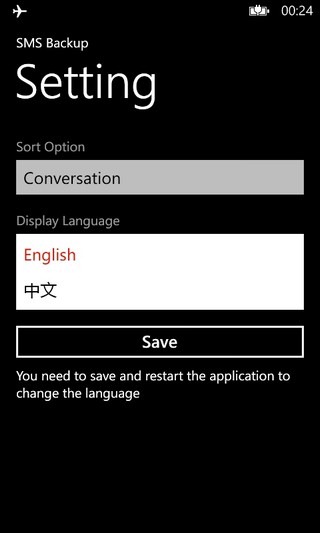
Once your backup has been created; you can either upload the texts to your SkyDrive cloud, which is the easier and more convenient way, or you can go for the IsolateStorage method, which requires the use of third party tools to access the files on your WP7 device. The homebrew supports English and Chinese languages as of now. You can change the language from within the app’s Settings menu. To restore backed up messages, you will need to use the IsolateStorage tool again, and upload the file to your phone.
SMSBackup has been reported to crash pretty frequently, especially when uploading the backup file to SkyDrive, but it is a good solution to a longstanding issue for WP7 users. To learn more about the tool, and to grab its XAP file, click the source link given below to head on over to its XDA forum thread.

I am already using the Comodo Mobile Security.It provides ‘always on’ protection for Android
devices from viruses, unsafe applications and more. In addition to core
antivirus protection, CMS also features SMS & Call Blocking,
Private Space and an effective Software & Process Manager.