How To Install HardSPL 2.08 On HTC HD2

The tool that we will be using to install HardSPL 2.08 on the HD2 is called HSPL4 and it has been developed by Bepe and Cotulla of DFT (Dark Forces Team). These are the guys who have also brought us MAGLDR, Windows Phone 7 and ClockworkMod recovery for the HD2 and just like their other work, this tool works great while being amazingly easy to use.
Disclaimer: Please follow this guide at your own risk. AddictiveTips will not be liable if your device gets damaged or bricked during the process.
Requirements:
- HTC HD2 (All versions including T-Mobile USA are supported)
- Phone’s battery charged to 25% or more. (50% or more is recommended to be on the safe side.)
- PC running Windows XP, Vista or 7.
- Microsoft ActiveSync (Windows XP) or Windows Mobile Device Center (Windows Vista / 7) installed.
- microUSB cable for connecting the HD2 to the PC.
- (https://addictivetips.com/app/uploads/2011/03/HSPL4.zip) HSPL4 (Download the zip file and extract the contained HSPL4.exe file to your computer.)
Procedure:
- Run the HSPL4.exe file on your computer and carefully read the contents of the text area.
![HD2 HardSPL 2.08 HSPL4 1 HD2 HardSPL 2.08 HSPL4 1]()
- Turn your phone off.
- Press the volume-down button and while keeping it pressed, press and hold the power button.
- Release the buttons when you see a four-color (red/green/blue/white) screen on your phone.
- From the display on the phone, check the current SPL number. If it is one of the following, you are ready to proceed.
- SPL 1.42.0000
- SPL 1.62.0000
- SPL 1.66.0000
- SPL 2.07.0000
- SPL 2.08.0000
- SPL 2.10.0000
- SPL 3.03.0000
In case it is not one of the above, you will need to install any official ROM having one of these SPL versions before you can install HardSPL 2.08, though most users will have one of these SPL.
- Click ‘Next’ in the HSPL4 window. The tool will start looking for your device.
![HD2 HardSPL 2.08 HSPL4 2 HD2 HardSPL 2.08 HSPL4 2]()
- Connect your HD2 to the computer via USB. The text saying ‘Serial’ in the white area should turn to ‘USB’ in a little while and your phone will be recognized by the tool.
- You will now be presented with a list of SPLs that you can choose from. Make sure you select 2.08.HSPL from the dropdown list and click ‘Next’.
![HD2 HardSPL 2.08 HSPL4 3 HD2 HardSPL 2.08 HSPL4 3]()
- The tool will now install HardSPL 2.08 to your HD2.
![HD2 HardSPL 2.08 HSPL4 4 HD2 HardSPL 2.08 HSPL4 4]()
Do NOT disconnect your phone from the computer during this process. It should take just a few seconds. - Once the process is complete, you will get a confirmation message and the device will reboot.
![HD2 HardSPL 2.08 HSPL4 5 HD2 HardSPL 2.08 HSPL4 5]()
- To confirm that the installation has been successful, reboot the HD2 into its bootloader again using the above-mentioned steps 2, 3 and 4. It should say ‘SPL-2.08.HSPL’ and ‘CotullaHSPL’ on the screen, along with some other text.
HardSPL 2.08 should now be installed on your HTC HD2. With HardSPL 2.08 installed, the potential of your HD2 has been unleashed. There is one step remaining however, before you can fully utilize your device to install any custom Windows Mobile 6.5 ROM or install MAGLDR and use it for installing Android and Windows Phone 7 ROMs or ClockworkMod recovery to your phone, and that step is installing a radio that supports 576 RAM. The latest available radio supporting 576 RAM is 2.15.50.14 and you can install it by following our guide on how to install 2.15.50.14 radio on HTC HD2.
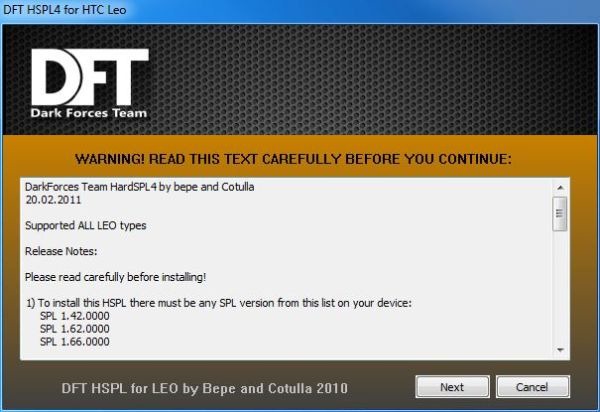
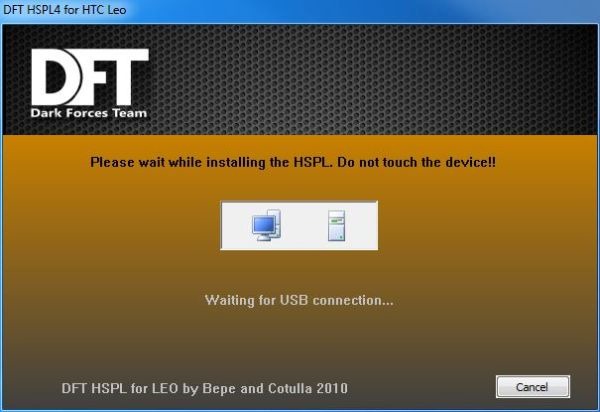
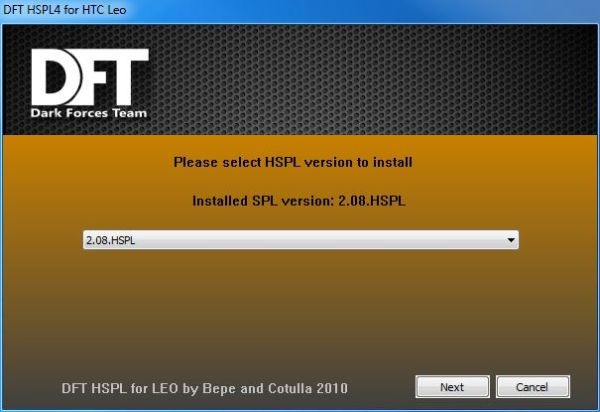
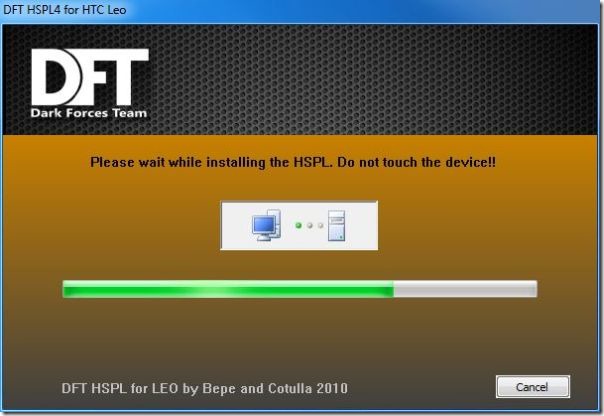
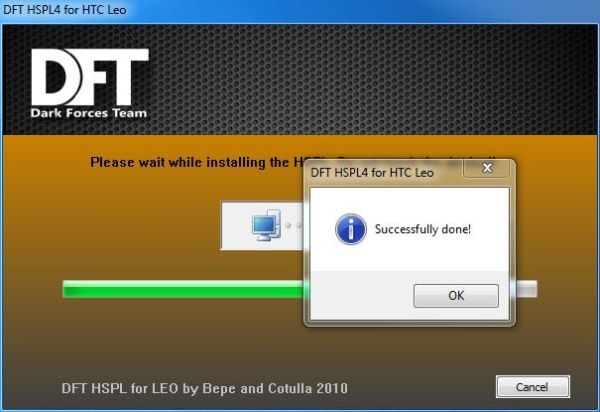

this nedd orogonal cable
yeeeeesss, you saved my life, great tool and great tutorial.
Thanks.
great, thanks
Thanks a lot 🙂
Remark: Step 7
My phone doesnot show usb it keeps showing serial, please help
MUCHAS GRACIAS POR EL APORTE +5
Help! step 7. won’t work: USB connect failed!
What to do? my usb connection seams OK (data exchange with SD card and power works fine)
I am getting a rapitool.exe system error….
program cant start because rapi.dll is missing…….
Run as adiministrator
PS i know, a bit too late
hi
1-0after installing windows 7 can i roll it back to 6.5?
2-and which 1 is faster android or w7?
Thanks! Took like 15 mins total to get gingerbread running!