How To Root Motorola Backflip Android Phone

Credit for bringing this rooting procedure to us goes to ModMyMobile forum member Skrilax_CZ who used the rooting method for Motorola Droid 2 and added Backflip specific modifications to get it working on the Backflip. Several users have tried this procedure out and have had success, so it’s quite reliable.
Unlike several other rooting procedures which require simply downloading an app to your computer or phone, running it and clicking or tapping a button, rooting Motorola Backflip requires the use of ADB commands as well as a terminal app on your phone. Though don’t let this intimidate you, as our instructions will even guide newbies through the process with ease.
Disclaimer: Please follow this guide at your own risk. AddictiveTips will not be liable if your device gets damaged or bricked during the process.
Requirements:
- Before you begin, you must have ADB installed. In case you don’t have it already, see our guide on what is ADB and how to install it.
- Your computer must have the necessary Motorola USB drivers installed. For your convenience, we are proving the drivers for both 32 bit Windows and 64 bit Windows at the links given below. Just unzip the downloaded file and run the installer. while your phone is not connected to your PC.
- Download the files required for the rooting procedure from the link given below and extract the zip file’s contents to a folder on your computer. We shall be using C:\MotoRoot for the purpose.
![Android Terminal Emulator QR Code Android Terminal Emulator QR Code]()
Procedure:
- Enable USB debugging mode on your phone from Menu > Settings > Applications > Development.
- Connect your phone to your PC via USB and set connection to PC Mode i.e. Charge Only.
- Launch a Command Prompt window on your computer and enter the following commands:
adb push c:\MotoRoot\Superuser.apk /sdcard/Superuser.apk adb push c:\MotoRoot\su /sdcard/su adb push c:\MotoRoot\rageagainstthecage-arm5.bin /data/local/tmp/rageagainstthecage-arm5.bin adb push c:\MotoRoot\install-root.sh /data/local/tmp/install-root.sh adb shell cd /data/local/tmp chmod 0755 rageagainstthecage-arm5.bin chmod 0755 install-root.sh
- Keep your phone connected to your PC, launch ‘Android Terminal Emulator’ or your favorite terminal app on it and enter the following commands in the app:
cd /data/local/tmp ./rageagainstthecage-arm5.bin
- You should eventually see this output on the phone:
[+] Forked xxxx childs.
Once this message appears, tap the Enter key and then enter the ‘exit’ command. That should close Terminal Emulator.
- Launch Terminal Emulator on your phone again. If you see a # prompt, proceed to the next step. If you don’t see it, reboot the phone and try again.Note:In case you can’t get the # prompt even after rebooting, repeat steps 4, 5 and 6 to try again. If you still have no luck with getting the # prompt, use these ADB commands on the computer:
adb kill-server adb devices adb shell
You should now have a # prompt.
- Finally, in Terminal Emulator on your phone, enter the following commands:
/data/local/tmp/install-root.sh exit exit
That’s all – your phone should now be rooted.
(https://addictivetips.com/app/uploads/2011/01/Handset_USB_Driver_32_v4.8.0.msi_.zip) Download Motorola USB Drivers for Windows (32 bit)
(https://addictivetips.com/app/uploads/2011/01/Handset_USB_Driver_x64_v4.8.0.msi_.zip) Download Motorola USB Drivers for Windows (64 bit)
(https://www.appbrain.com/app/android-terminal-emulator/jackpal.androidterm) Download Android Terminal Emulator via AppBrain
(https://addictivetips.com/app/uploads/2011/01/Moto_MSM_Root.zip) Download Rooting Files for Motorola Backflip
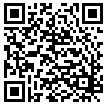

Hi It worked fine till the end. But after that I dont know what to do? I had rebooted my phone and its the same as before do I see some changes? Please tell the use of rooting . Thank you.
Regards
Hell ya!! worked!
this worked for me.
thanks
I followed the directions perfectly, until the very last input line where i put:
/data/local/tmp/install-root.sh
It says permission denied. What do i need to do?
I follow the instructions to the T.. however whenever I get into my CDM to begin to root. it says NO such file or directory.. please help!
Everything works fine until the last step were I get the output: /sdcard/Superuser.apk: no such file or directory
When I view the sd card out of the phone, the file is indeed there, so help please. Im new to this, but I followed every direction to the T but this last step fails.
I feel like a dumb@#$, mispelled superuser as supersuer at push to device. Fixed it, have root now. Sweet.