iLockit For Android: Lock Screen App With Unique Image-Based Methods Of Pattern Unlock
Just a couple of weeks ago, we covered an Android app called Photo Lock Screen that allowed users to define their own custom tap sequence/patterns on an image of choice to unlock their screens. Sporting somewhat the same concept, but far more features, iLockit Lock Screen is another security-oriented Android app that has been around for quite some time now (way before Photo Lock Screen, it seems). iLockit offers as many as four different screen locking methods that you can use in a combination of your choice. For instance, you may set any image as the lockscreen’s background and select a single point within it, tapping which will unlock the screen, or pick multiple points on the image that you must touch in some order to do the same. Then, there is a method that involves pressing and holding a specific point on the image for a desired time duration. You can also add an invisible line within the image and swipe across it to unlock.
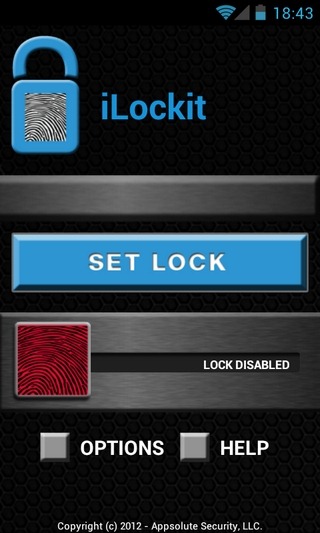
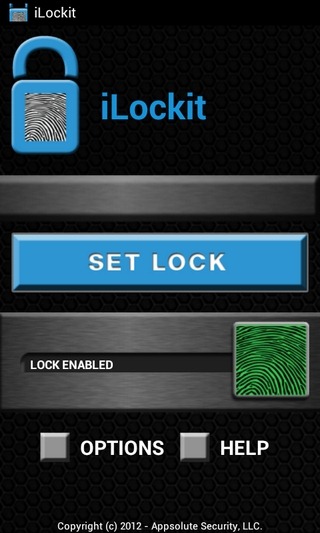
As with the previously reviewed app, precision is the key with iLockit’s custom unlocking mechanism, as it won’t let you in unless you provide the right unlock pattern. What’s even better (from a security perspective) is that it automatically logs you out of your default Google account after a certain number of unsuccessful attempts. You must also try picking an image that provides you some sort of indication/visual assistance regarding the key areas that you can use as your custom unlock points.
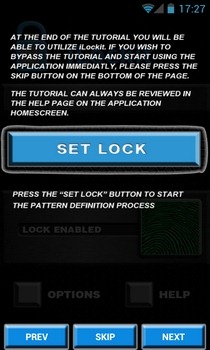
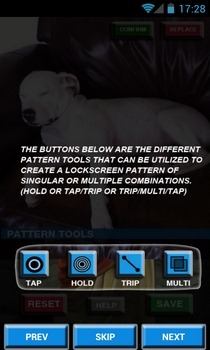
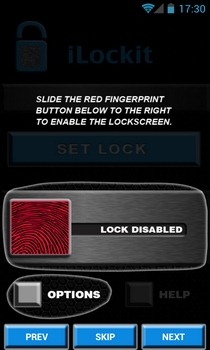
Upon launch, the app prompts you to provide a valid email address and a recovery PIN that you can use to unlock your device, should you mess up the custom unlock pattern. Once registration is successful, the app welcomes you via a couple of tutorial screens that help you get a good grip on the various features and options of iLockit.
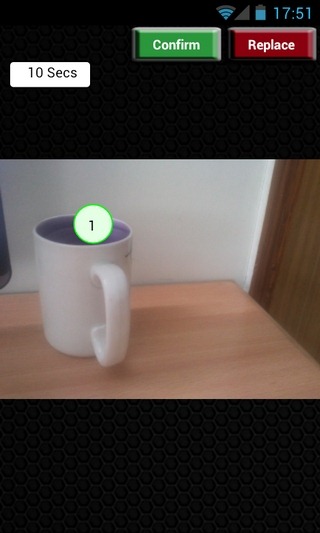
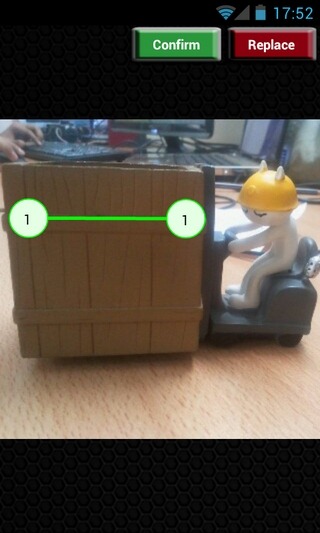
As specified in the tutorial, to enable iLockit lockscreen, you’ll first have to define custom unlock pattern(s). For this, tap the Set Lock button on the app’s main interface, pick the desired image from your device’s gallery, and you’re good to go. Next up, it’s entirely up to you to define your preferred custom unlock method(s) using all the available/aforementioned techniques.
Once you’ve selected and defined all the various desired unlocking patterns, the app verifies them with you for one last time. Finally, all you need to do is slide the fingerprint knob on the app’s homescreen towards the right in order to activate iLockit lockscreen. Dragging the knob in the reverse direction disables the app’s protection service.
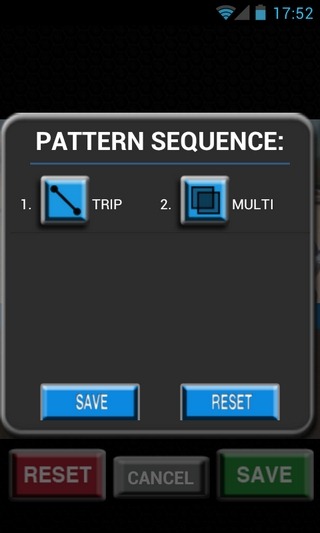
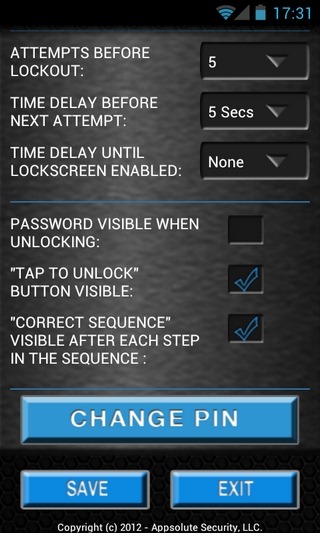
From the app’s main preferences screen, you can specify the number of attempts before it will disallow you to make any further attempts at unlocking your device. You may also set the custom time interval for making each subsequent attempt at unlocking. Then, there is also an option to specify the custom time period for which you want to keep the device unlocked, even after the screen goes to sleep.
iLockit is a paid app that can be downloaded from the Google Play Store for $0.99.
Download iLockit Lock Screen for Android

it is just amazing and i wana work on this technology
Just downloaded it. Amazing! Exactly what I was looking for. Thanks for the heads up!