Install Custom ClockworkMod Recovery 5 On Motorola Photon 4G
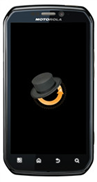
The major changes made according to the developer, includes full support for dual SD cards, support for webtop partitions, and changes to Nandroid backup/restore for this phone’s additional partitions. This recovery is meant for devices with an unlocked bootloader only. We’ll show you how exactly you can get this flashed on your Photon 4G, but before we proceed, you should know, that the recovery is available as a recovery flashable zip file and image file as well, flashable via Fastboot. You must have flashed the recovery once via Fastboot to flash the variants via recovery.
Disclaimer: Please follow this guide at your own risk. AddictiveTips will not be liable if your device gets damaged or bricked during the process.
Requirements:
- Motorola Photon 4G with an unlocked bootloader. See our guide on unlocking the Photon 4G’s bootloader.
- ADB set up on your system. See our guide on what is ADB and how to install it on your computer.
- Custom CWM 5 recovery image file in Orange | Cyan | Light Green | Dark Green | Blue | Red.
- Custom CWM 5 recovery zip file in (https://server1.underpants-gnomes.biz/~romracer/photon_recovery/CWM-recovery-photon3.zip) Orange | (https://server1.underpants-gnomes.biz/~romracer/photon_recovery/CWM-recovery-cyan-photon3.zip) Cyan | (https://server1.underpants-gnomes.biz/~romracer/photon_recovery/CWM-recovery-green-photon3.zip) Light Green | (https://server1.underpants-gnomes.biz/~romracer/photon_recovery/CWM-recovery-dark-green-photon3.zip) Dark Green |(https://server1.underpants-gnomes.biz/~romracer/photon_recovery/CWM-recovery-blue-photon3.zip) Blue | (https://server1.underpants-gnomes.biz/~romracer/photon_recovery/CWM-recovery-red-photon3.zip) Red.
Instructions:
- To begin, download the recovery image file from the links above and copy it to the folder in the Android SDK where fastboot is.
- Open command prompt or terminal and navigate to the location of that folder. Enter the following commands:
moto-fastboot devices
moto-fastboot erase recovery
moto-fastboot flash recovery recovery-photon3.img
For updates and queries, refer to the forum thread at XDA-Developers.

hiiii
i was trying to install new rom from your site
but now it has been stuck and shows” FAIL TO BOOT 2″
Starting RSD Mode”
what should i do now??
PLEASE PLEASE PLEASE help me..
THANKS IN advance
i installed everything and it is all there but when i try to go to adroid recovery the menu does not load all i see is a triangle and the android symbal
For the record for the ADB recovery method remember the recovery -photon3.img file must be in same folder as the moto-fastboot in order for it to work
You can also easily do this without adb
Install bootstrap apk for photon, and hit install plug in ac charger then choose recovery
Once in recovery now choose install zip from sd..now find cwm photon zip any color works now you have flashed cwm permanently. ..only works for unlocked bootloader .. easier than ADB method