Map Android Phone In Windows To Access Files Over WiFi Using SwiFTP
If you are a gadget geek at heart and love to do anything that encompasses remotely accessing your device from anywhere, give SwiFTP FTP Server a shot. It is a free open source Android app that lets you remotely connect to your phone over WiFi / 3G to upload and download content. This Android application converts your phone into an FTP server which is accessible by a unique FTP IP generated by the app.We tested this app on HTC Desire And HTC Dream G1 and it works perfectly on both.
Download And Install SwiFTP
First download SwiFTP on your Android phone via Market. You can search for “swiFTP” in the market to get the app.
Once launched, give it any username or password, select the port (default is 2121), and select other settings before clicking Save.
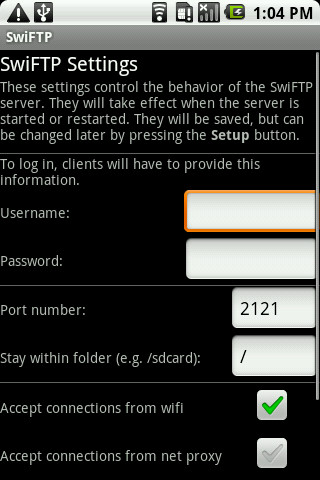
Now click Start to begin the server.
Note down the FTP address (see Wifi URL in the screenshot below) generated by the app and use it to connect via any desktop FTP client. You can also map the network location for quick access in Windows Explorer.
Access Android Phone Files by Mapping Network Path In Windows
To map the device as network path, in Windows Explorer, under Network Location section, right-click to select Add network Location from context menu.
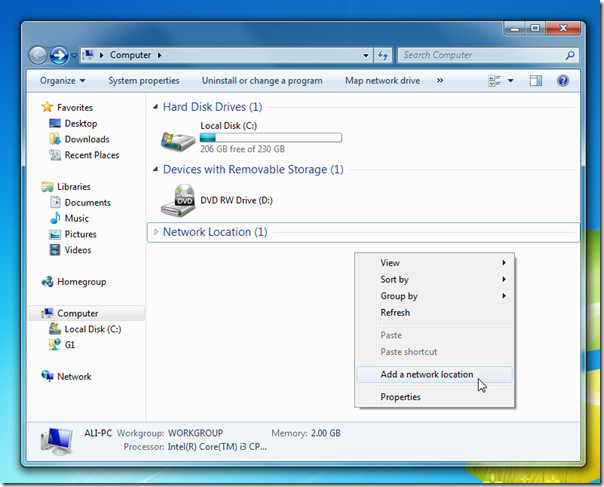
This will bring up Add Network Location wizard. In first step, enter FTP address of internal IP (WiFi URL) followed by port number (2121) as shown in the screenshot below. Click Next to continue.
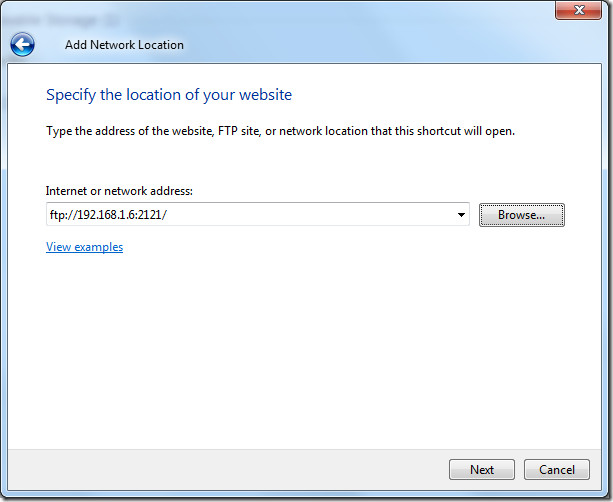
Now enter an appropriate user name (the same which you used in the first step) to connect with FTP server and click Next to proceed further.
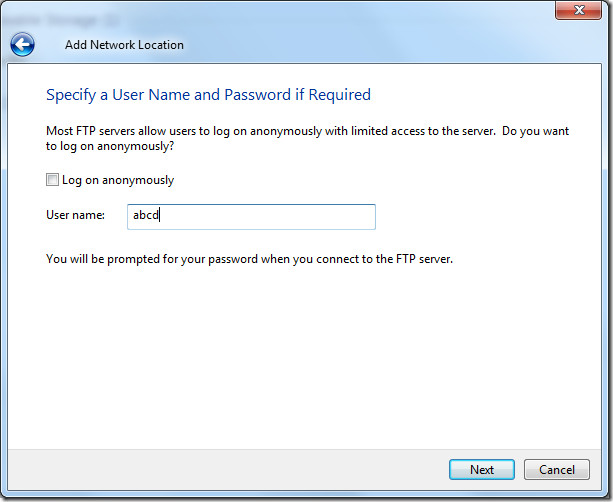
In the last step, give an appropriate name of network location and click Next.
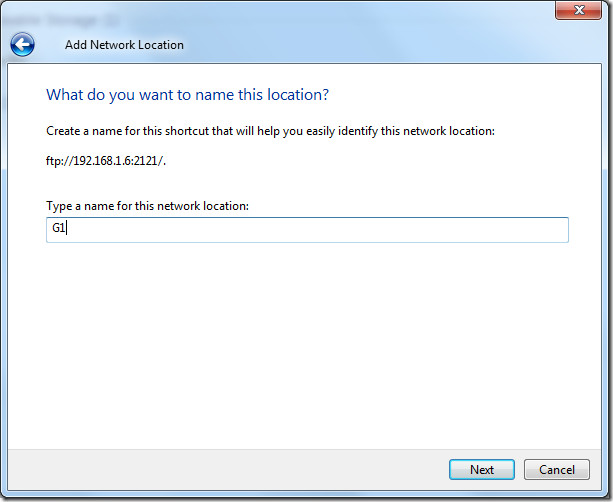
In informational dialog of wizard, you can enable Open this network location when I click Finish option to immediately view & manage your Android handset’s content. Once done, click Finish.
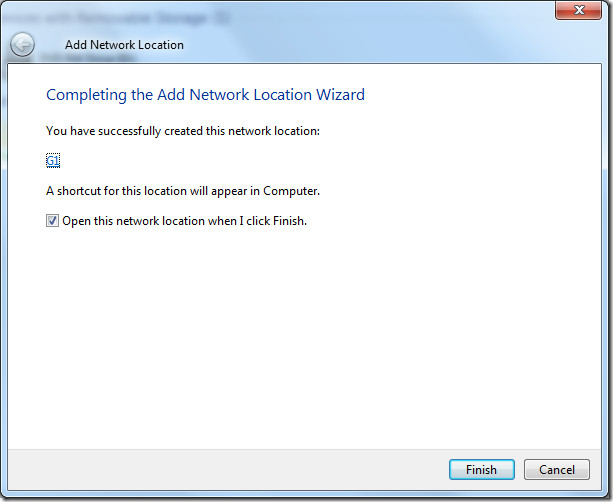
You will be prompted to enter the password, after which, it will immediately open network location, allowing easy access to your Android handset’s files & folders.
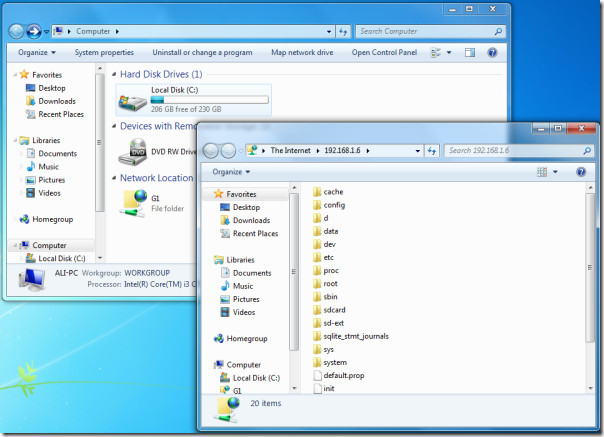
The advantage of mapping is that you can choose to save the password and access the folder quickly from My Computer without having to enter the credentials over and over again.
If you are facing some file accessing speed issues, you can try out dedicated FTP client application like FileZilla.
We tested it on Android 2.1 running on rooted G1 and non-rooted HTC Desire. With rooted Android phone, you get the full root access. Testing was done on Windows 7 32-bit OS.
Download SwiFTP (download from project page or you can simply install it from the Android market)
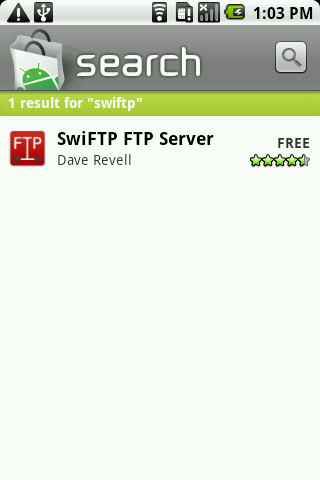
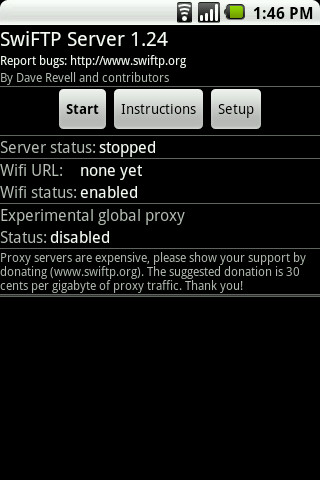
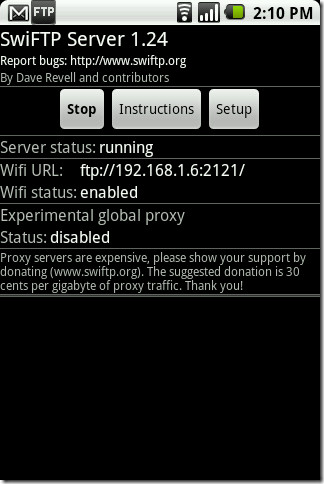

WOrked well. MAny thanks
Does the ftp server address stay static? Or does it change as you move on and off the Wifi?
This is awesome! I was wondering if I would need to do all that complicated Samba server networking doo-doo. No problemo, good old-fashioned FTP to the rescue!
works fine. Thank you!
Oh my, it works like magic. Am really feeeling it
It doesn’t show the Wifi URL ! Please help me how can I solve this ??
Wifi URL : unknown
As eddie stated, rooted phones will NOT gain /root access with this program. Error 550.
You won’t get root access even on rooted phone..
Works!
Faster then BT, no cables :).
Works wonderfully…no hassles.