Root And Install Custom Recovery On Motorola Droid 4 With One Click

If you’re contemplating on whether to root your device or not, you should see our guide on the top 10 reasons to root your Android device.
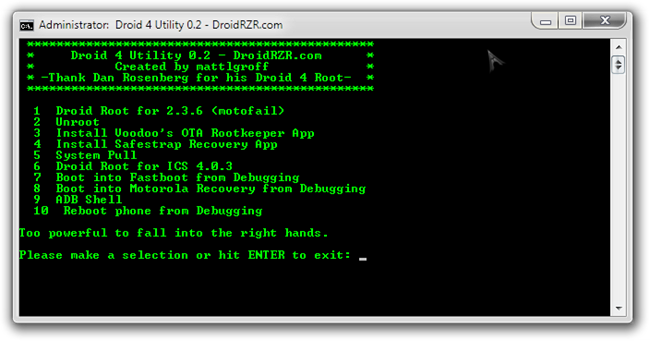
From the screenshot above, you can clearly see the features that the tool currently offers. However, fastboot functions will not work as there are not fastboot files included as yet. The developer has said to include a full fastboot restore in the future as well. The addition of the custom recovery via Safestrap Recovery app, gears your device up to get started with all its customization needs.
Now the question is how to go about using this tool?
Disclaimer: Please follow this guide at your own risk. AddictiveTips will not be liable if your device gets damaged or bricked during the process.
Requirements:
- Motorola USB Drivers for 32bit Windows | 64bit Windows.
- (https://goo-inside.me/apps/mattlgroff/Droid4Utility0.2.zip) Droid 4 Utility.
Instructions:
- To begin, make sure USB Debugging is enabled under Settings > Applications > Development.
- Once that is done, download the Utility from the link above and extract the contents.
- Connect the Droid 4 to the PC via the USB cable and run the file named Droid4Utility.bat.
- Once the utility is launched, you will see a prompt as seen in the screenshot earlier, and all you have to do to get started, is make a selection of what you want to do.
That is it! If you just rooted your device through this tool, you may like to see our guide on the top 15 apps to install on a rooted Android device. For further updates and queries related to this tool, head over to the forum thread at XDA-Developers.

My computer can’t recognize my device after installing the drivers!