Trend Micro Backup and Restore: 1GB Free Cloud Storage For Contacts, Photos, Music & More [Android]
With the recent surge of so many quality online data backup/restore Android apps that have arrived in the Google Play Store, and with Google itself working on its very own cloud storage service, Google Drive, it has become evident that the technology world has begun to realize the significance of having valuable computer and mobile content backed up on a secondary storage. The latest to join the likes of Dropbox, Box, Comodo, Bitdefender, CX, YuuWaa and several other big names is Trend Micro, that has just announced its own cloud storage solution for Android users. Like all other aforementioned services, Backup and Restore by Trend Micro provides users with free online storage space (1GB, in this case), an attractive and user-friendly interface, and most importantly, a firm promise to maintain an uncompromised approach towards protecting the private data of users. The app is currently in beta, but already looks to be a valuable tool to have on your Android.
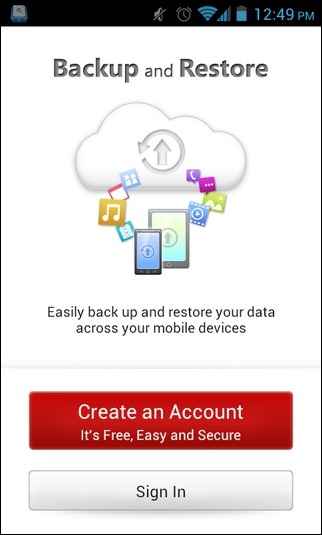
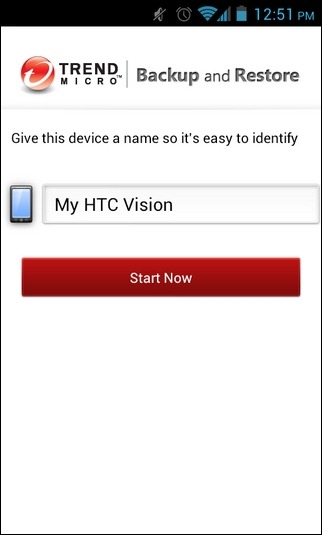
Backup and Restore vows to be an all-round solution to all your mobile data backup needs. Be it your Android contacts, calendar, call or text history, photos, music or videos, the app has you covered. However, to begin with, you must log in to the app using a valid Trend Micro ID. New accounts can be created from within the app for free.
Not only can you manually back up all desired content, but also avail the app’s auto backup feature to automatically back up required content at frequent intervals of time. While the app’s features are no different than most of its counterparts, it’s the interface of the app that makes it stand out. The main interface comprises a total of three main tabs.
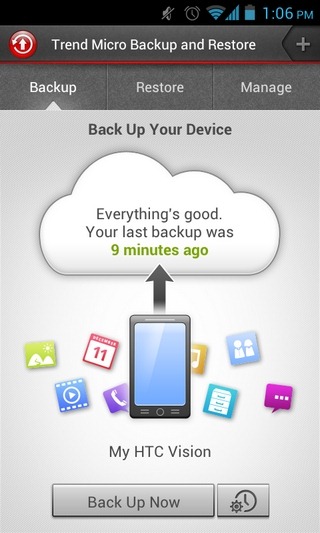

Backup is from where you can select all the content that you wish to include within your first/next backup instance. In this regard, all you need to do is tap the backup button at the bottom, select whatever content you want to back up, and wait for the uploading to complete. You can create multiple backup instances, and the app maintains time log of your last backup instance. It must be noted here that the app does not allow selecting individual entities from within a supported category. For instance, if you opt to back up your contacts, you do not get the luxury of selecting a handful of required contacts. Same is the case with your videos, music files, photos and other supported items.
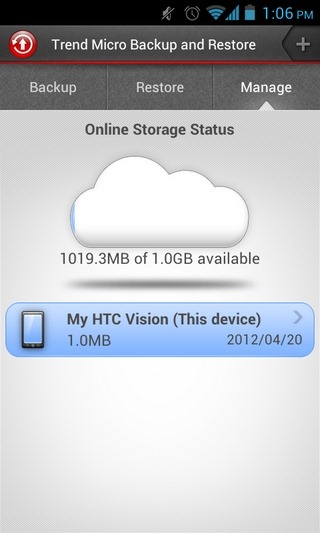
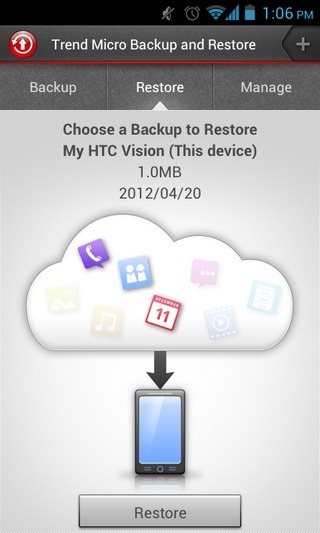
To restore data from an already existing backup, tap the Restore tab, select the required backup package, and hit the Restore button. From within the screen that follows, you can pick the contents of the package that you want to restore. The Manage tab lists the total cloud space that you’ve consumed thus far. It also shows all the various backup instance that you’ve created with the app. Tapping a package name lets you view the underlying contents. The package itself can be deleted from the same screen.
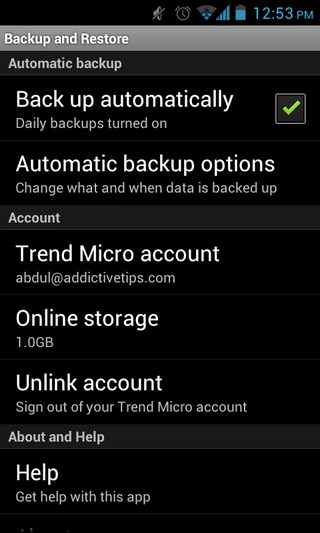
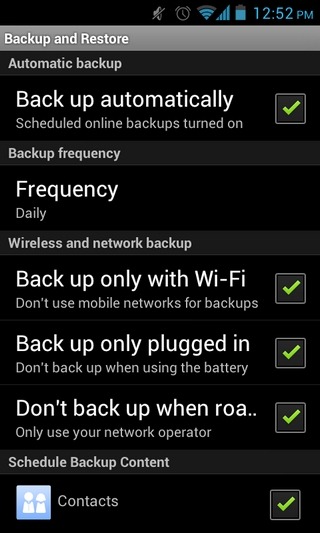
From the app’s main settings screen (Menu > Settings), you can toggle the automatic backup option on/off, specify the data backup frequency, set backup conditions (over Wi-Fi only, while the device is plugged in, while roaming), and select the required contacts that you wish to include in the backup process.
Download Backup and Restore for Android

Not available in Australia
According to Google Play is not available in my country. 🙁