15 Ubuntu Text Editors – Grab Your Favorite
The choice of a good text editor is very important because one needs to write, edit, compose/save notes almost on daily basis while working on office projects, class assignments, etc. Like all other operating systems, Ubuntu supports a large numbers of text editors. Below we have compiled 15 useful text editors and their installation details for your productivity.
Gedit
It is the default text editor in Ubuntu Linux and support UTF-8. It required no installation and can be loaded from Applications > Accessries > Text Editor.
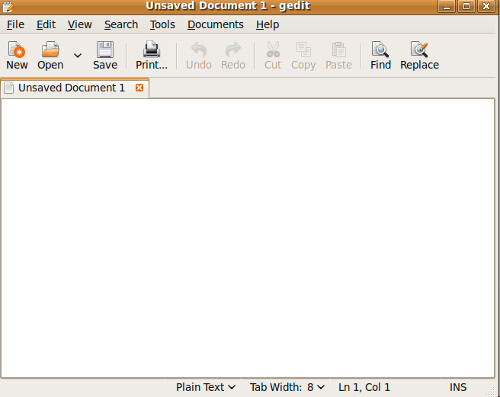
Cream
Cream is basically an extension of a terminal based text editor Vim(which we have also covered in this post). It has a graphical interface while Vim does not have graphical interface. Run the following command in terminal to install it.
sudo apt-get install cream
Now, run it by pressing Alt + F2 (Run Application utility).
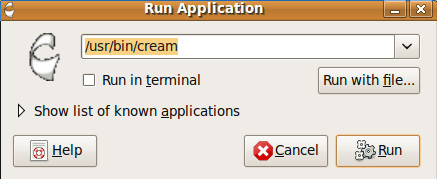
Maintaining notes using Cream is quite easy and is similar to notepad for Windows.
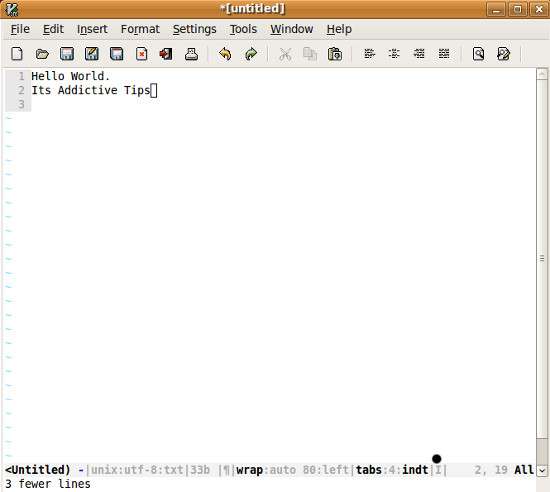
Jedit
It runs on all operating systems. Programmers around the world prefer using it as a text editor. It is an extensible text editor written in Java. Since a lot of people are contributing to its development, it is getting quite some popularity. To install Jedit in Ubuntu, run following command:
apt-get install jedit
Now load it from Run Application box.
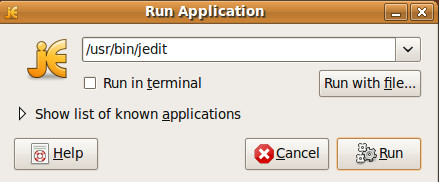
Here you are ready to experience the exciting features and look of Jedit.
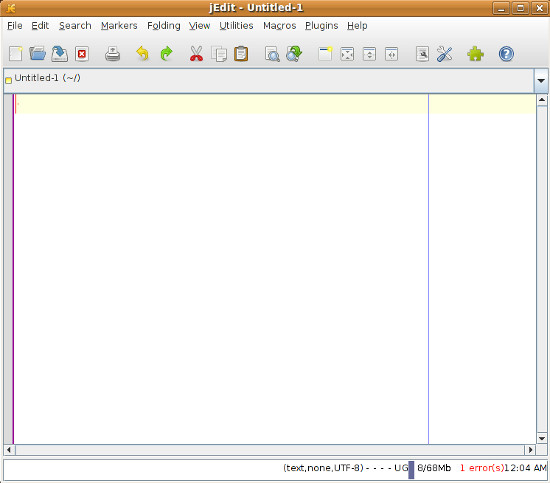
Emacs
Emacs is an extensible and customized text editor which is most commonly used and perhaps has greater number of features then any other open source text editor. Although it does not comes by default with Ubuntu Linux, but installing it in Ubuntu Linux is very simple. Open your terminal and enter following command to install it in Ubuntu Linux.
apt-get install emacs
Once installation is complete, you can load it from Run Application by typing emacs in the box.
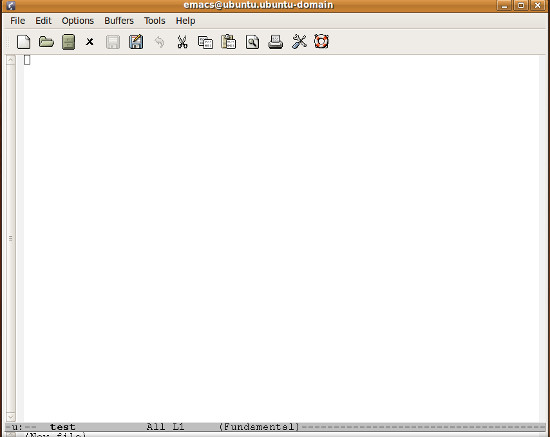
Vim
Vim is improved version of text editor Vi. Vim is often said to be Improved Vi. People working in terminal use Vim editor to create and edit text files. System administrators who perform remote server administration, use Vim to do required changes in files. It is installed by default in almost all Linux flavors including Ubuntu. You can open some file with Vim by running following command:
vim filename
where filename is the name of file to open.
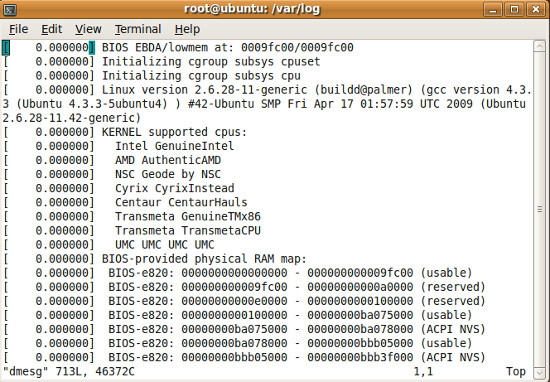
Nano
Nano is basically an improved and extended form of pico text editor. It provides very easy navigation between beginning and end of lines and paragraphs. It is a part of standard Ubuntu distribution and you can run it easily from Run Application box.
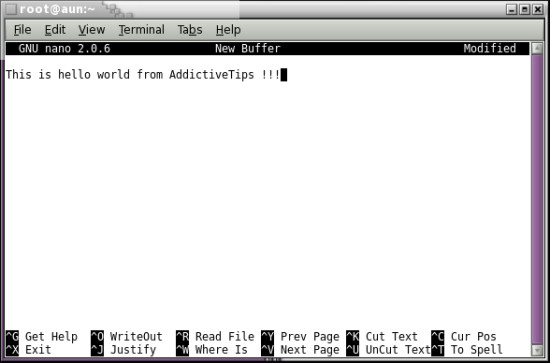
SciTE
SciTE is famous for syntax highlighting. You can install it by running following simple command in terminal.
sudo apt-get install scite
Once loaded, it looks like the screenshot shown below.

LeafPad
LeafPad is a light GUI based text editor which is commonly used by Linux users. It can also be installed on Ubuntu Linux using apt repositories.
sudo apt-get install leafpad
It can be loaded from Run Application, by typing leafpad in text box.
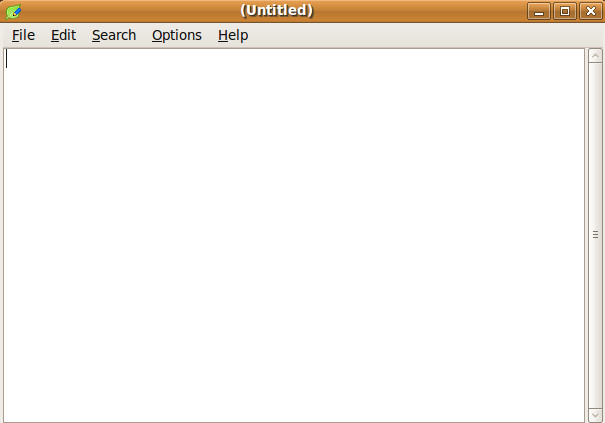
Geany
Geany is a famous cross platform text editors and lot of Linux/Unix users use it. It has rich set of features which makes it famous on different operating systems. To install it on Ubuntu Linux, run following command in your terminal.
sudo apt-get install geany
Due to its simplicity, the interface looks more like a PDF editor.
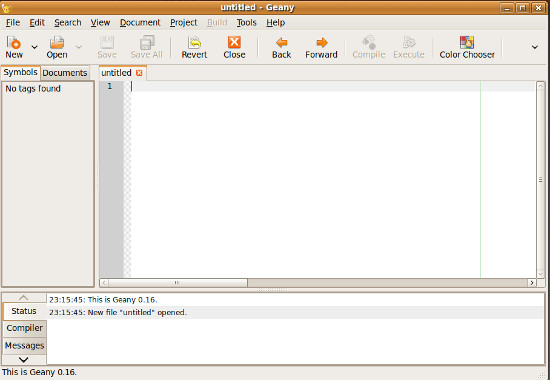
Bluefish
Bluefish is easy-to-install and use text editor and offers spell check feature. Due to broad sets of features, it looks more like MS Word of Ubuntu. You can install it via following simple command in Ubuntu Linux.
sudo apt-get install bluefish
Once installation is complete, you can load it from Run Application utility.

Xemacs
XEmacs is a highly customizable graphical text editor and application development system. It has full color support on a color-capable character terminal. Run the following command in the terminal to install it.
sudo apt–get install xemacs21
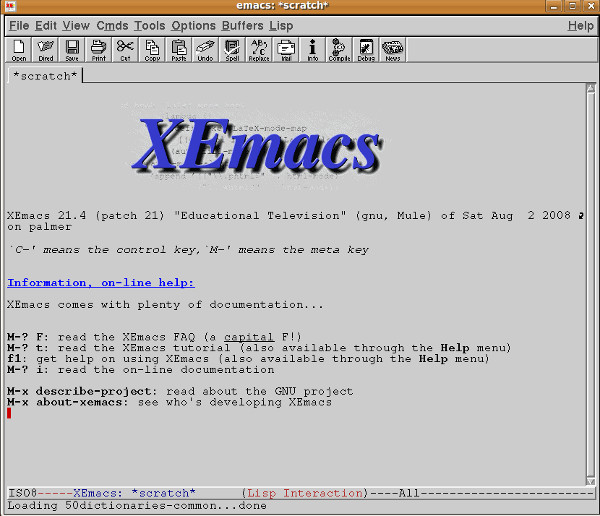
Kwrite
Kwrite is basically developed for the KDE environment but runs flawlessly on Gnome desktop as well. If you want to run it in Gnome then you will need to install some of its supporting packages as well, simply run the following command in the terminal and it will take care of all the required packages as well.
sudo apt-get install kwrite
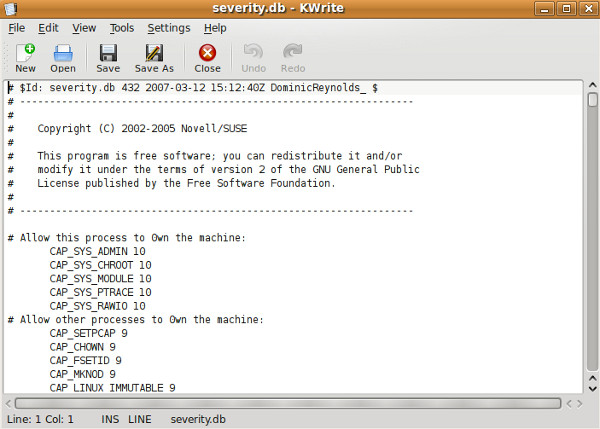
Scribes
It is developed for Gnome desktop environment and the common repetitive tasks are intelligently automated in it. To install it, simply open the terminal and run the following command :
sudo apt-get install scribes
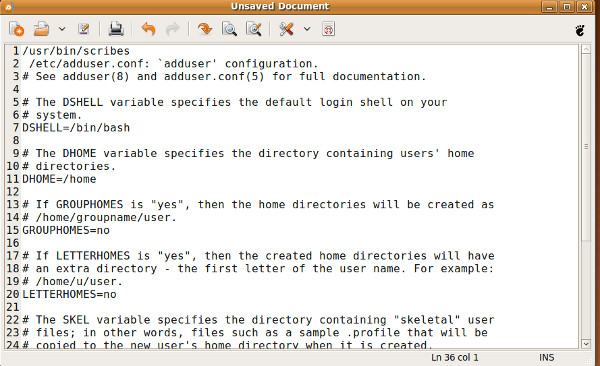
Lyx
It is popular text editor for the technical authors and scientists. Its one of the key feature is that it provides Mathematical formula editor. You can insert graphs, add various formulas, enter equations and much more. Run the following command to install it.
sudo apt-get install lyx
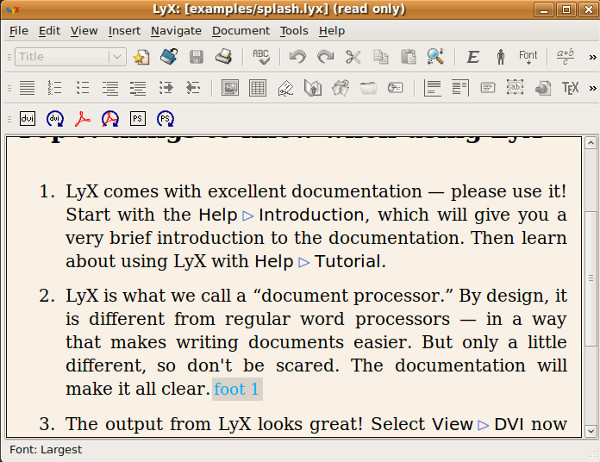
Note:
Pico
After Vim and Nano, it is considered to be one of the most popular command line based text editor and system administrators who work on remote Linux/Unix servers. It comes by default installed with modern Linux/Unix distributions.
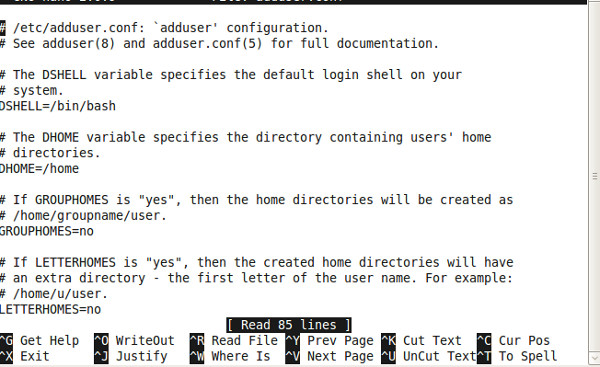
Enjoy!

what about sublime text editor?
Kate is by far superior to any of these.
Komodo
They work for bill gates and spew bull shit on the net about linux. Gdit is a note pad trash program ejaculated from the Windows XPness of Bill Gates. As he rapes the linux community with spermbuntu operating system
Which have active www links in .txt files?
Great post, my favourite is Geany…
yeah, u missed kate… i love it…
Very nice article!
Except there are some mistakes in it. Nano was developed for only one reason, I’ll quote it from the nano manual page :
“nano is a small, free and friendly editor which aims to replace Pico, the default editor included in the non-free Pine package.”
(By the way, the pine mail-reader has a free replacement look-alike called alpine).
Another mistake is your remark that pico is included by default on modern GNU/Linux systems, but that is certainly not the case for e.g. Debian and Ubuntu.
And I’d like to point out also that installing pine in FreeBSD (From ports) will give you a warning that pine is using insecure source code.
Furthermore, my all time favourite text editor Joe was missing in this list. Looking at the other comments I’m not the only one who likes it.
Thanks for the article!
My favorite: X File Write
It is installed as an integrated text editor when you install the XFE file manager package (also my favorite file manager). Runs fast and stays out of your way.
http://roland65.free.fr/xfe/index.php?page=features
Kate is substantially better than almost all of these editors (with the possible exception of emacs and/or vim.) It REALLY should have been included. In fact the last linuxworld poll I saw had Kate the third most popular text editor used on Linux.
Bobby
I sorry but ViM does have a GUI: gvim. What Cream does for gvim (not vim) is make it respond to conventional GUI commands. Normally gvim responds only to vi(1) commands.
Can’t say I know all of these but I was surprised there was no mention of Kate.
Agreed about JOE. It’s my favorite console-based text editor. Reminds me the most of edit.com from my MS-DOS days.
Ubuntu editors? There are no such things. Ubuntu has no editors whatsoever.
“It runs on all operating systems.”
With all due respect, NOTHING runs on all operating systems. Not all platforms have a free JVM port, some don’t even have one available for money, and some will run text-based Java apps but have no means for executing GUI applications.
Firefox, Opera, and OpenOffice.org run on all Operating systems.
haiku? syllable? atheos? irix? dos?
Think before you drink, before you drive me mad
They do not run on OpenVMS, OS/400, MVS, or Z/OS
Libreoffice, CDEX, Doom3, Chrome/ium, VLC, Thunderbird…..
The title should be 15 Linux text editors – Grab your favorite. Considering any one of these can be installed in any Linux distro.
1. LyX is not a text editor 😉
2. for Crean you have screenshot with Vim 🙂
3. What about Joe and Cooledit?
You missed Kate!