Install And Use Thunderbird In Ubuntu Linux
Mozilla Thunderbird is an open source, cross-platform desktop email client software. It offers very rich set of features to help you manage your emails, among them include message tagging, searching, and message filtering. Applying rules on your incoming emails in Mozilla Thunderbird is quite easy. Over the past few years, it had gained quite an attention of a large number of professionals and home users alike, and continues to do so till this day.
To install it in Ubuntu, run the following command in your terminal.
sudo apt-get install thunderbird
Once installation is complete, you can load it from Applications > Internet > Mozilla Thunderbird Mail.
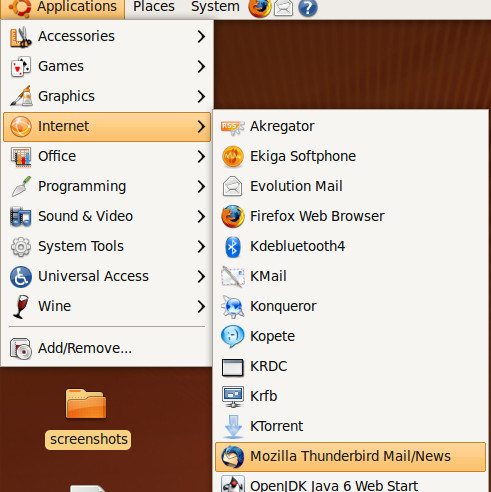
Upon first time loading, it will ask you to configure your email account which you can also configure later. To configure email account at first time start up of Thunderbird follow these steps. First, select Email Account and click Next to proceed to next step.
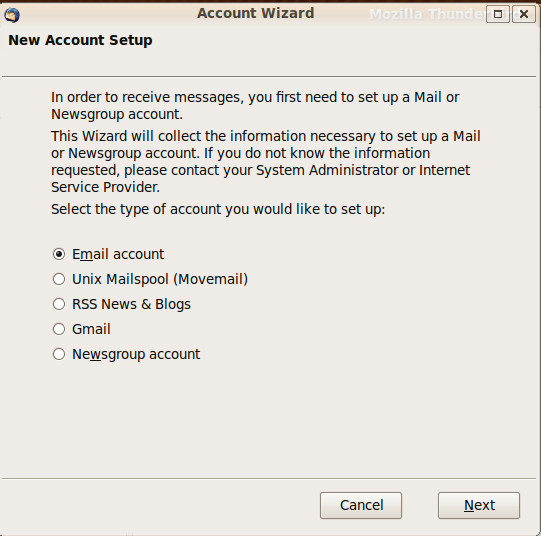
If you have a Gmail account, you can simply select Gmail and click Next. Enter your email address and user name and click Next.
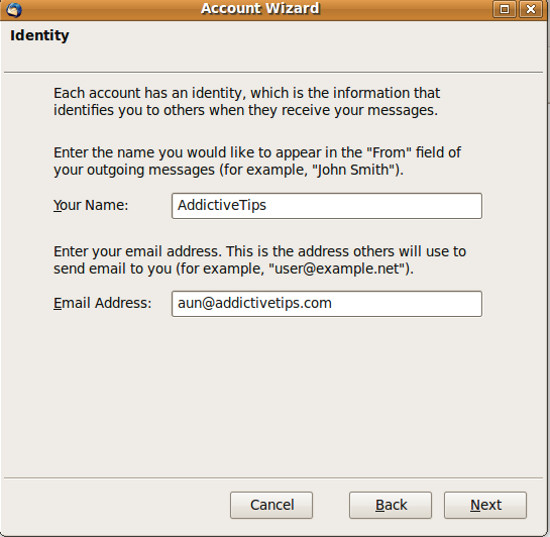
Now specify the type and addresses of your mail server.
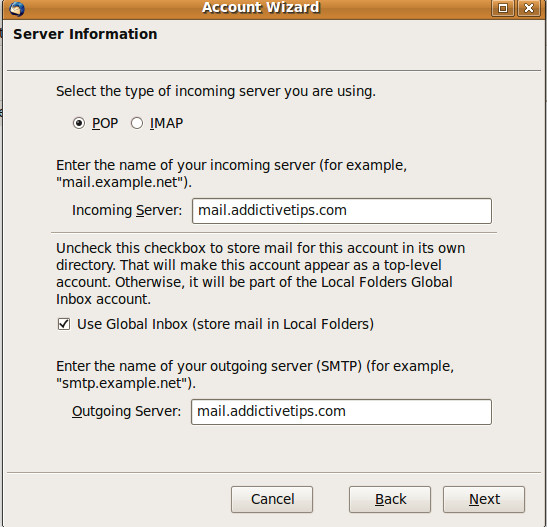
Press Next and you will be taken to the last step where you can verify all entered information.
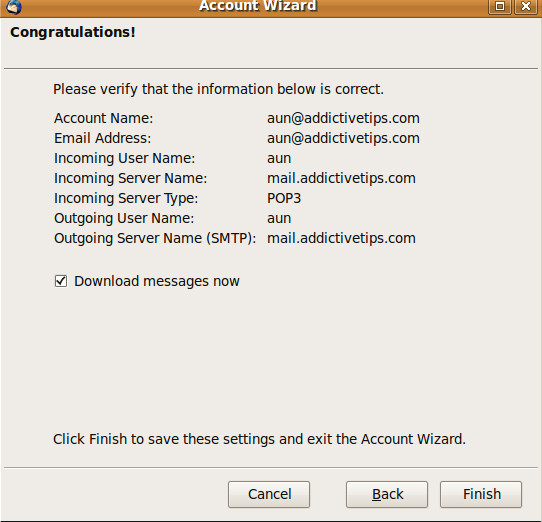
After confirming your information, click Finish to successfully configure email account with Thunderbird.
If you have not configured the email account during startup, you can still do so by going to File > New > Account.
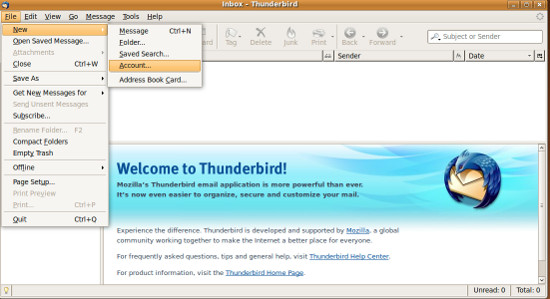
Once configuration is complete, your emails will be downloaded. New Message can be composed from Write Option in the icon bar.

You can apply message filters from Tools > Message Filters. Here you can specify filters on incoming email on the basis of To and From addresses. Also you can specify filter on the basis of some words that are included in email message subject.
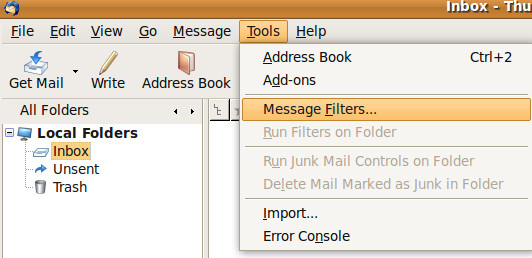
Further, you can also maintain your address book in Mozilla Thunderbird. Mozilla ThunderBird is in constant developement phase and new versions are expected to bring some more great features. Enjoy!

Been using TB in windows for a number of years now but I have transferred to Ubuntu linux and installed TB as my mail client.
I now want to implement the rules I used in TB windows but the rules window is just a blank pane with no “if adress is ** then ** etc”. What a bummer. Why is the Linux version so different? I’m even having problems using the mail in the existing TB folders on my NAS but TB linux doesn’t wanted to treat them the same even with the identical data added to the accounts files!!!!
I am getting ready to transfer my email from to Ubuntu from Windows (staying with Thunderbird). I will have 2 user_ids on the Ubuntu side using the same Thunderbird account. Will the setting for Thunderbird apply to both user_ids or do I have to make changes to the Thunderbird settings separately for each user_id?
I’ve been using Thunderbird on my Windows xp platform for a couple years and followed your instructions on how to install it in Linux Ubuntu. Worked like a charm. Thanks for your helpful advice.