Set Automatic System Shutdown In Ubuntu With EasyShutdown
EasyShutdown is GUI based script for automating the shutdown time for your Ubuntu Linux computer. It’s written in Python, allowing you to set automatic shutdown time in hours, minutes and seconds. You can specify when the system should be automatically turned off. It could come handy for turning off a computer to save power after a specific task gets completed. For example, a download may require 25 minutes to complete and you might have to go to bed at night or do something important in the meanwhile. In such a case, you can schedule a system shutdown to conserve battery power.
To start off, launch EasyShutdown in Ubuntu from from Applications-> Accessories, specify a shutdown time, and then click on the Start button.
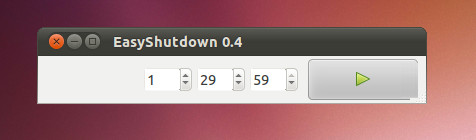
This will start a count down after which the system will automatically be shutdown. To cancel the timer at any time click on the Stop button. The application is available from the developers website as a .Deb package and therefore will easily install via the Ubuntu Software Center after you launch the .Deb file.
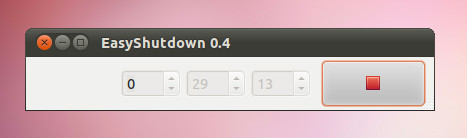

If you want a gui and type the time instead of “sudo shutdown -h +286” or something like this, then there is the need to download extra piece of software!
usama hashimi : yea exactly 🙂
When “shutdown -h ” is already available then there is no need to download extra piece of software!