Double-Click Words To Instantly View Their Definitions & Synonyms In Chrome
While browsing the web, we often come across words or phrases that we don’t understand. Needless to say, this happens a lot more frequently for those of us who don’t have English as our mother tongue. Yes, one can always just google for the definition of such words manually, doing so isn’t exactly intuitive, as it requires you to open a new tab, and copy + paste or manually type the word or phrase to perform a search for it. Doing so also takes your focus away from what you were reading. Fortunately, there are several solutions available for this problem in form of browser extensions. Dictionary Bubble (Instant Dictionary) is one such extension for Google Chrome that shows you definitions for words on any web page by double-clicking them, much like Google’s very own ‘Google Dictionary’, but with synonyms and adjectives added to the mix. The definitions are shown in a popup that you can easily dismiss. You can also choose to get definitions when you highlight words and phrases on the page.
To start using the extension, just install it from the link provided at the end of this post, and you’ll be good to go. Note that it won’t work on any of the already open sites that were loaded before installation, and you’ll need to refresh those pages to get it working on them. To look up the definition of any word, simply double-click it, and a bubble will appear with its definitions (hence the extension’s name), along with a list of its synonyms. Curios about how to pronounce the word? Click the speaker icon, and you’ll be able to hear its pronunciation without even leaving the page. If you want to learn even more about the word, click More from the bottom-right and you’ll be taken to the detailed definition page for the word on goodwordguide.com – the online dictionary that the extension uses for fetching definitions.
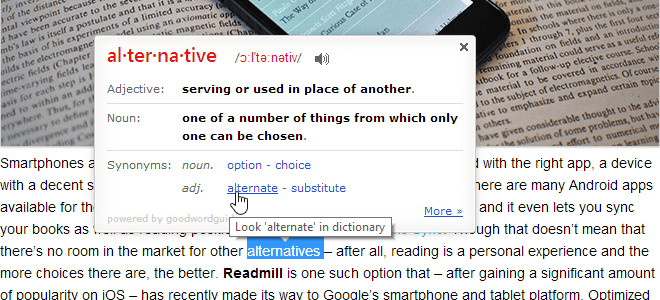
The extension also adds a button of its own next to your browser’s address bar that is supposed to let you look up definitions of any words or phrases, but it didn’t seem to work for us, and clicking it with as well as without having anything selected on the page didn’t show up anything at all. Though it does allow you to access the extension’s options from its right-click context menu. In the extension’s options, you can enable or disable definition popup on double-clicking and selecting words or phrases, specify a trigger key for each so that the definition popup would only appear if you perform the action with that key pressed, and select the font size for the definition popup bubble.
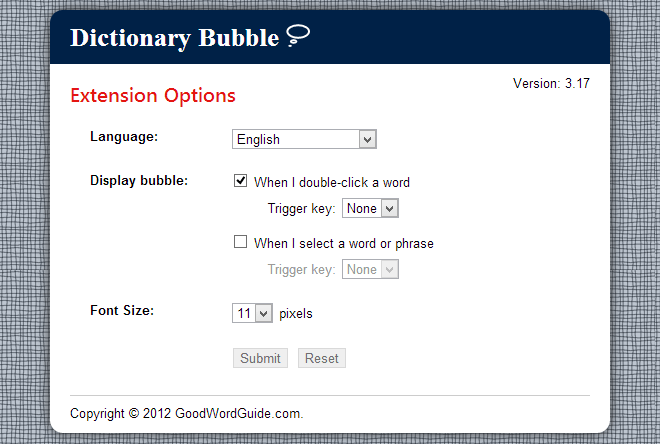
You can also choose the extension’s language from a few available options, but doing so didn’t change anything for us. The definitions as well as the extension’s options continued to show up in English regardless of the language we selected, and trying to look up definitions for words in the non-English selected language didn’t work either Furthermore,
Apart from the extension’s button not working (which is fine, as long as it works with double-clicking or selecting words or phrases), and the broken multilingual support, the extension works great, saving users the hassle of having to manually look up definitions of words they come across while browsing.
Install Dictionary Bubble (Instant Dictionary) from Chrome Web Store

awesome application, i am using this one
Awesome!!
I liked that small bubble as well.
Just installed and found it really useful!
Thanks for sharing.
I just uninstalled the Google Dictionary and installed Dictionary Bubble and It was really better over the others.
Thanks for sharing this useful app.
Very useful!!!
I liked the idea.
Really helpful.
5+
Better than Google Dictionary and others.
Why not just use Google Dictionary extension? Similar to this and it’s by google lol
This sounds good, but the best thing to do is install Word web. Works everywhere, let it be browser pages, or PDFs or whatever. And all you need to do is a Ctrl + right click to know the meaning