Exchange Text & URLs Between Android & Chrome With Message Beam
Considering the number of devices we use these days, it can become frustrating at times to quickly and easily move information such as chunks of text and links between them. While the awesome PushBullet may be the most widely used service for Android users to send content between their devices and Google Chrome, there are some other solutions out there as well, Message Beam being one of them. Developed by XDA member d-fader, Message Beam’s free Android app and Chrome extension work in conjunction to allow you to quickly send text or URLs between your computer and phone or tablet, and easily copy that information to your clipboard in a snap. Your beams are sent via the internet through an XMPP server, allowing you to remotely access your beams. In what follows, we’ll show you how it works.
Getting started with Message Beam is dead simple. Simply download install the Android app to your device, launch the app, tap ‘Menu’ > ‘Link new device’ and note down the ‘link ID’ shown in the proceeding screen. The link ID (usually an alphanumeric code) will be unique to each device you decide to link to Message Beam. This not only protects your data against unauthorized access, but also enables you to keep that information separate for each connection.
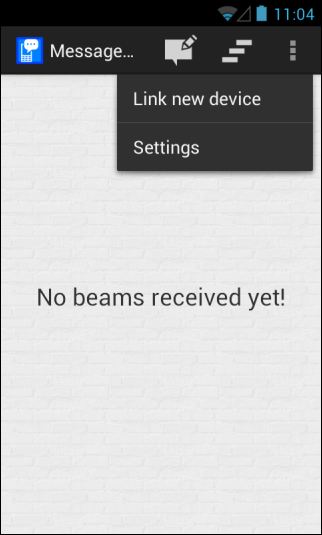
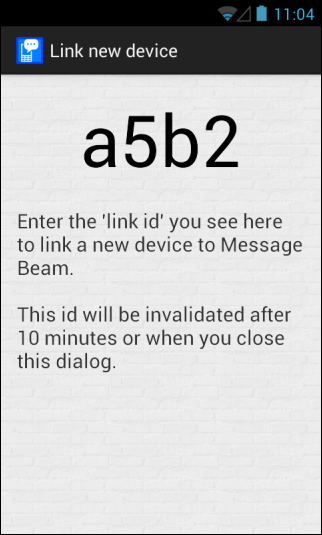
Next, install the Chrome extension and click it’s Omnibar icon, followed by clicking ‘Options’.
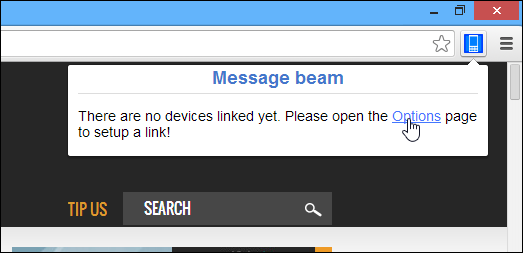
Message Beam enables you to link multiple devices to your computer. Upon you’re using the extension for the first time, you won’t see any registered device yet. Just click ‘Add device’ under ‘Registered devices’ to start linking a new one.
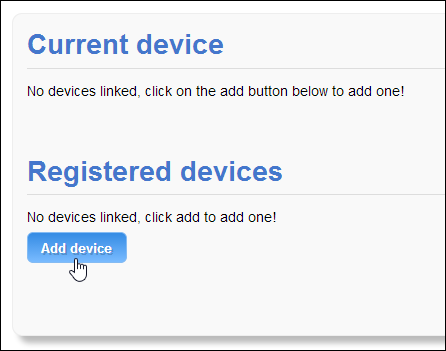
On the screen that follows, enter the link ID you generated on the Android device, and click ‘Continue’.
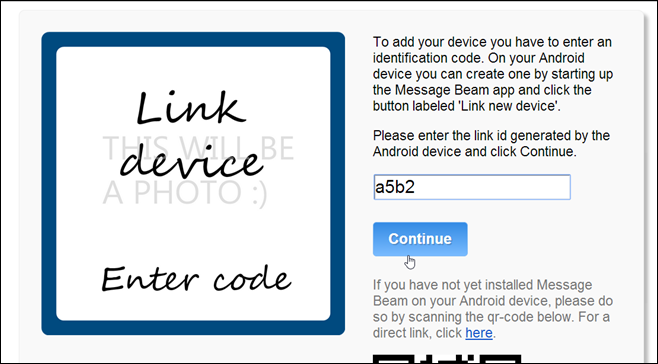
Once your device is linked to your computer, Message Beam asks you to give it a custom name of your choice, as well as an optional encryption phrase to encrypt any messages exchanged with it, for extra security. Once ready, click ‘Finish’ to complete the configuration process.
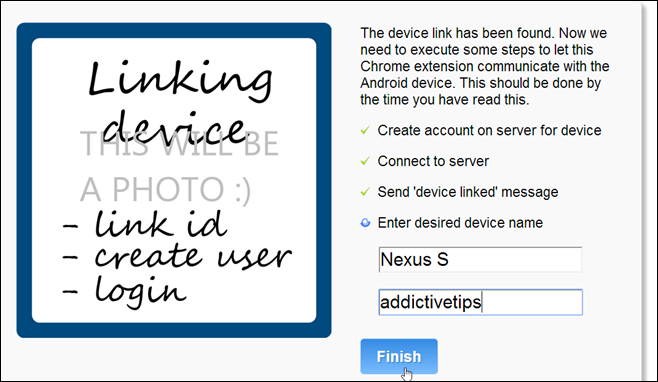
Now you’re all set to send and receive messages between your computer and Android device. Click ‘Send test message’ to send a short text snippet to your device for ensuring that everything is configured properly.

To send a custom message, simply click Message Beam’s Omnibar icon, type or paste your desired text, and click ‘Send’. Likewise, the link of the site you’re currently viewing on Chrome can be copied and sent to your phone or tablet directly via clicking ‘Send URL’. Messages you send from your device to your computer appear under ‘Received beams’.
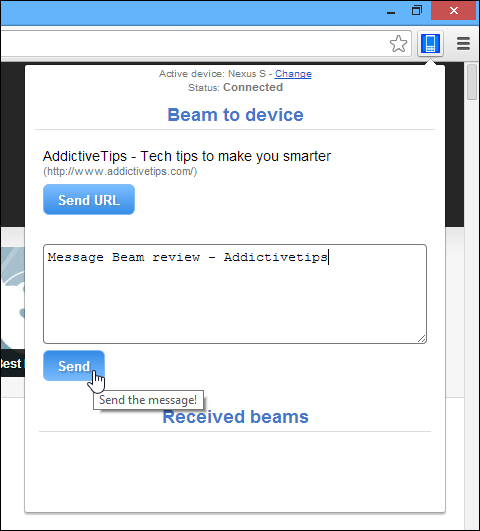
Message Beam also notifies you both in Chrome and on Android upon receiving any new messages. The interface is fairly snappy, making the app easy to use on both the platforms. Upon receiving any text information, Message Beam gives you an option to copy it straight to the clipboard, so you may easily paste it wherever you want.
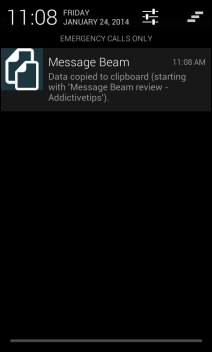
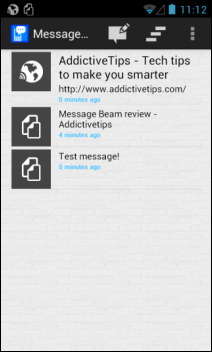
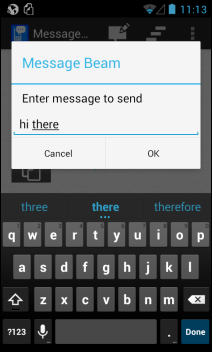
Overall, Message Beam offers an exquisite solution for quickly exchanging text snippets and URLs between Android and Chrome remotely over the internet. The Android app isn’t yet available on Play Store, but you can download and install it using its APK file.
Install Message Beam for Chrome
Download Message Beam APK for Android
[via XDA-Developers]

Thank you team at Addictive tips. This is wonderful and most helpful also.
The article mentions Pushbullet as the most widely used; maybe there’s a reason for that. Maybe it’s because Pushbullet puts this still-in-development and not-NEARLY-ready-for-primetime Message Beam app to shame.
SEE | http://bit.ly/1fGL7u2 (Pushbullet Chrome extension)
SEE | http://bit.ly/1fGLcOp (Pushbullet Android app)
Plus, I dunno’ ’bout anybody else, but it’s suspicious, to me, that the APK has to be downloaded from anything other than the Google Play Store. Even when Pushbullet was almost as green as is Message Beam right now, it was available through both the Chrome Store and the Google Play Store. What rule or standard of the Google Play Store does it violate, I wonder, which keeps it from being there as well as in the Chrome Store. Google’s rules for what it now allows in the Chrome Store are even more rigorous in some ways than its rules for what it allows in the Google Play Store; so whatever’s wrong with the APK must be no small thing.
Yeah… no, sorry… not interested.
__________________________________
Gregg L. DesElms
Napa, California USA
gregg at greggdeselms dot com
Veritas nihil veretur nisi abscondi.
Veritas nimium altercando amittitur.