How To Force Chrome To Open PDFs In An External App
Chrome can open a few common file formats. It can display most image formats including SVG and ICO files. It can also preview PDFs. In fact, Chrome has a reasonably good PDF reader. It can even convert a webpage into a PDF file that you can print. That said, Chrome’s PDF reader is basic if you want to do anything other than read a PDF document. People prefer dedicated PDF readers like Foxit Reader which lets you search text in PDF files without opening them. When you click on a PDF file in Chrome, it opens automatically in the browser. Chrome doesn’t redirect the file to your default PDF viewer. It also doesn’t offer to save the file. If you don’t want to open PDFs in your browser, you can force Chrome to open PDFs in an external app.
Set Default PDF Viewer
Chrome will send PDF files to your default PDF viewer. Before you force Chrome to open PDFs in an external app, decide which app you want the PDF to open to. Set it as the default PDF viewer.
To set the default PDF viewer in Windows 10, open the Settings app. Go to the Apps group of settings. Select the Default Apps tab. Click Set defaults by file type. Scroll through the substantially long list of file formats and find the .pdf file format. Select your preferred PDF viewer.
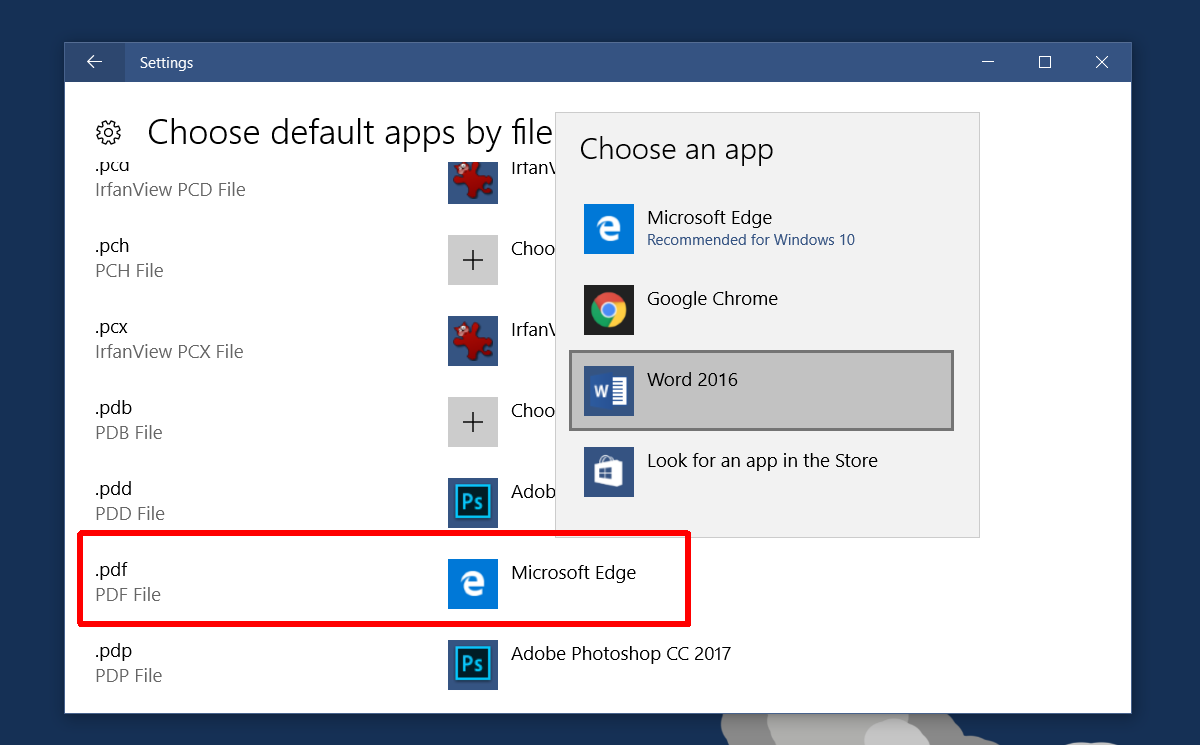
Set PDF Protocol In Chrome
Next, you need to tell Chrome to stop opening PDF files and to send them to your default PDF viewer. Open Chrome and type the following in the URL bar.
chrome://settings/content
Scroll to the very bottom of this window. At the end is a section called PDF documents. Enable the ‘Open PDF files in the default PDF viewer application’. Click ‘Done’.
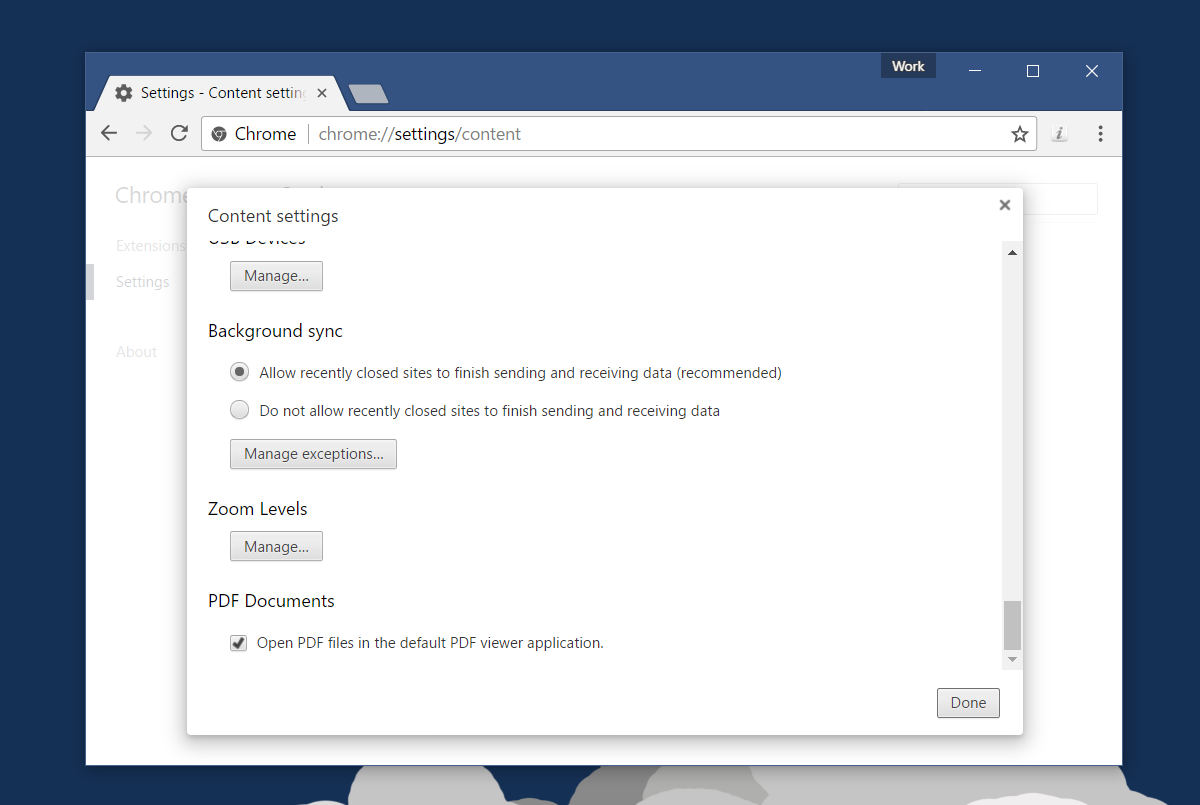
From this point forward, whenever you click a link to a PDF file, it will open in your default PDF viewer. There might be a little delay between when you click the file and when it opens. This is because the file will download first before it opens.
When you open a PDF file in Chrome, it doesn’t need to download fully before you can view it. The first few pages can be viewed almost immediately while the other pages download. When you force Chrome to open PDFs in an external app, you have to take into account the download time. Make sure your default PDF viewer doesn’t block other apps from sending documents to it.

Not only did they hide the setting for PDF files where it didn’t belong, but then they even force the user to use their spaying plugin or save it, withgout the option to open it witht he external standard program.
Amazing how Google turns everything on its head what the USA was known for: individual choice & liberty.
After creating the monopoly it turns out that Jewish Google gives s h.t about choice and it shows its true Jewish supermacist face of Jewish Bolshevism.
The USA are turned into Israels Golem.
option does not exist in Chrome 64.0.3282.167
I guess no one reads the comments as 2 years on from the last comment and still hasn’t been updated to the latest steps.
Yup. This post needs to be edited because it is no longer correct.
Chrome has now made it so if you click on the document in the download history it will ONLY open inside the browser. There is no way to change this at the moment. You can still make it so the pdf automatically downloads instead of opening. But when you try to open the download from Chrome all you get is Chrome. You have to instead Show the downloaded file in Finder (Mac) and open it from there. Why Google thinks this endears us to them is beyond me!
To change default pdf opening from Chrome Browser to Another App:
1. Windows Computer settings: Choose default apps by file type > “.pdf” file > default: Another App
2. Go to chrome://settings/content > Additional content settings > PDF documents > Download PDFs
Chrome is doing everything they can to make their browser the most user “UNFRIENDLY” app on the planet 🙁
Using Chrome 61, there’s no longer an option in chrome://settings/content to “Open PDF files in the default PDF viewer application.”
does not work in AOL not available anymore
There is no section called “PDF Documents” after “Zoom Level” as shown in the screen grab above. In Version 54.0.2840.71 m (64-bit), there are “Full Screen” and “Mouse Cursor Lock” sections.
Where is the “PDF Documents” section found now?