JellyReader Is An Offline RSS Reader For Chrome That Syncs Via Dropbox Or Google Drive
RSS, as a technology, has come a long way since its inception, and so have the services and apps for it. Most RSS clients are now released on multiple desktop and mobile platforms to cater to all and sundry, while some are still designed as browser extensions or a web interface of some kind. That said, how about an RSS reader that integrates with your Dropbox or Google Drive to give you an offline, always accessible RSS database? JellyReader is one such Chrome extension that’s focused on storing your RSS feeds straight to your cloud drive on either of the aforementioned services, and keep it there for a full day or until you manually remove it within the supported time frame, and you can also choose to keep stories saved permanently by starring them.
What differentiates JellyReader from other RSS apps is its deep Dropbox and Google Drive integration, and chances are that you already have an account on either of these services. When installed, JellyReader launches in a tab of its own, letting you sign in to the supported cloud service of your choice by clicking the pertaining button.
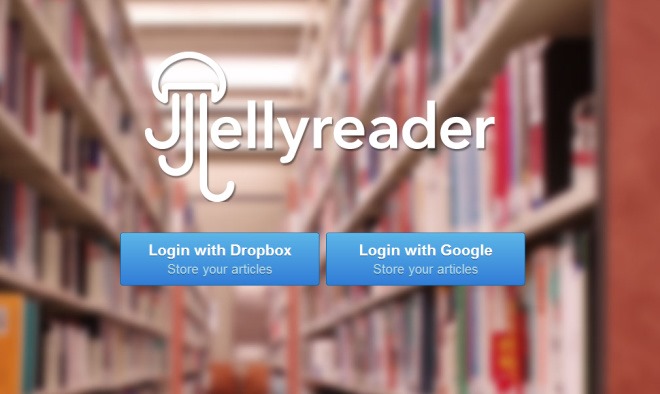
After logging in to your account by providing the relevant credentials and permissions, you’re taken to JellyReader’s home screen, which is split into three sections: a sidebar on the left carrying all your feed subscriptions, the feeds browser at the center, and the reading pane on the right. The extension automatically marks unread feeds with a blue marker. Click any of the items, and you will be able to read the story. The text appears pretty crisp and easily readable, while the images are also rendered fairly fast.
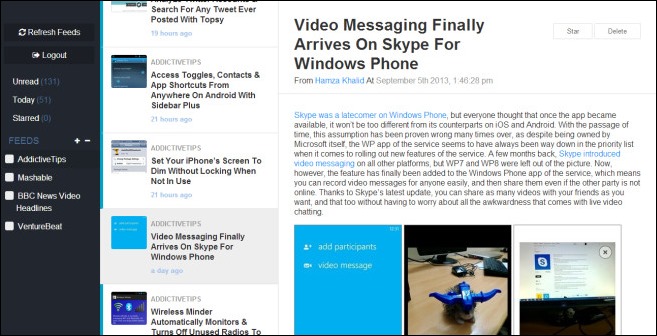
Unread, Today, and Star sections are now commonly found in many RSS readers, and JellyBean is no exception. Starred, in most cases, acts as your favorites area where you can pin stories that you want to permanently save. To star a story in JellyReader, simply click the star button beside its headline. It should be noted that the extension doesn’t let you mark all feeds as read in one go, though you can easily delete the current item by clicking the delete button.
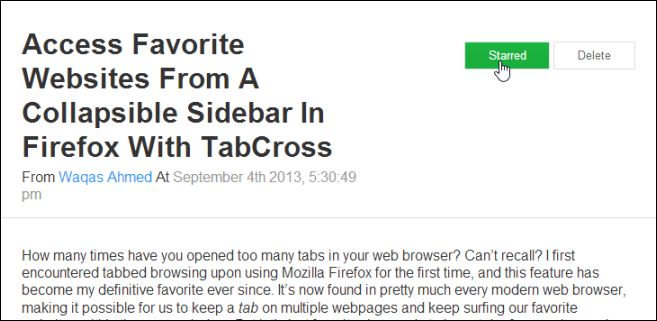
Another caveat I noticed is that the service currently doesn’t allow you to import your feeds from other readers via OPML or XMP files. That means those using any other RSS reader will need to set everything up from scratch. To add a new feed, you can click the [+] button under the Feeds sidebar, followed by typing or pasting the site’s URL or feed link, and hitting Submit.
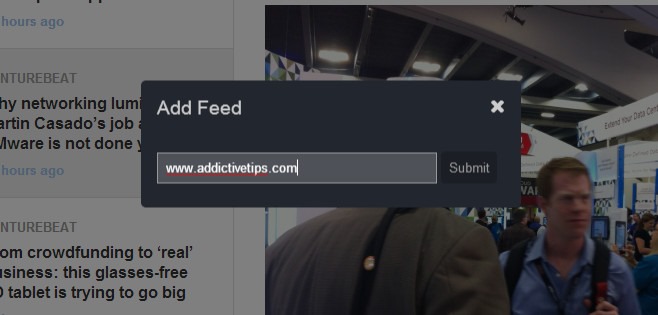
I wouldn’t say that I’m not impressed with JellyReader – the app does have a lot of potential – but it’s hard to recommend to users of alternative RSS services due to the extension’s lack of an import feature. However, if you want a self-hosted cloud RSS solution and don’t mind setting things up yourself, the extension is definitely worth giving a shot.
Install JellyReader from Chrome Web Store

All I miss from there is a client under Android, so I can use the web interface when using my desktop under Chromw, and my tablet when I’m on the couch.