Customize Firefox Sidebar Position, Accessibility & More With OmniSidebar
If you’re using Firefox, you can always find ways to improve your browsing experience. The powerful open-source web browser lets you install a ton of third-party extensions that help enhance its functionality. One of the great things about Firefox is the sidebar, which lets you quickly access your bookmarks or history items when required, otherwise remaining hidden behind the left edge of the browser so as to not disrupt your workflow. But let’s face it, the sidebar of Firefox isn’t as powerful as it could be, and after using the OmniSidebar add-on for Firefox, I can safely say that the sidebar does have room for improvement.
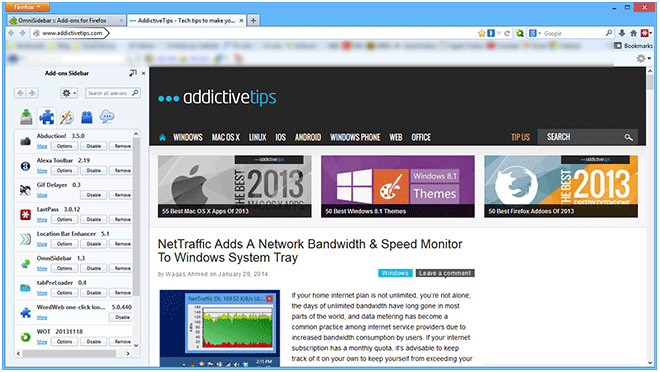
OmniSidebar replaces the default Firefox sidebar with an improved version with better accessibility and a few great customization options. For starters, it lets you switch between multiple sidebars with a single click. By default, you can call the bookmarks or history bar by hitting Ctrl + B or Ctrl + H respectively, but with OmniSidebar, one can quickly make the jump just by clicking the sidebar title.
Here are the sidebar options can you can instantly navigate between:
- Bookmarks
- History
- LastPass Sites
- Add-ons Sidebar
- Scratchpad
- View Page Info
- Error Console
- Downloads
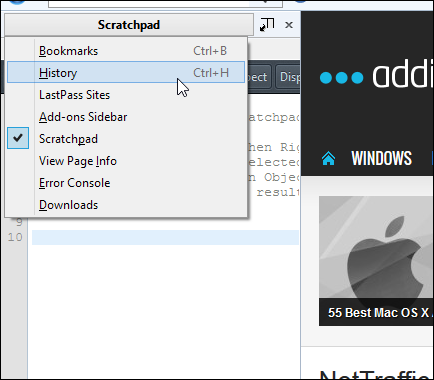
Unlike its native counterpart, Omnisidebar carries a button to detach it from the left side into a floating window, allowing you to move it wherever you want and simply close it by hitting the ‘X’ button when you’re done.
The extension adds an icon within the address bar. Clicking this icon allows you to toggle the sidebar display. You can also right-click this icon to switch between different sidebars, toggle between full and mini sidebar, and access the extension’s options.
OmniSidebar’s options are divided into three tabs: Main Sidebar, Twin Sidebar and Global. From the first two tabs, you can can switch the sidebar from the right edge to left, or add a second sidebar to the right so that you can access two sidebars at once. You can also change the hotkey used to activate OmniSidebar (F8, by default). The third tab allows you to customize UI parameters such as transition effects and transparency, among other things.
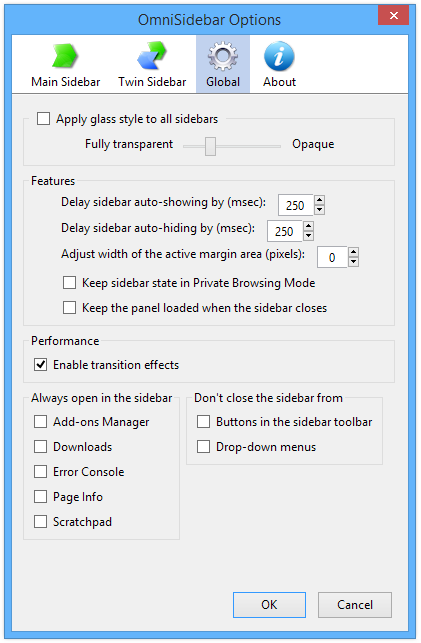
Overall, a great option to customize the Firefox sidebar to your liking.
Install OmniSidebar for Firefox
[via Ghacks]

All-in-One Sidebar, my fav.