8StartButton Is A Unique Modern UI Start Menu App For Windows 8
During the last year, we have seen a large number of free and paid Start Screen modification and replacement tools for Windows 8. Some provide you with a Windows 7-like Start Menu and disable the Start Screen, while others change the way the Start Screen looks. Back in October, Waqas compiled a list of the best Windows 8 Start Screen modifiers and Start Menu applications to get back the old Windows 7 feel. However, several new applications from the same genre have appeared since and if a new tool offers something different, we try to review it for our readers. 8StartButton is one such Start Screen replacement utility that caught our attention. It allows you to replace the Start Screen with a highly customizable Start Menu providing you full control over the system. You can access all the installed programs as well as system options, and pin your favorite programs as tiles inside the Start Menu. You can choose to open Start Menu or the Start Screen as the default function for the button, disable the Start Screen hot corner, and choose to boot Windows directly to the desktop.
After installation, 8StartButton requires a computer restart before you can start using the application. On first start, an introductory tutorial provides you with information on all the features included in the package.
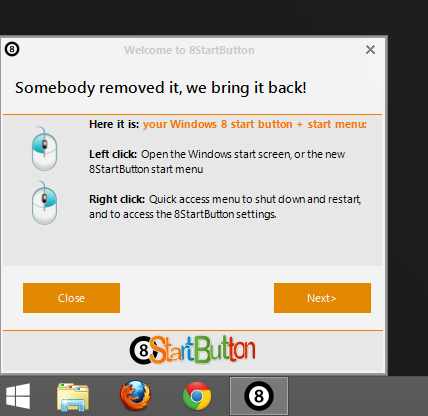
You will notice a white Windows icon on the bottom-left corner of your screen. Clicking this button will not open the Start Menu by default (though it can be configured to do so); instead, you will see a Radial QuickAccess Menu with shortcuts for several features of the application. By default, these shortcuts let you access Start Menu, Start Screen, Start Screen Search, Shutdown, Restart and Log out options.
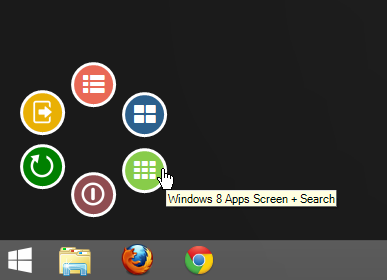
Each of these buttons can be customized to perform a different operation. To change the action for any of these buttons, right-click its icon and choose your desired action from the available list that includes Sleep, Lock, Command Line, Registry Editor, Device Manager and a bunch of more handy options.
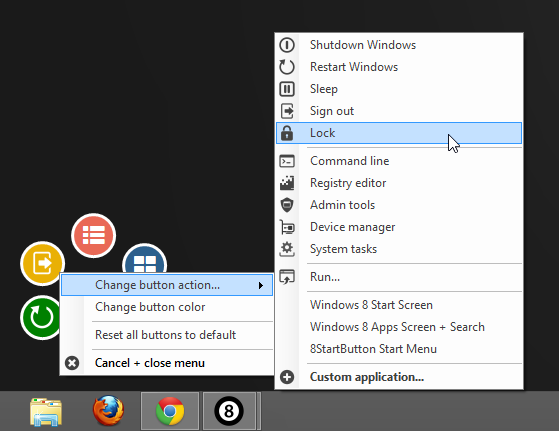
In order to directly open the Start Menu whenever the Start Button is clicked, just right-click its icon and change the default setting for the ‘Left mouse click shows’ option to 8StartButton Start Menu. Other available options include Windows 8 Apps Screen + Search, and Windows 8 Start Screen. You can also enable or disable the radial quick access menu showcased above from here.
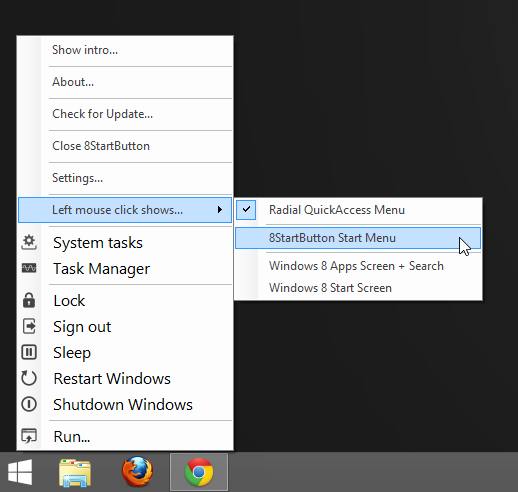
Once the Start Menu is selected as the default action, you will no longer see the Radial QuickAccess Menu. The Start Menu features a Windows 7-like interface with a twist; its left pane allows you to access all the installed applications, while the right side has configurable Modern UI-style tiles to pin your frequently used application.
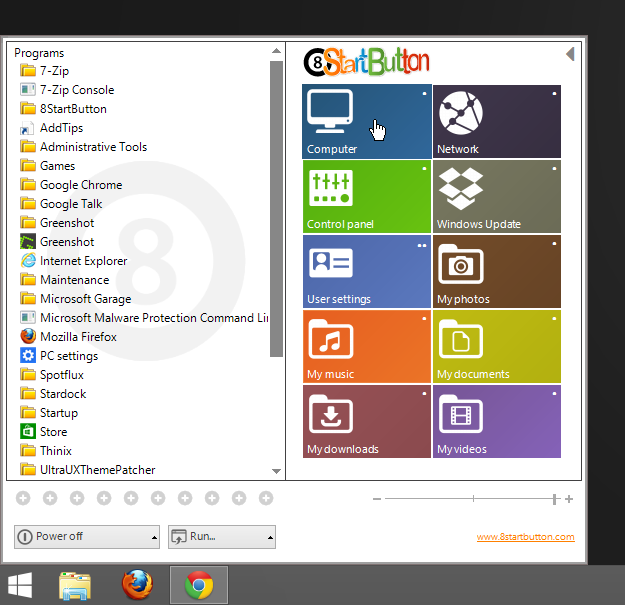
To change the action for any of these tiles, just right-click it and specify the target file or folder, along with optional command arguments. You can also modify the button text, image, and color. Don’t forget to click Save after making the necessary changes.
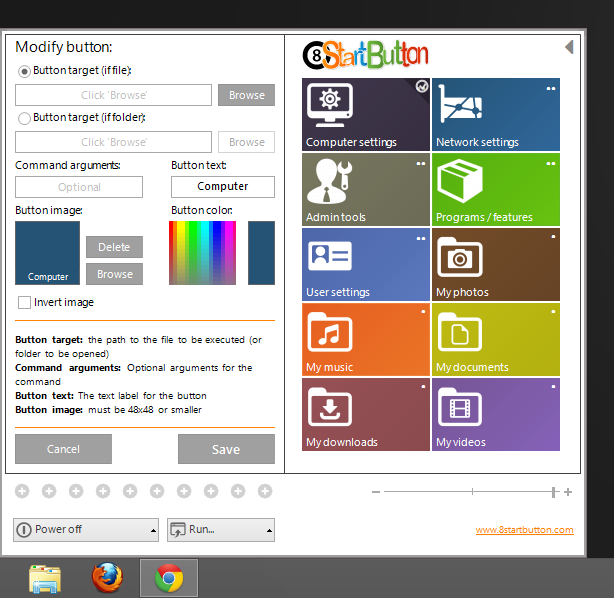
Application settings can be accessed by right-clicking the Start Menu icon and selecting Settings. You can change basic tool behavior (go to desktop on boot, make app screen and search panel translucent, and hide Start Screen hot corner), use a custom button image, and tinker with the app’s update settings.
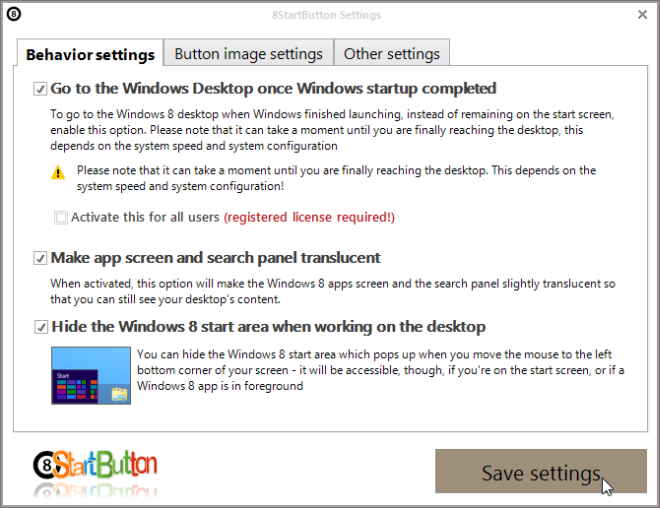
The translucent Start Screen search allows you to search the modern UI apps without completely losing the view of your desktop.
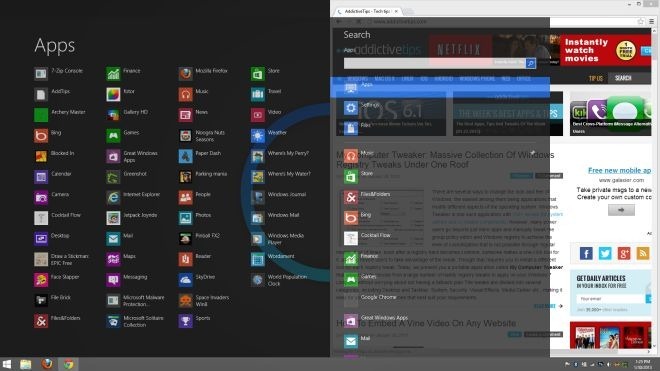
8StartButton works on both 32-bit and 64-bit versions of Windows 8.

I have no need for the start button, but booting into Metro/ Modern (whatever) was doing my head in; so I got Skip Metro. small file, big impact. 🙂
Start8 no is free but is good.
I’ve tried Start8, Classic Shell, Pokki and StartMenu8. Now I use StartMenu8 (it’s free). But 8StartButton seems very nice and effective. I will give a try to it.