Analyze Up To 100 System Boot Times With MaaS360 Boot Analyzer
Want to know how much time it takes to boot your system after installing some security patch or a hefty anti-virus suite? You need an efficient system boot analyzer which can silently measure the boot time and can maintain boot time record to help you identify applications which make your system take forever to boot. MaaS 360 Boot Analyzer is a newly developed system boot analyzing utility which not only measures the boot time but also lets you monitor, analyze, and maintain record up to 100 system boot times with date stamps. It plots boot time on line graph, so you can visually analyze the lowest and highest boot time, pinpoint date when your system boot time was relatively longer or smaller then other boots, and check out maximum, minimum and average boot time of your system since first run of MasS 360 Boot Analyzer.
For the first time, click Test Now from Actions menu. It will ask you to specify number of boots for which you want to analyze the boot time. Here, you can enter numbers from 1 – 10. Once done, click OK to reboot the system for defined number of time(s) in order to populate graph with all the boot times. It will show you the time taken from booting the OS to preparing the desktop (with all startup applications and services fully loaded).
In bottom lane, you will see boot time details, such as, current boot number, OS Start and Desktop Ready time, and underneath these details, total boot time in seconds is shown. In the main window, all the boot times are plotted on the graph.
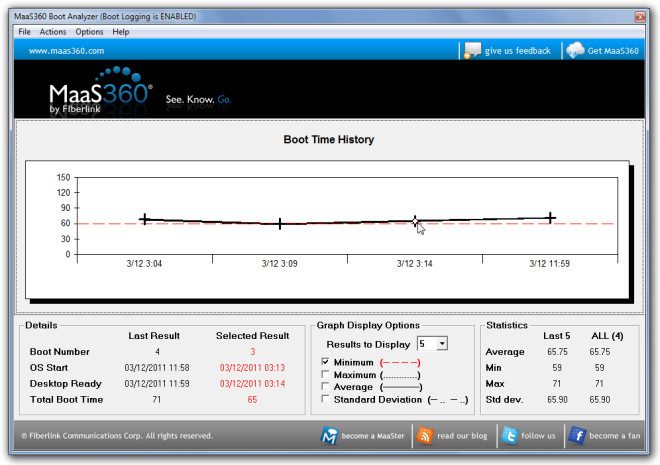
The Graph Display Options lets you change the results to display, view minimum, maximum, average, and standard deviation of all the plotted boot times. Under Statistics (present at bottom-right corner), you can see stats of selected boot time. If you want to save the boot time results, click File menu followed by Export Results to save the boot time report in CSV format. By default, MaaS 360 Boot Analyzer records boot time of every reboot you perform, to disable this behavior, select Disable from Actions menu.
360 Boot Analyzer is useful for analyzing multiple boot times. If you want to check which application is taking how much of the total boot time, also check out Soluto.
Download MaaS 360 Boot Analyzer
