ArsClip Lets You Save Permanent Clipboard Entries & Edit Them
Windows clipboard can hold only one copied item, whether a text snippet or an actual file. Whether it would be further enhanced in future Windows iterations or not, letting you add multiple items to clipboard, various third-party applications are already available that fill up this void. We have always emphasized on how clipboard managers can help you in various scenarios, especially when you’re writing something and continues find the urge to copy paste items here and there, between documents. Previously, we have covered a lot of clipboard managers, including Clipboard Text Recorder with record ability, ClipX a similar tool and a highly minimalistic Free Clipboard Manager, that have their distinct functionalities, like managing clipboard through hotkeys and saving screenshots in clipboard. Another clipboard manager that caught our attention is ArsClip, a portable clipboard application for Windows that monitors the clipboard entries and records multiple entries. Pasting is done using a pop window accessible through a hotkey, or by holding down your right-mouse button. This small utility allows you to keep permanent entries in clipboard and edit each entry currently stored in the clipboard. More details on usage and screenshots of ArsClip after the break.
Akin to most of the other clipboard managers, the application runs in the system tray and is accessible through the right-click context menu. The right-click menu has Configure, Permanent Clips, Switch to Group, Removed Clips, Flush clipboard, Edit History, Edit Clipboard and Exit ArsClip options.
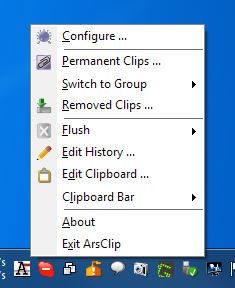
Either select Configure from the right-click menu or double-click the icon to open up the configuration utility of ArsClip. The ArsClip Config window allows you to change the default hotkey by clicking Edit under the Hotkey section. You can specify default application behavior for different types of clipboard entries including Text and Non-Text Clips, History, Sound etc. You can also set Per-Program options and default Pasting functions of the application. Other configuration sections include Popup, Optional Windows and Misc. However, don’t click to hit Save button after making any changes.
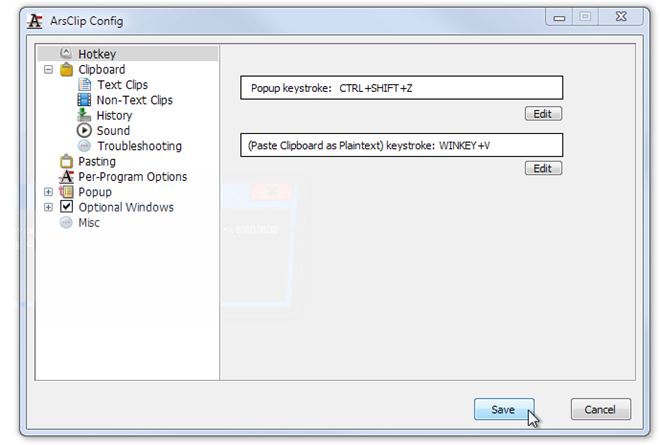
By default, Ctrl + Shift + Z is selected as the hotkey for bringing up the stored clipboard entries.
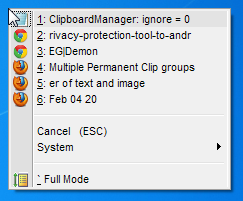
If you work with a lot of text files then you will be delighted to learn that Tools such as Edit History make ArsClip a very useful clipboard editor. You can add multiple clips here.
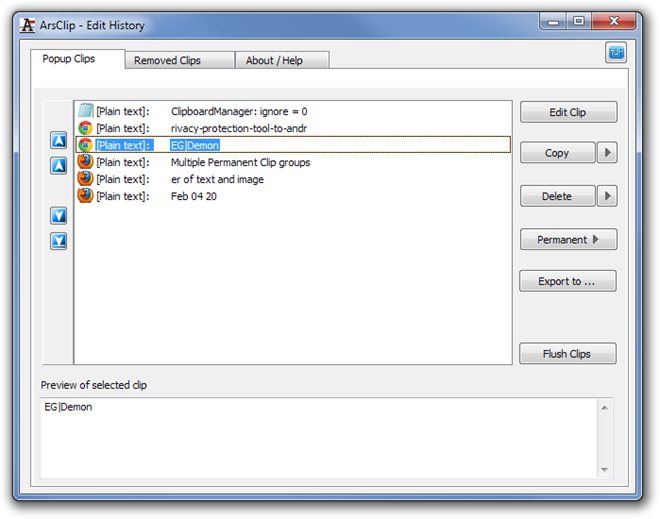
The application works on both 32-bit and 64-bit version of Windows XP, Windows Vista, Windows 7 and Windows 8. Testing was done on Windows 7 Ultimate.
