Auto-Sort Your Music Library Into Folders According To Song Meta Tags
These days, hard disks are able to contain several terabytes of data. This means you can now store thousands of files in your computer without worrying about running out of space. However, if your files are not properly organized, it is very difficult to find what you are looking for in that huge pile of data. Sometimes, we save a file in a folder and forget where we put it. If you can’t remember its exact location, you can use the built-in search function to look for the file, but in order to take full advantage of this function, you need the files to be properly tagged, as it helps Windows identify exactly what you are looking for. Today, we found a portable tool called Tag 2 Folders that extends the usability of metadata and allows you to sort your locally saved audio files according to their tags. For instance, you can put all the songs related to one genre or a particular artist in a single folder. If you do the same activity manually, creating folders and moving files into them will take up a lot of your time.
Your audio files have to properly tagged in order to take full advantage of this tool. For all your tagging needs, check out our previously covered tagging utilities such as MusicBrainz Picard, Hanso Tagger, and TagScanner.
The main interface of the application is built with simplicity and user-friendliness in mind. From the top, you can select the Source and Destination folders for your audio files. The General options let you configure the default settings such as Recurse source folder, Preserve Modification times, Show destination folder after run etc. You can select if you want to copy or move the files from the source to the destination location. The Tag options allow you to work with different templates for organizing your files, while the Tokens button lets you view all the available templates. Any files with missing tags will go into a separate folder. You can specify the name of this folder in the ‘Missing tag text’ field. When you are satisfied with all the settings, click Go to start the sorting process.
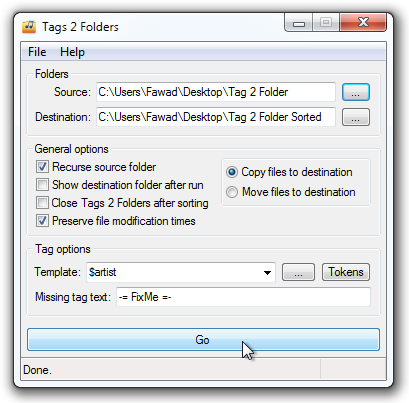
Templates can be added to the drop-down menu by editing them manually, and may include the standard metadata variables you would expect including artist, album, genre, album artist, title and release year.

The following screenshot shows audio files sorted according to their genre using Tag 2 Folders.
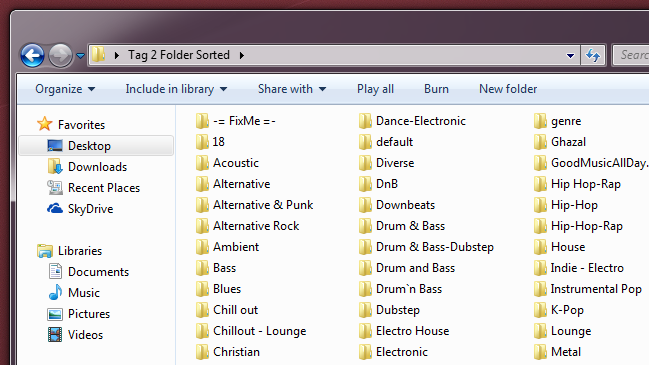
Tag 2 Folders works on both 32-bit and 64-bit versions of Windows XP, Windows Vista, Windows 7 and Windows 8.

Nothing like having 4 Drum & Bass related folders, which folder did I put that LTJ Bukem album in again ?