VSDC Free Video Editor Offers Non-Linear Editing And Several Audio & Visual Effects
Editing videos using professional tools such as Sony Vegas Pro, and Adobe Premier is not an easy task. The high learning curve of these applications require you to spend a lot of time on them, plus the huge price tag can be a deterrent in acquiring the software. On the other hand, when it comes to free video editors, the list of decent ones is not that long. Many of them aren’t feature rich enough for serious video editing, while the ones that do offer good options often embed a watermark with their name in the final product, or have restrictions on the output file. VSDC Free Video Editor is one great exception that lets you edit all popular video formats without any restrictions. Read on to learn more about this free tool and its features.
The simple interface offers several visual effects and transitions, and allows you to add audio tracks along with the videos. You can apply adjustments on videos for Brightness, Contrast, Gamma, Colors, Hue, Saturation, Grey Scale, Temperature etc. Moreover, while editing the video, options are available to add objects including Line, Rectangle, Text, Tooltip, Image, Audio, Video etc.
When you launch the application, you can start different types of video projects. Creating a new project opens up the Project Settings dialog box that lets you set the project title, apply a default resolution, set a custom width or height, select a frame rate and frequency, and specify the channels for the audio track. You can begin with a blank project, create one by importing existing videos and images, or just start recording video directly.
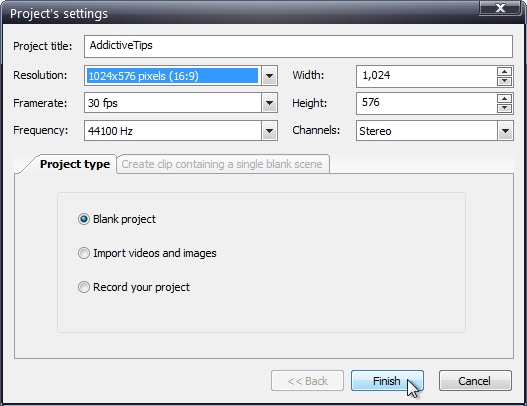
Once a project is created, you are allowed to add videos to it simply by dragging and dropping them in the lower part of the interface. There are 10 different types of categories available to add transitions between multiple videos such as Perspective, Skew, Wipe Door, Push Door, Push Stripes, Mosaic etc. In order to add a transition effect, select a video, choose an effect, and click the Apply effect button below the transition preview. The Apply settings button at the bottom will add the videos to the project, along with all the transition effects.
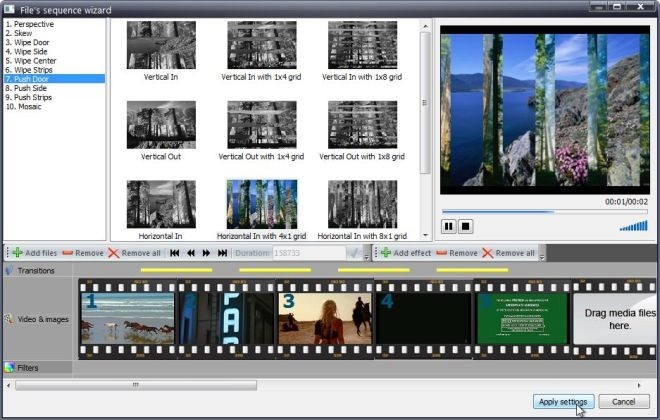
When you are done with adding videos and transitions, the main interface comes up. It is divided into several panes, including Project Explorer/ Object Explorer on the left, Quick Access Toolbar at the extreme top, Editor options under the Quick Access Toolbar and navigation options in the middle. The video preview in the middle is surrounded by a large number of editing options to perform frame-by-frame navigation, add different objects, align added objects, change zoom settings, and a lot more. The bottom part lets you view a non-linear timeline of all the added objects, allowing you to easily manage all of them.
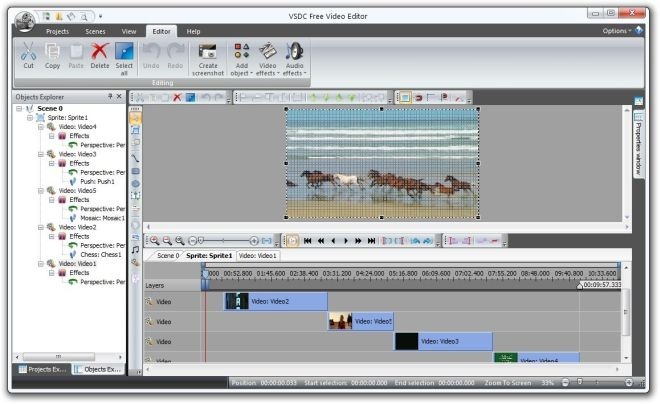
VSDC Free Video Editor works on both 32-bit and 64-bit versions of Windows XP, Windows Vista, Windows 7 and Windows 8. If you are looking for a video conversion tool, check out the previously covered VSDC Free Video Converter by the same developer.
Download VSDC Free Video Editor

VSDC does not support anything more than mono/stereo sound. How can it not support 5.1 channel audio and higher?
VSDC should incorporate tutorials or flash guidelines in it so that the new user can find, understand, utilise all of it’s tabs easily while making a video. Moreover, some terms like ‘Sprite’ etc. are not very known to new bees thus made it confusing. Although a few video tutorials are available in the YouTube but neither they are clearly visible nor can be used while practically making a video. Therefore, a detailed step-by-step flash guideline is essentially required to instruct the next-to-do during movie making. Only this much addition may uplift VSDC at the top of the free video editing softwares’ list.
does anyone know if there’s a limit on the file size you can upload? it seems to be set very low. i mean, i’ve just installed it but it only recognizes very small files?
nice one..can u upload audio converter tool?i mean male to female and vice versa
What Kind Of WThF? x_o!!! God!
Very Nise, Thank You For This Thing. This is answer for my search and I like it. Addictivetipes Thank You!