BPMinus: Control Speed, Pitch & Equalizer Settings Of Audio Tracks
Audio editing doesn’t only mean cutting out the favorite part of your song, changing the format, or bit rate of the track, other tweaks, such as changing the tempo, pitch, stereo mix and equalizer settings of the song are also a type of audio editing. There are a lot of tools available, such as Audacity, an open source free audio editing and recording program that matches in functionality to a lot of paid audio editing applications. However, the more options a tool has, the higher will be its learning curve, and there is no point in learning a difficult software when you only have to perform basic editing. BPMinus is an audio editing application for Windows that allows you to play and control the speed of music tracks while maintaining its pitch, as well as the sound quality. That’s not all; other than the speed, you can also change the pitch and equalizer options in isolation. The application maintains all other qualities of the track while you are changing the one you want. With a user friendly GUI, it has a very low learning curve and is easily customizable. Keep reading after the break to find out more about BPMinus.
When you run the application for the first time, you can add tracks to the playlist just by dragging and drooping them on to the main interface. Once a track is added, its meta tag information will be displayed in the center. You can change the Tempo, Pitch, Stereo Mix, and Equalizer settings from the right side. Mark the Start and Stop points in Loop to play a part of the song in loop mode. Once all changes are made to a song, you can save it from the File Menu at the top left.
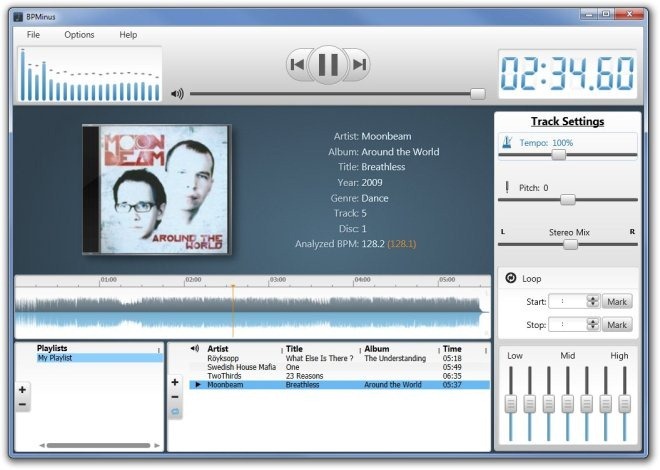
Click Options and select Preferences to configure some basic parameters about the application, including Theme, Save Format and Force Mono Mixing.
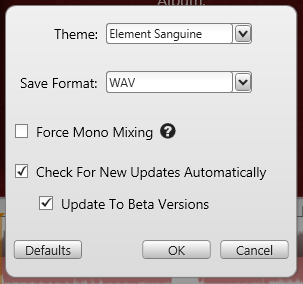
The Advanced menu in Options allows you specify how the the core technologies behind BPMinus will sound during playback and saving a track. These options allows you to control the balance between performance and quality. To know what each option is for, hover your mouse over the question mark.
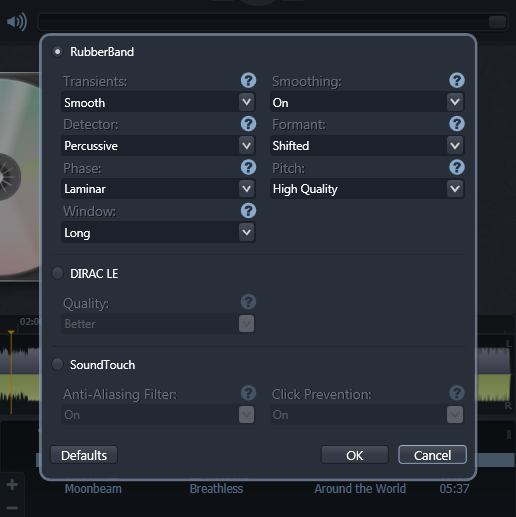
This article only covers the basic functioning of BPMinus, and the complete details of features, as well as the keyboard shortcuts, can be viewed on the product page. BPMinus works on both 32-bit and 64-bit versions of Windows XP, Windows Vista, Windows 7 and Windows 8.

It is a pity that the final version will be applicable. Tell me, what with addons they will also be paid?
Great stuff.