Wondershare Video Converter Review: Cross-Platform Video Conversion
In a world where VLC player exists, you’d think media file formats weren’t important any more. For the most part, we think people are only concerned with watching media content. VLC player covers all that. Even the Movies & TV app in Windows 10 supports one type of MKV files so a lot of popular media containers are covered. The only problem is, people don’t just want to watch media files. Even if they were exclusively concerned with watching media, VLC player wouldn’t fill every void simply because desktops aren’t the only platform for watching videos. Cross platform viewing is still a problem and for that, you need to convert videos. If you factor in apps that are used to edit videos, it becomes all the more apparent that you need to convert videos for cross platform viewing and editing.
To convert videos for cross platform viewing, you’re spoiled for choice. There’s a slew of online services that you can use to convert videos for cross platform viewing. Most services convert to popular formats like MP4 and MOV. The only problem is that quality is lost when you convert videos online using these services. If you’re looking to convert videos for cross platform viewing, a desktop app is a the way to go. We took popular video converting app Wondershare Video Converter for a spin and can say that we’re looking at a pretty solid option. Let’s see how things went —
Installation
Installing Wondershare Video Converter is easy but you should go for a custom install if you don’t want to send usage stats back to the company. You can opt-out of sending usage stats on the install screen.
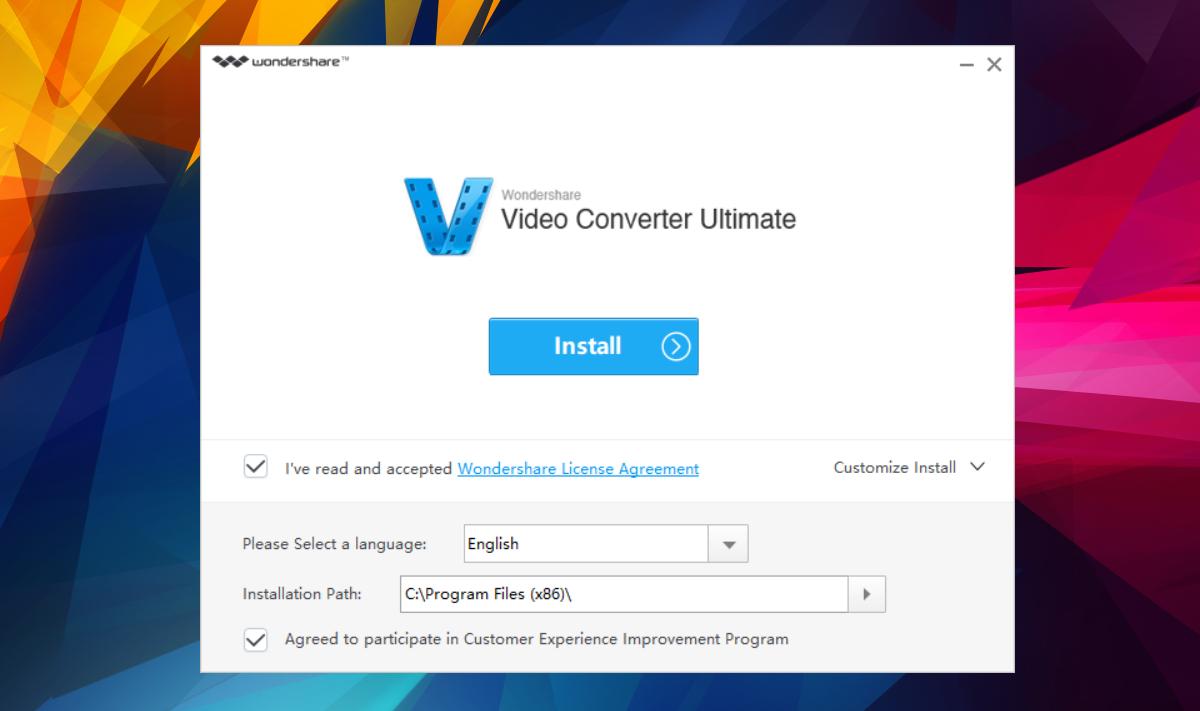
Convert Videos
Wondershare Video Converter’s primary purpose is video conversion. We need an app that can convert a video but not destroy the video quality. The app supports conversion between 150 formats. This includes MKV and MOV files as well. It’s worth mentioning here that the app has a trial version and a paid version. Both versions have the same features but the trial version limits your use of the features.
You can convert an entire video, or just a portion of it. Wondershare Video Converter has a built-in trim tool that will let you convert only a select part of any video.
To convert a video, drag and drop it on to the app’s interface. Alternatively, the app adds itself to your right-click context menu options. You can just right-click a video file and select the convert option. This will open the app and add the video to it.
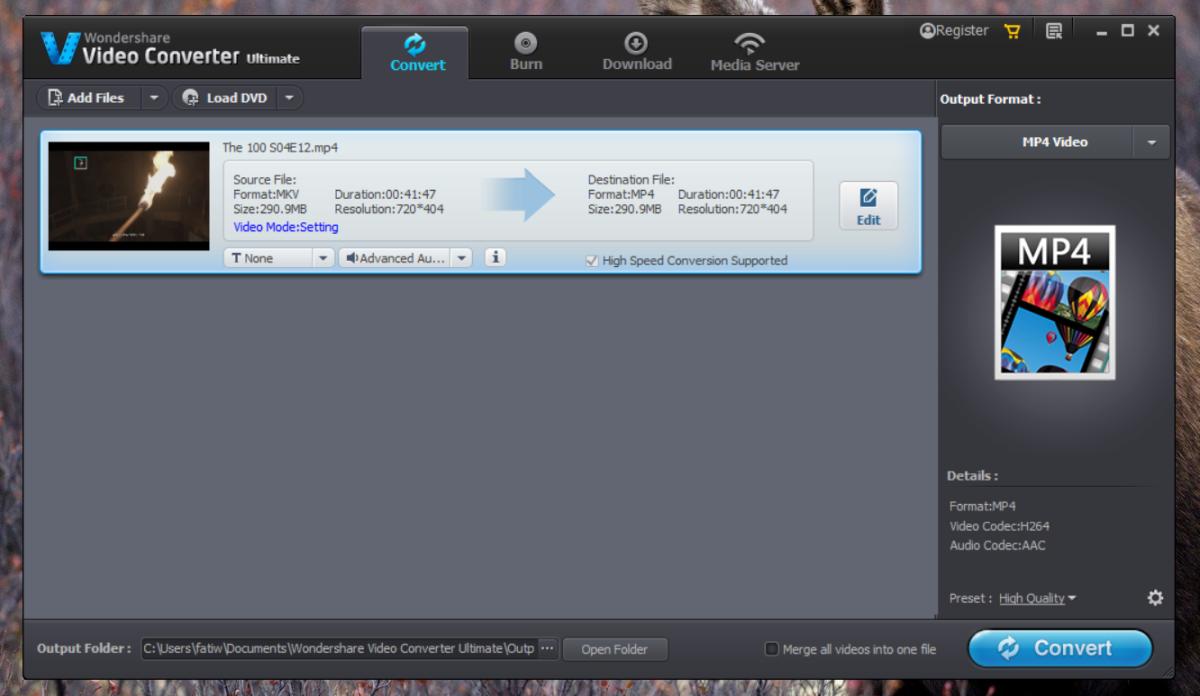
If you need to convert just a clip from the file, click the Edit button on the file. This will take you to the clipping tool. Wondershare Video Converter has other video editing tools too including a watermark tool and a color effects tool.
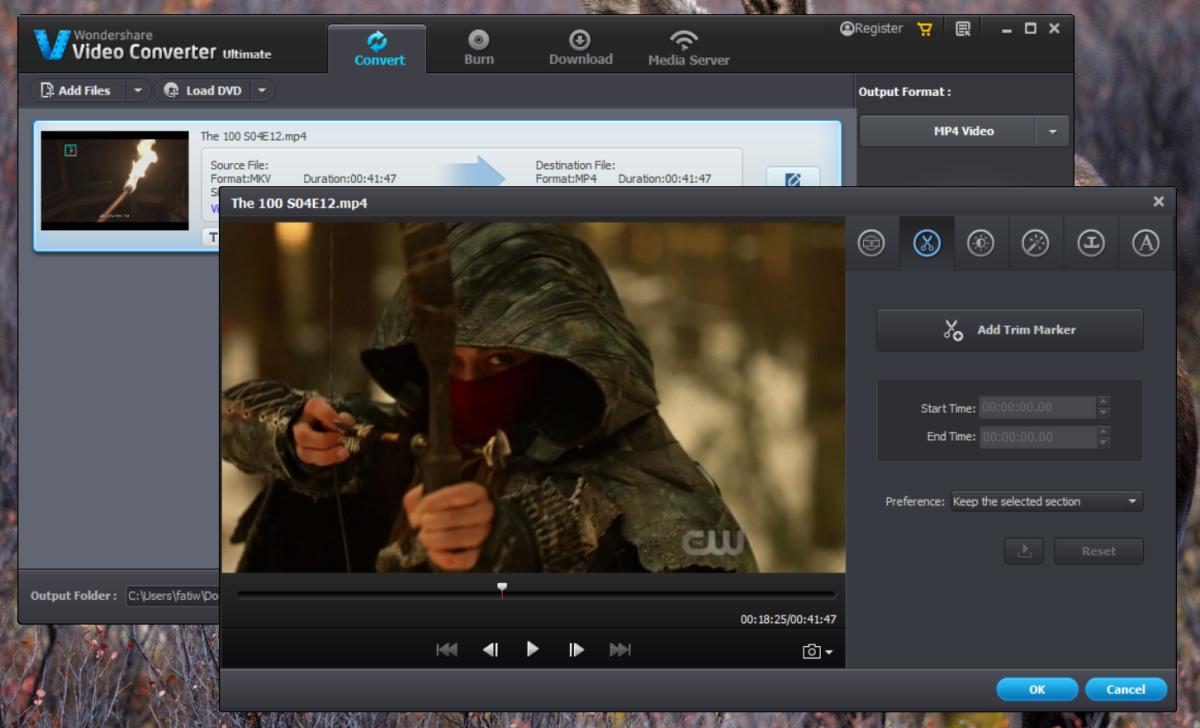
You can edit the file all you want. When you’re done, return to the main interface and click ‘Convert’. Conversion takes time depending on the length of the file.
Conversion Quality
Here’s a side-by-side comparison of an MKV file converted to an MP4. The left one is the original file, and the right one is the converted clip.

Change Format
The app converts to MP4 file format by default but you can change the format to anything else. In fact, you can convert a video to an audio file. To change the file format, open the dropdown menu under Output file. The formats are all divided by format and device. This is pretty neat for when you don’t know which format to convert a video to. You can pick out the device from the Device tab and the app will know the correct format.
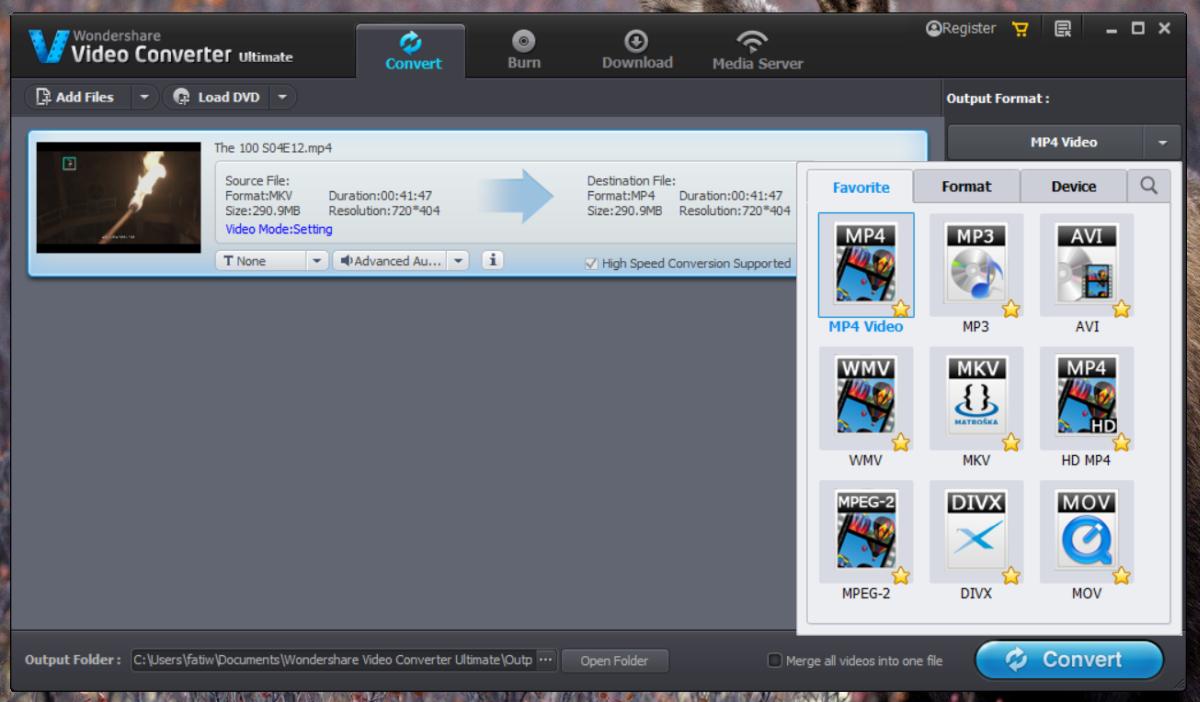
DVD/CD Burning & Video Download
Wondershare Video Converter has two other major features. It can burn your media to a DVD or CD. Given that people don’t really use DVDs or CDs anymore and the drives are fast disappearing from laptops and desktops alike, this feature might interest very few people. The download feature is the more important one. It can download YouTube videos and just about any online video if you have a link to it.
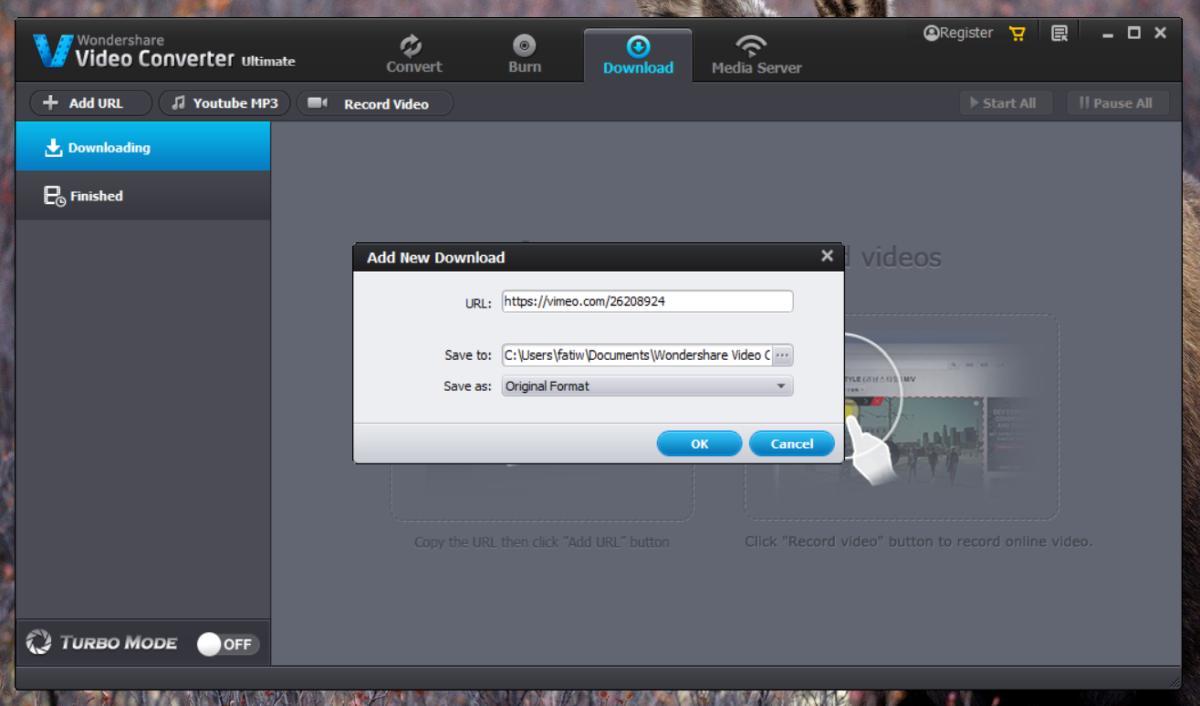
Trial vs Full Version
Wondershare Video Converter has a trial version. In the trial version, the app’s features all have limitations and caps. For example, you can download only 5 videos with the trial version and then you have to buy a license. You can only convert 1/3 of a clip and burn 1/3 of a video to a DVD. The casting limit is also set at 5 minutes. If you like the app, the full version will cost you $49.95 for a single life-time license. If you’re buying for the family (or a smallish company) you can get a Family license for 2-5 computers for $99.95.
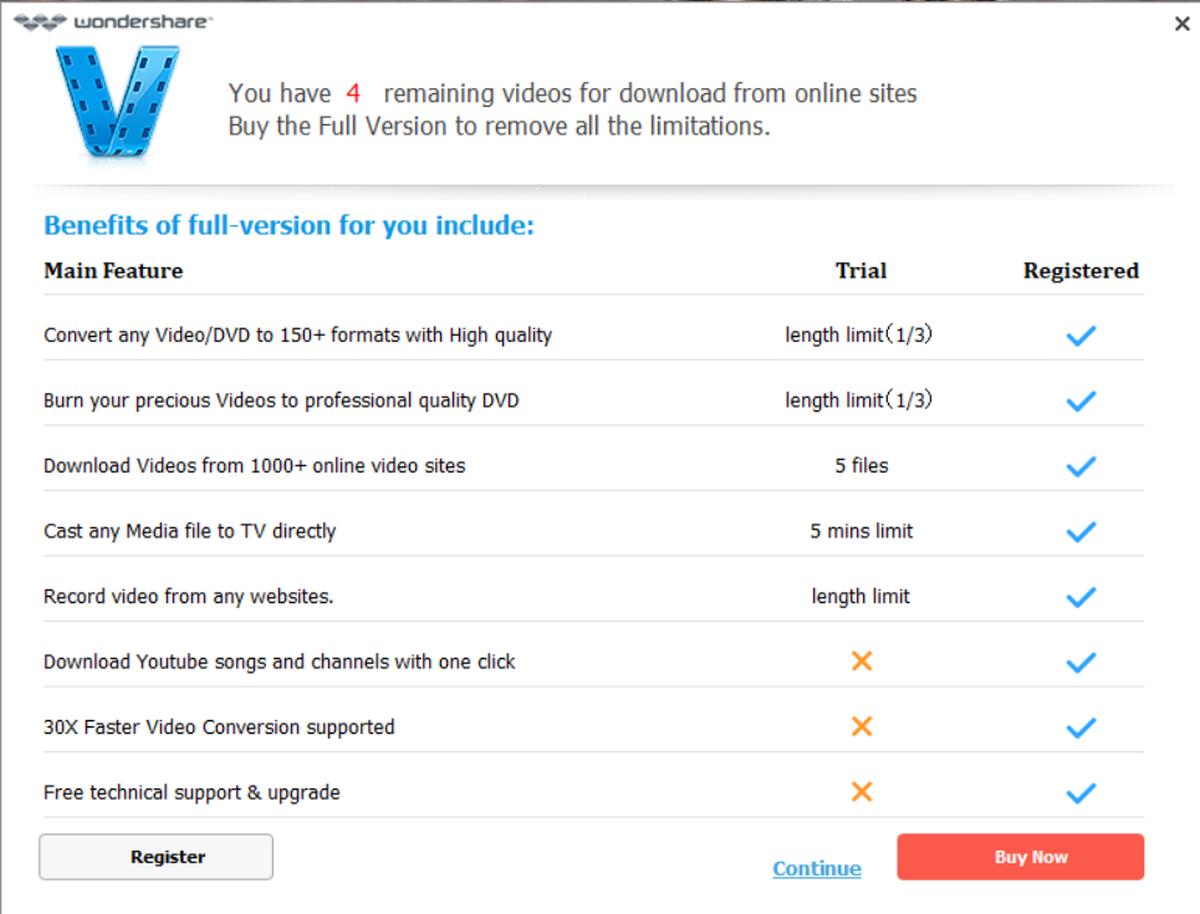
Pros & Cons
Wondershare Video Converter works really well, It’s not over-promising and under-delivering. The app supports a wide range of functions that you’d normally need several apps for.
It has only one shortcoming; it self installs browser extensions. We tested the app out on a Windows 10 machine where it automatically added an add-on to Internet Explorer. Other browsers weren’t effected. It’s possible the app never attempted to install an add-on in Chrome simply because Chrome would intercept it. That’s really the only problem with the app. The extension isn’t malicious. It adds a download button to pages that have media files you can download. It saves you the whole process of copying and pasting the URL in the app itself. Wondershare Video Converter should ask a user’s permission before installing an add-on.
Apart from that, the app has lots of customization options so you can set it up to run however you like it.
Get Wondershare Video Converter today with our exclusive deal
