How To Customize Top Sites In Microsoft Edge
Microsoft Edge gives you three content options for the new tab page; a news feed, top sites, or a blank page. The top sites are already set when you open Edge. If you click the cog wheel button at the top right of these site, it doesn’t take you to an editing option. Instead, it asks you to choose what the new tab page will look like. It seems you can’t edit or customize top sites in Microsoft Edge. If you stick to the defaults then you basically have a useless feature on your hands. The good news is, you can customize top sites in Microsoft Edge. The seeming inability to do so is just a design failure.
Customize Top Sites In Microsoft Edge
Open Microsoft Edge. If you’ve set the new tab page to show you your news feed, change it first to show Top Sites. Next, of the eight top sites shown, pick which one is the most useless. It’s fine if you hate them all.
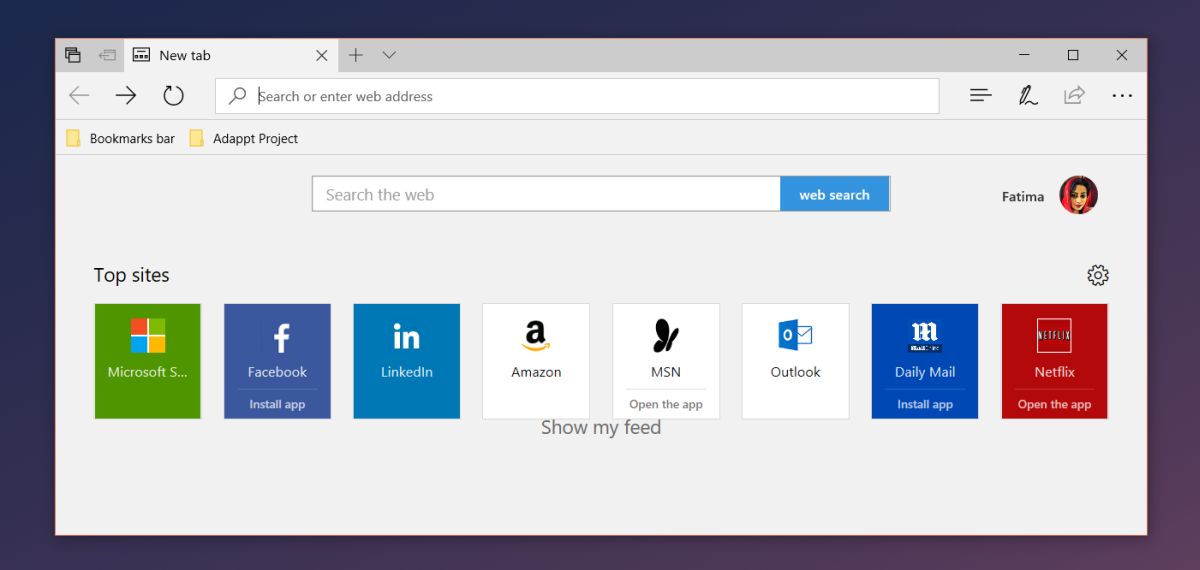
Hover your mouse over a top site and you will see a pin and close button appear over it. Click the Close button to remove the site.
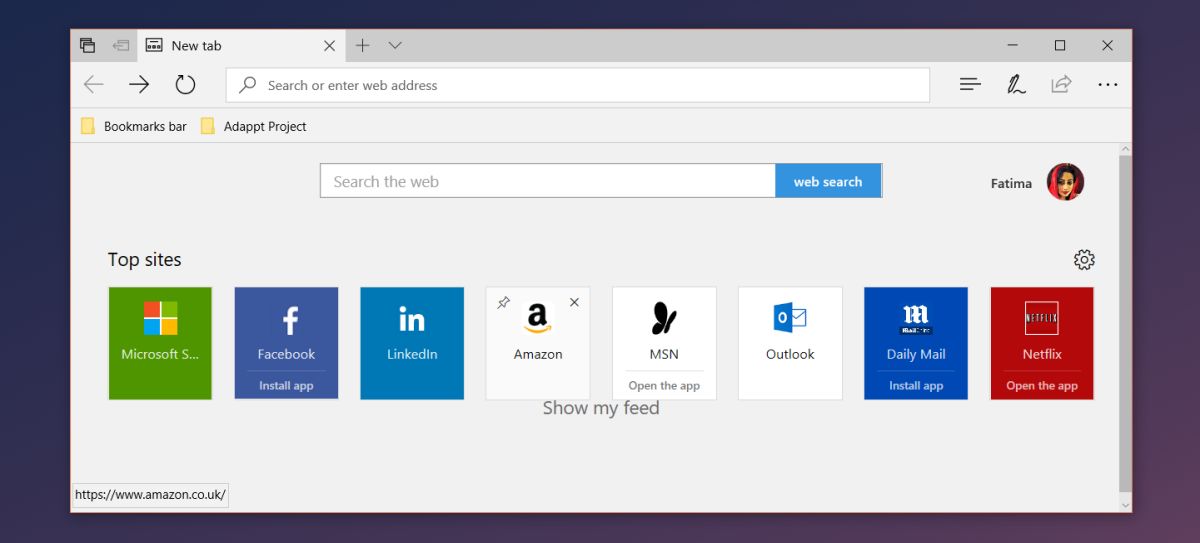
You now have an empty slot to add your favorite website. Click the plus button and add the URL for the website you want to add to Top Sites. Once added, and this is incredibly important, make sure you pin the website.
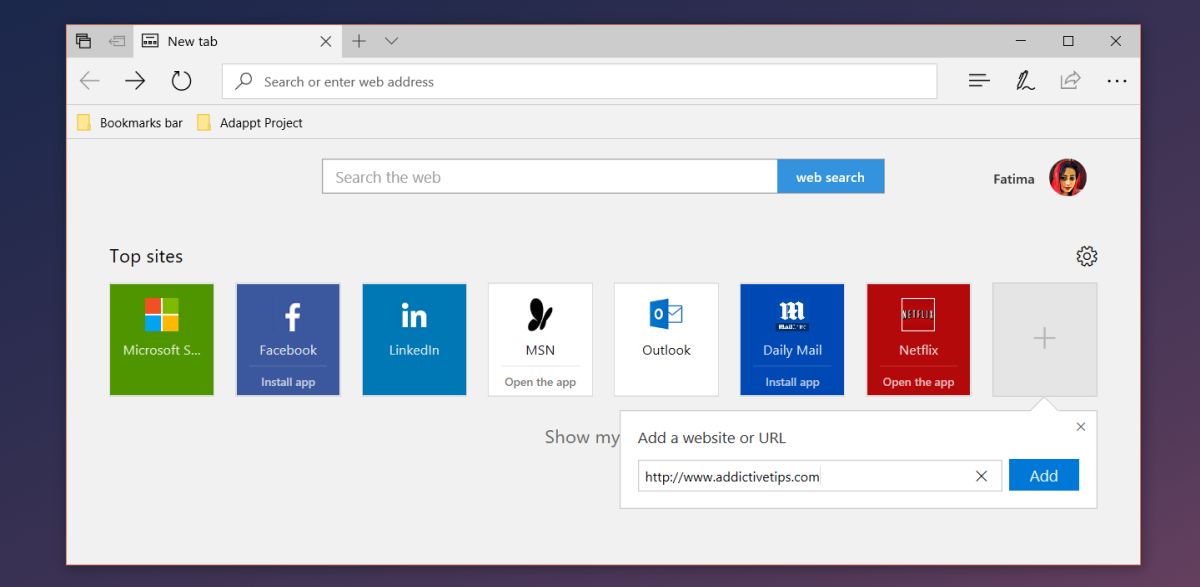
Hover the mouse cursor over the tile and click the pin button. If you don’t pin the website, it will be gone the next time you open a new tab page. It will be replaced by the default website you removed.
A Bad Speed Dial Replacement
Top Sites in Microsoft Edge are basically the speed dial feature that you see in Chrome, Firefox, and Opera. Unfortunately, this is the worst rendition of the speed dial we’ve ever seen. The speed dial on principal is supposed to populate with your favorite and/or most frequently visited websites. Microsoft calls the feature ‘Top sites’ but it decides for itself what those top sites are. The editing options aren’t just poorly placed, but also easily overwritten unless a custom top site is pinned.
All this gives the distinct impression that you cannot customize top sites in Microsoft Edge. The browser is probably doing this to push certain content on to its users but it’s instead giving the impression that it can’t be customized and that it isn’t user friendly. It’s pushing users to not use Edge. Even with these editing features, Top Site lags behind speed dial in modern browsers simply because it won’t automatically update as a user’s browsing habits change.

When your right, Your right. And this review is dead on.