Disable Windows 7 Burn To Disc And Eject Tray Features
In Windows 7, you can burn and write any DVD and CD without the need of any third party application. When you double click the CD/DVD ROM drive icon in Computer and if the drive is empty then the system will eject the tray. If you want to use your own burning software or you just want to limit the access of the burning feature to other users, then you can disable them. Using the Microsoft Management Console snap-in called Local Group Policy Editor, you can restrict Windows components usage for other standard and guest users. In this post, we will let you know how to disable Windows Burn To Disc feature in Windows 7.
You can perform the burning operation by right clicking the CD/DVD drive and choosing Burn to disc option.
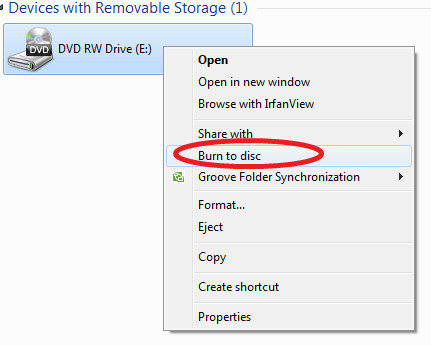
To disable the burning and auto ejection feature in Windows 7, there is a small change that is required in the registry configuration. Click Start, type gpedit.msc and hit Enter.
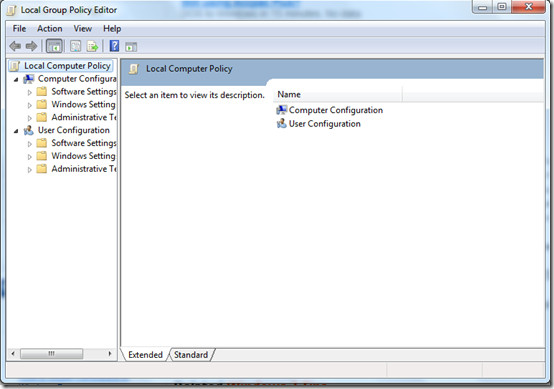
Now navigate to User Configuration -> Administrative Templates -> Windows Components > Windows Explorer in the left sidebar and locate the key Remove CD Burning feature in the right side bar.
Double click it and choose Enabled on the next step.
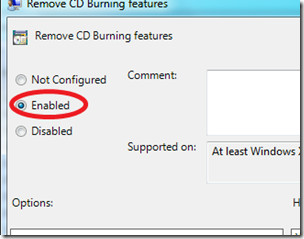
Click OK and you are done. Now the default CD burning feature of Windows 7 has been disabled and surprisingly the CD/DVD drive tray will also not be ejected when you double click the CD/DVD ROM drive icon.
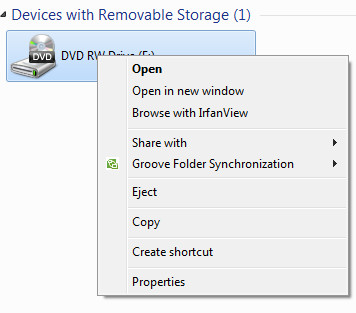
Enjoy!
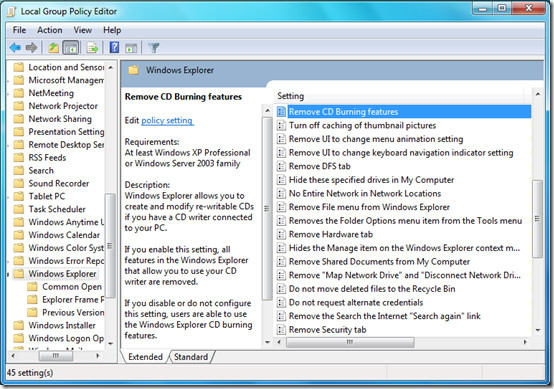

I have a locked down system where the built-in CD burning functionality has been disbled. This work fine until I introduce a CD formatted for packet writing created on another machine. I am then able to use any application and ‘save as’ option to write the file to the CD. Using this method I am able to get around the lockdown of not being able to write to CD set using the GPO or registry update. Any one know how to stop all built-in CD/DVD burning? I have 3rd party software which must still be able to burn.
Thank you, finally a way to do it without “strange” tools, and no more 3+ meter walks to the machine ’cause I accidently clicked it.
big thanks… it used to annoy me beyond belief 😉
Thanks, helps a lot.