DM2 Is Windows Enhancer To Give More Control To Users, Goes Portable
Back in days of Windows XP, you must have tried many application windows enhancement applications to save taskbar space by minimizing the opened applications to system tray. The one I liked the most was open source DM2 which, aside from an awesome windows management tool, brought a massive set of features to enhance the way of organizing active applications on desktop. For those who are not familiar with DM2, it is an application to perform numerous windows management functions, such as, minimize apps to system tray, keep app windows always on top, roll to caption, resize, align to screen border, dock windows at 8 different screen positions, and importantly, minimizing app windows to desktop as floating (dragable) icons.
Recently, it was picked up to create a portable version of DM2 for all versions of Windows, including Windows 7. The Portable DM2 deploying wizard asks you to specify a folder where all the files and related user preferences data are to be stored, so that you can carry it on USB drives with all the registered hotkey combinations.
First of all, it is advisable to specify actions for pre-registered shortcut keys from Settings. After launching the app, you will see it in system tray. Just right-click its icon to select DM2 followed by Actions from left sidebar, The Action window presents 3 columns for associating actions with Minimize, Maximize and Exit buttons respectively. Here, you need to set mouse right-click combinations with different provided actions, such as, Hide foreground window, Minimize window to floating icon, resize window, align window, increase/decrease window opacity, roll up/down window, etc.
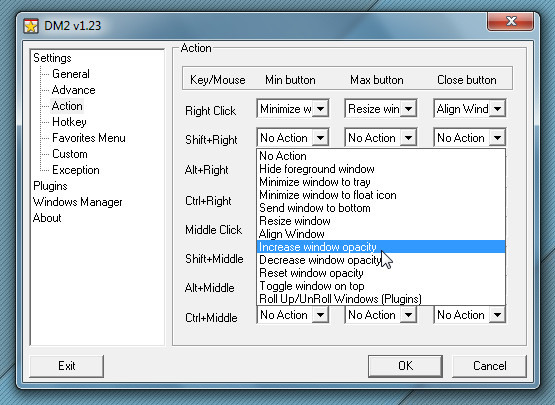
Under Favorites Menu window, you can add your favorite items into customizable menu and from General, you can change different floating icon settings, specify initial position of icons on desktop, choose border and background color and define size of floating icons.
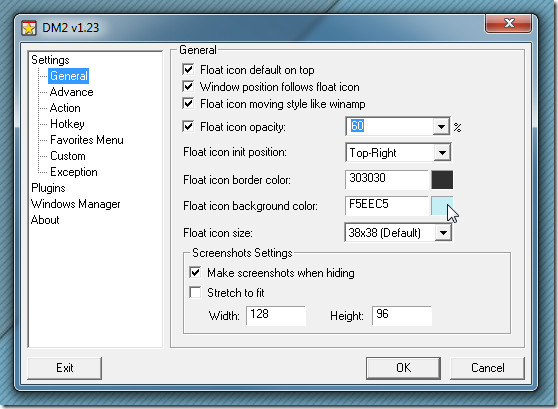
Once settings are configured, use the specified right-click combination to bring up DM2 menu over minimize, maximize and exit buttons of application or explorer windows. In the following screenshots, you can see options, like, minimize to floating icon, always on top, opacity and app priority, accessible from Minimize button, list of resolutions over Maximize / Restore button, and 8 different screen positions present over Exit button respectively.
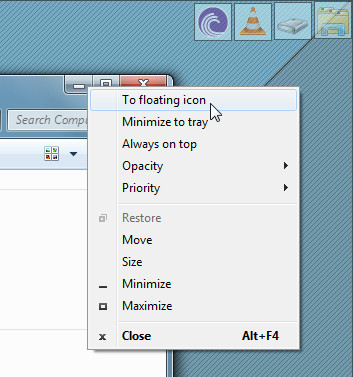
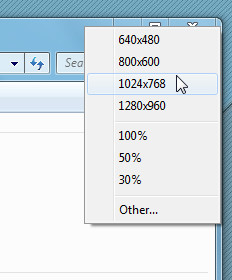
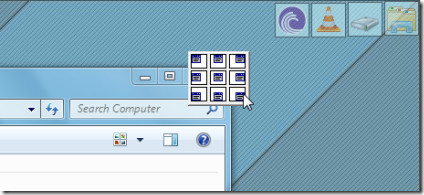
The floating icon has a small menu which gives live preview of minimized application whilst allowing you to keep it always on top and change window opacity.
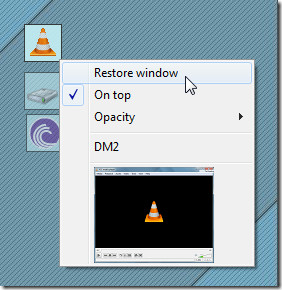
It’s worth noting here that it doesn’t change any default mouse clicking behavior. You can minimize, maximize, and close application window without facing any conflicts. During testing of portable version of DM2, we didn’t find any bugs or any other problems.

Somehow the same for me. Can anybody confirm that it works on Windows 7 64Bit?
It seems like this program does not fully support the modern Windows versions, Vista and 7 — the Settings window is not themed.
don’t work for me in Windows 7 64 bit