Exploring Windows 7 Font Manager
Almost all releases of Microsoft’s Windows don’t have any remarkable utility to manage fonts and people have to rely mostly on third party utilities to work with fonts. Microsoft’s upcoming windows 7 has introduced a very cool font management interface. The new Windows 7 Font manager will include the ability to group, install, uninstall, preview and hide fonts. Now you can easily play with fonts and installing/uninstalling new fonts is the piece-of-cake. Lets explore this feature in more details.
You can launch Font Manager from Start > Control Panel > Fonts. Here is how it looks when launched.

A preview of all fonts of a font family is available after double-clicking an icon. A click on a single-font will open a preview window of that font showing all of its characters in various sizes.
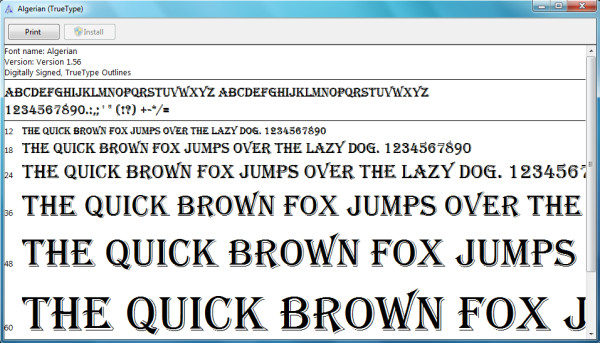
Now, it is also very simple to install custom fonts, simply download the font, double click it to install, or you can directly copy the contents of the downloaded fonts into Fonts directory. Usually fonts directory in Windows 7 is C:\Windows\Fonts. Enjoy!

complete waste of time
Cannot manage (read ‘delete’) hundreds of useless non-Roman fonts in Win 7.
Windows 7 must have been created by someone in a taxi cab like the commercial. From day 1 it has been a struggle. I have used many other systems and don’t understand why this one is so behind. I feel like windows 7 must have been created prior to some of the other systems. Does anyone no what was improved??? I want to change the font and size of email so I don’t have to change it each time. It is so small who created this? to be the default that I can’t fix so far.
Fuck all the ms bastards. I don’t care about grouping fonts but I want the old “Install new font” command to select a folder to scan for fonts and select the ones I want to install. To hell with all of you, morons!
Am certainly glad to know that I am not the only one that is frustrated by this so called font management. First of all why did they feel it necessary to put all these fonts for other languages on the system? One would think that there should be some sort of option for that. I have tried both hiding (which is a total joke) as well as uninstalling and deleting fonts. None of these work.
I am so ready to return to XP which was a much more user friendly system with much less garbage!
The font managing ability of Windows 7 leaves much to be desired. I have 400 mb of extra fonts on my hard drive (more on CD’s) that I don’t want on my little SSD boot drive, and I can’t install them anywhere else. I had ATM for many years and my fonts on a separate disk from my boot drive. I could install or uninstall any fonts I desired without moving out of that directory.. Windows 7 doesn’t even give an easy way to actually see the fonts on a disk or folder, and it drives me nuts. I’m hoping some third party comes out with some kind of utility to first, get the fonts off of the boot drive, and second, to make it possible to have “active” and “inactive” fonts in that location and the ability to turn them on or off at will.
Kind of reminds me of the stupidity of the new backup in Windows 7, which won’t back up a partition or drive if there isn’t enough room on it to make an image on that partition!! I mean, how complicated is it for the program to find another partition with enough space???? GEEZ!!
Overall I think Windows 7 is pretty cool, but I dislike the fact that so much stuff (paperport for one) won’t run on it, and it seems the software companies want us to pay full price for the upgrades to the new versions. Sucks. I have two licensed copies of paperport on two different machines, and it would cost me about $80 each to upgrade them both. That’s certainly not going to happen. Dumbest thing of all is that most of PaperPort functionality could easily be built right into Windows if MS wanted to do it..
Windows should definitely allow users more control over where it throws its files, including “user” and fonts.
How about a method of restoring only the system fonts to an active state (hide the remainder) – started installing part of my collection (multiple thousands of fonts) and now I just have a machine that crawls. It will be a nightmare hunting through the fonts for the ones I need to keep active. I want the ease of font management I used to have using ATM. Win7's font management is an improvement over previous versions of Windows, but only slightly.
This is the suck with the mighty “Windows 7 font management” – it gives a non editable mark to your fonts and you cannot use them. If you look at WindowsFonts folder, the is a column about policies: “font embeddality” and non-editable cannot be used… We tried a program called ttfpatch, but it did not helped… I think we will uninstall W7….
Hey Mate,
ttfpatch works great for this, but admittedly, the command-line is a bit cumbersome to use. I found myself needing the same thing the other day and I needed to change properties of over 2,000 fonts! I created a GUI for it that not only makes it easier to change the properties, but also allows bulk editing of ttf files.
http://stateofidleness.com/2010/10/download-ttfix-ttfpatch-gui-supplement/
Give it a shot and let me know if it works! Works for me on my Win 7 (32bit) system with no issues.
tankx
Hiding fonts is a great idea but it dosn't work! I have hide all the “junk-fonts” in Windows 7 but they are stil showing in Adobe Indesign and MS Word. This is rubbish!
It would be nice to be able to view the Cleartype or smoothed font next to the unadulterated (ie: pixelated) font in the preview section.