Firefox Nightly 21 Brings Modern UI App To Windows 8
Mozilla promised a Windows 8 Modern UI Firefox app and it’s now available on the Firefox Nightly channel. The Nightly channel is Firefox’s experimental version for the very latest but potentially unstable releases, which means a stable version of the Firefox Modern UI app will not be available for a while till everything is completely sorted out. Developers and anyone just generally curious on what the app will look like can download the Nightly build now. The Modern UI app is low on features at the moment, thought the desktop version is fully functional. In its present state, it is much like Internet Explorer 10 in Windows 8, which has both desktop and Modern UI versions working independently of each other.
Installation
Firefox Nightly (v 21) will install on your desktop first. You will have to set it as the default browser in order to run it as a Modern UI app. You can do so from the Advanced tab in Firefox’s Options, or from the control panel. Firefox will appear as a tile on the Start Screen that reads Nightly.
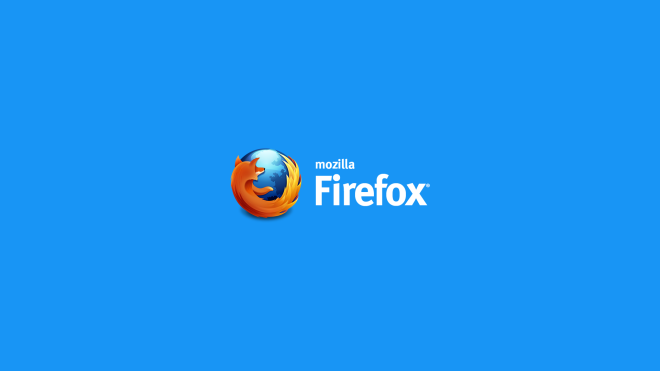
Interface
The interface is kept quite minimal to conform with Modern UI standards. Bringing up the app bar (using right-click or swipe from top/bottom edge) shows the list of open tabs on the top. The URL bar always remains visible on a new tab page, but hides upon a click on the page once it has loaded after you have entered the URL. The Firefox start page shows you your top sites (Speed Dial), bookmarks, and recent pages. A bottom bar lets you access the Downloads page, bookmark the current page, pin it, zoom in/out of it, search for text on the page, or view it in the desktop version of Firefox. A very thin blue bar at the top shows you the loading progress of the current page.
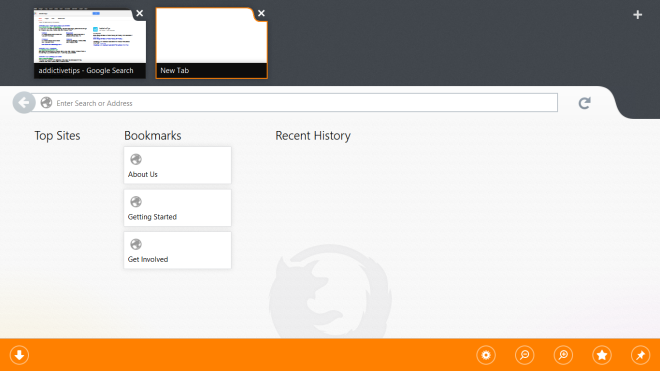
Options
For now, there is no support for add-ons, and the Ctrl+Shift+A shortcut opens nothing. The available settings allow you to set up Firefox Sync, set tabs to always show on top (this will make it so that the URL & tabs bar is always visible and taxes the screen area heavily), set Firefox to reopen your last open tabs each time you start the browser instead of displaying the Start Page, enable/disable the password manager, clear private data, and set up a master password. Under the ‘Permissions’ tab in Firefox setting, you can enable or disable Notifications.
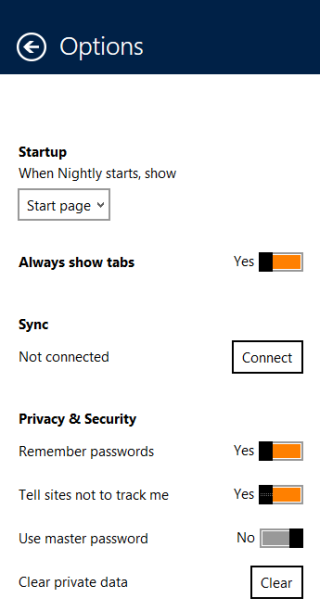
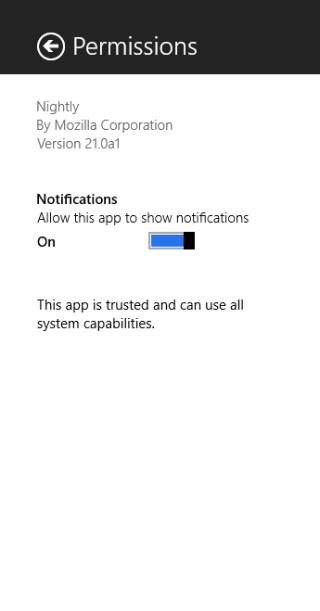
When it comes to performance wise, Firefox appears to work pretty well, and seems to leak less memory than its desktop version. Firefox has a long road ahead as its users will expect the Modern UI version to support the many add-ons that they use. As mentioned above, the Nightly version is experimental, so use it at your own risk. The most significant change we hope to see is the tabs bar’s size being reduced since at the moment, it occupies way more screen real estate than necessary.

Metro doesn’t work even if after i made it as default and re-installed it
Totally confused between its list of files. which file should i download.
please help…
Download this one if you use windows: firefox-21.0a1.en-US.win32.installer.exe
Thanks a lot man… Really Helpful… Really Awesome…. 🙂
I can’t run Nightly in Metro mode even after I set it as my default browser. Any ideas?
Reinstall it. I did and it worked