How To Fix High CPU Usage By OneDrive In Windows 10
Microsoft has aggressively integrated OneDrive in Windows. OneDrive is an integral part of Windows 10 and it was only in the Creators Update that users could remove it. OneDrive has also been integrated in Windows 7 though not as thoroughly as it is in Windows 10. This comes with its own set of problems. Occasionally OneDrive acts up. Sometimes it will repeatedly ask you to sign in, other times your system will experience high CPU usage by OneDrive. This normally happens if you’re using OneDrive but can also occur if you aren’t using the app. This is far from normal.
High CPU usage by OneDrive is a telemetry problem. Ideally, if you’ve turned Windows 10 telemetry off, you shouldn’t experience it but this is a bug. Bugs don’t follow convention. There is a pretty easy to fix for it though.
Fix High CPU Usage By OneDrive
First things first, open the Task Manager and quit OneDrive.
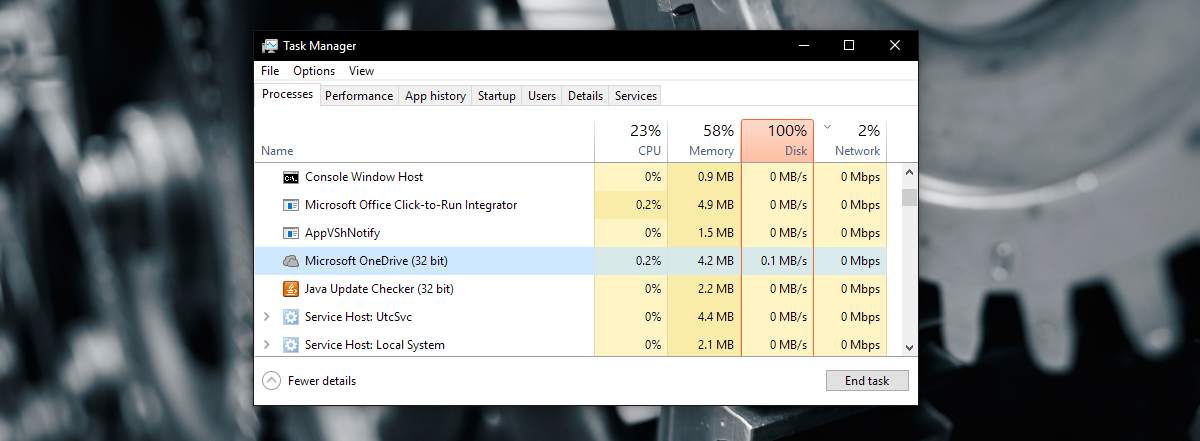
Next, open the following location in File Explorer;
AppData\Local\Microsoft\OneDrive\setup\logs
Find the following two files and delete them.
UserTelemetryCache.otc
UserTelemetryCache.otc.session
Next, restart OneDrive. You can search for it and launch it via Windows Search, or you can find the EXE file in your C drive.
Known OneDrive Bug
This is a known bug as of July 2017. This means, it’s present in the Creators Update as well. There’s no official fix for this at present but users who encounter this problem have been able to resolve it by removing the telemetry files. If you have telemetry enabled and the problem keeps coming back, you can try disabling it.
Disable Telemetry
To disable telemetry, open the Settings app and go to the Privacy group of setting. Select the Feedback and & diagnostics tab. Scroll down and set Diagnostics and data usage to ‘Basic’.
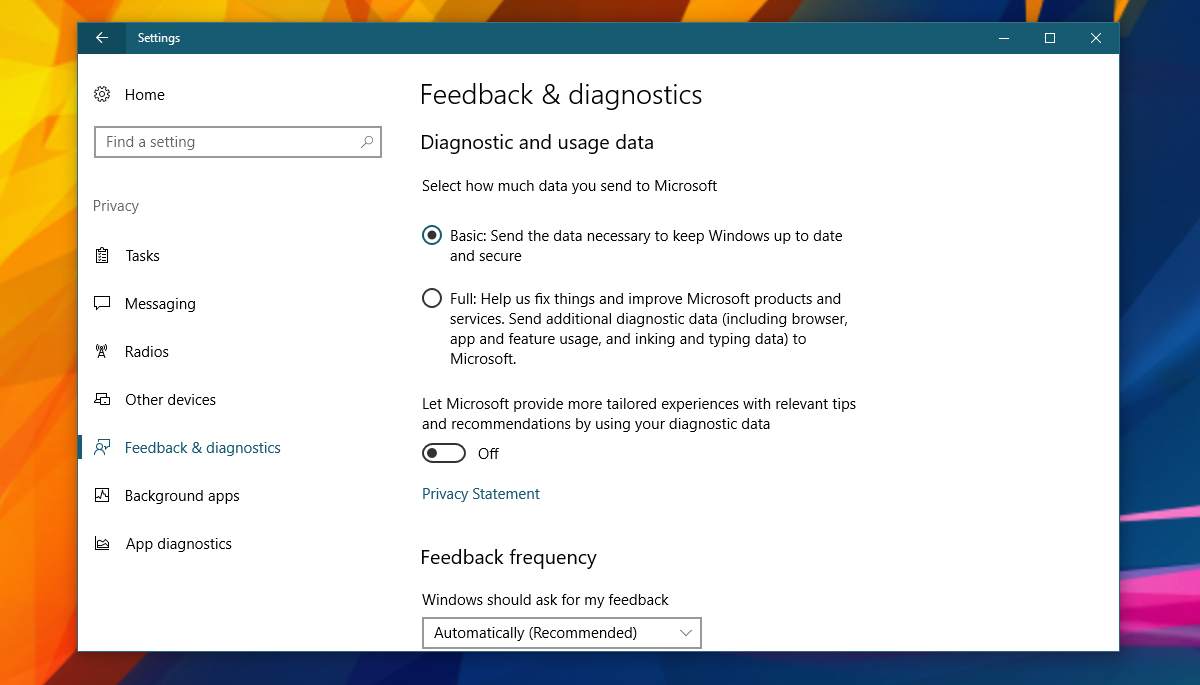
Next, open the Registry editor and go to the following location;
HKEY_LOCAL_MACHINE\SOFTWARE\Policies\Microsoft\Windows\DataCollection
Create a new DWORD value and name it AllowTelemetry. Set its value to 0. You will need admin rights to make changes to the registry.
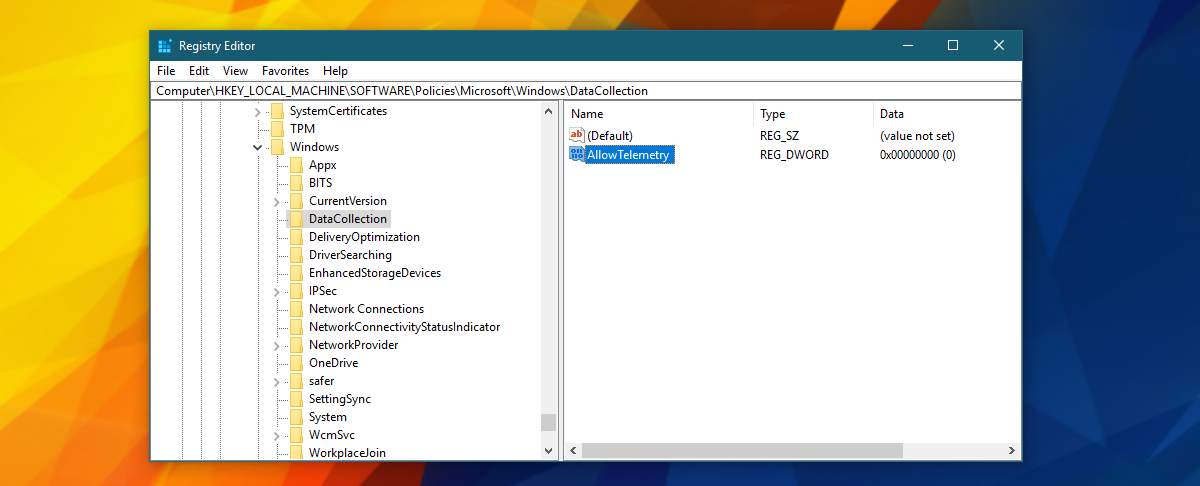
Next, right-click File Explorer and select ‘Manage’ to go to Computer Management.
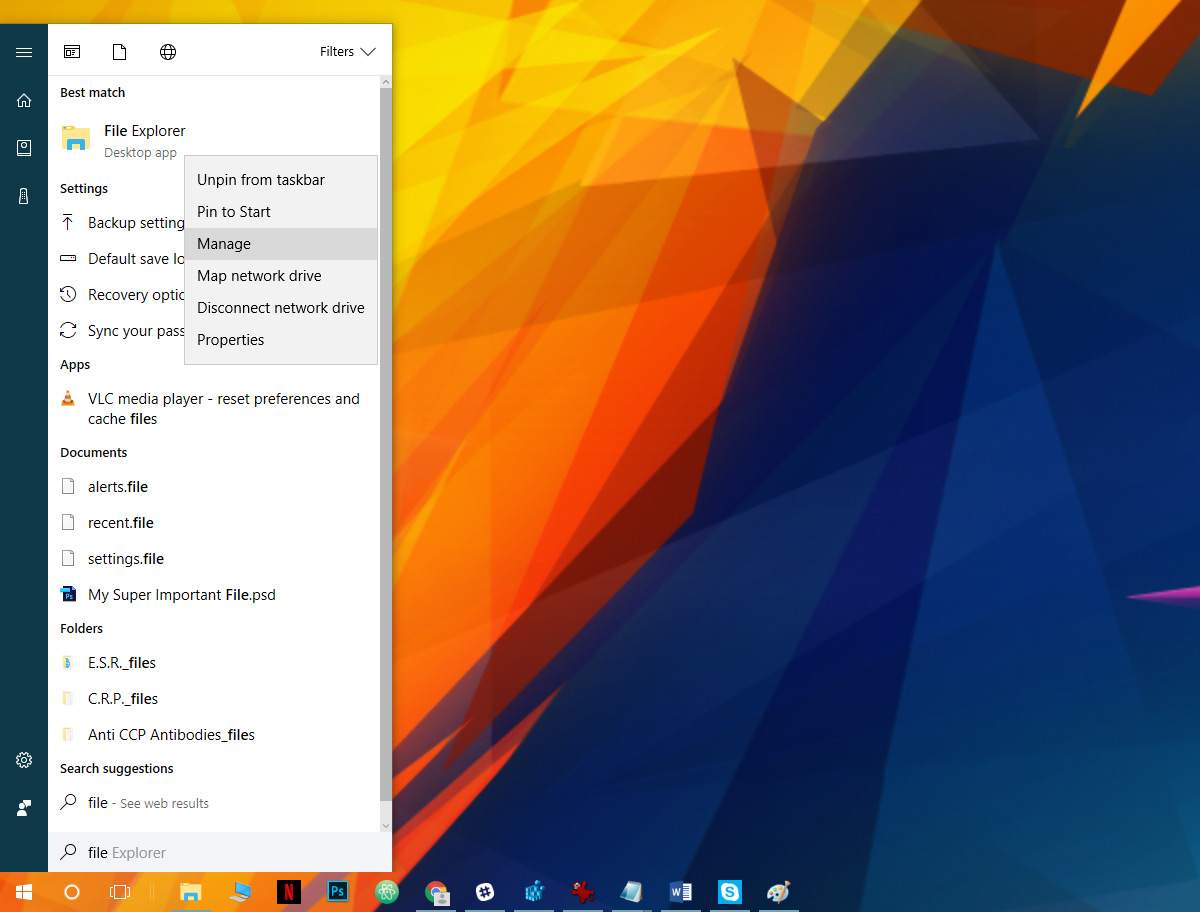
On the Computer Management window, go to Services and Applications>Services.
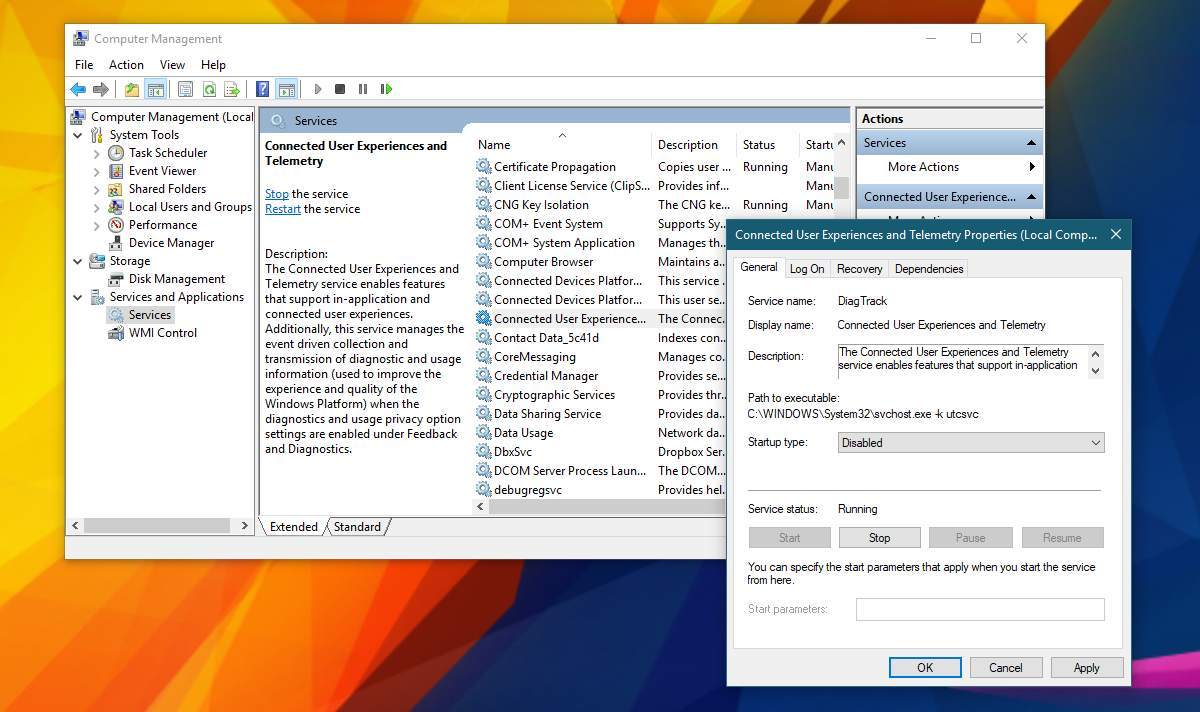
Look for the following two services. Double click a service and from the ‘Startup type’ dropdown, select the ‘Disabled’ option. Apply the changes and you’re done.
Connected User Experiences and Telemetry dmwappushsvc
This will disable all telemetry on Windows 10. It isn’t just for disabling telemetry for the OneDrive app. This isn’t going to have a negative impact on your system in any sort of way. Apart from fixing this bug, disabling telemetry isn’t going to speed up your system or make it run any smoother.

It’s 2020, and I’m running an Insider preview build of Windows and deleting telemetryCache.otc and telemetryCache.otc.session fixed the high CPU usage of FileCoAuth.exe (aka OneDrive). The renamed some things, but it’s still the same issue or at least the same fix.
doesnt work
This is VERY helpful.