Gaupol Is Subtitles Editor For Easy Batch Processing And Translating
Gaupol is a cross-platform a subtitles editor which allows precise subtitles editing and provides the option to set timings to match the video. Gaupol supports editing multiple subtitle files simultaneously in separate tabs and supports all popular subtitle formats; MicroDVD, MPL2, MPsub, SubRip (SRT), SubViewer 2.0 and TMPlayer. Using Gaupol, you can create subtitle translations (e.g. English to French) by replacing text bit by bit from each line of the subtitle text file. Gaupol provides spell checking, text format editing and bookmarking of subtitle file lines. Perhaps the best feature of Gaupol is that it allows using a third-party video player, such as, VLC Media Player for instantly previewing edited subtitles. You can also remove hearing impaired text and auto correct white space errors from a selected subtitle file.
To edit a subtitle file, click Open and import a subtitles file to edit. Once a file is selected, you can instantly start editing by double clicking on any line. Both Main Text and Start/End Duration can be changed.
Options to split, merge, insert, remove and preview subtitle lines can be found in the right-click context menu. Once you are done editing, click Save to save your subtitles.
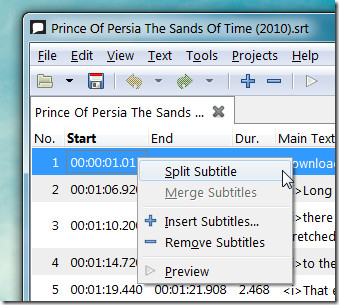
You can bookmark subtitles to continue editing on a saved project later on. To bookmark any sentence in the opened subtitle file, go to Bookmarks -> Add. This will add a bookmarks bar on the left side showing all bookmarks and giving you the option to search for the bookmarks and jump to any text directly.
Another useful feature of Gaupol is its ability to correct subtitile text automatically. Ths option is accessible from Tools -> Correct Text. You can enable auto removal of hearing impaired text, joining and splitting of text (for fixing white space errors from the subtitle file), change the case of words (convert lower case text to upper case) and to break text lines of defined length.
You can also check changes made to the subtitles and preview them using an arbitrary video player to keep an eye on the changes performed during the editing process. To preview the subtitle from a specific duration, select a subtitle line and click the Play button from top toolbar. You will be prompted to select the video after which it will be played from the exact point where the selected subtitle line is to be displayed. It must be noted that you will require specifying the video player’s path from Edit -> Preferences -> Preview tab. Clicking on this toolbar allows you to select the video that is to be played with the selected subtitles.
Gaupol works on Windows XP, Windows Vista, Windows 7 and Linux based operating systems including Ubuntu, Arch Linux, Debian, Fedora, FreeBSD, Frugalware Linux, Gentoo Linux, Linux Mint and others.
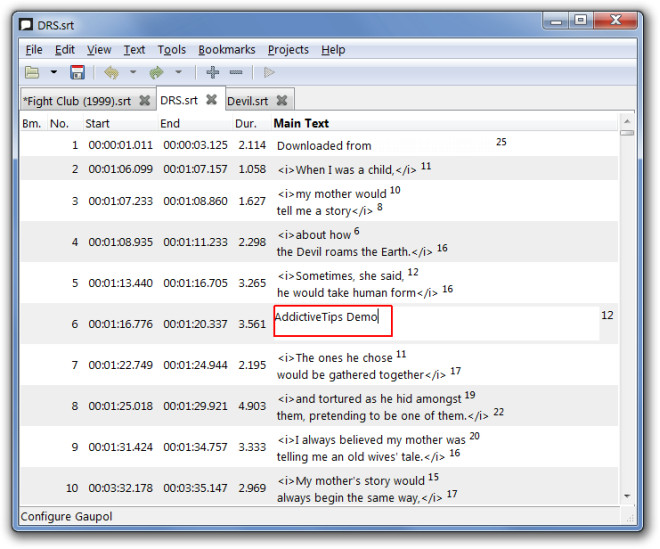
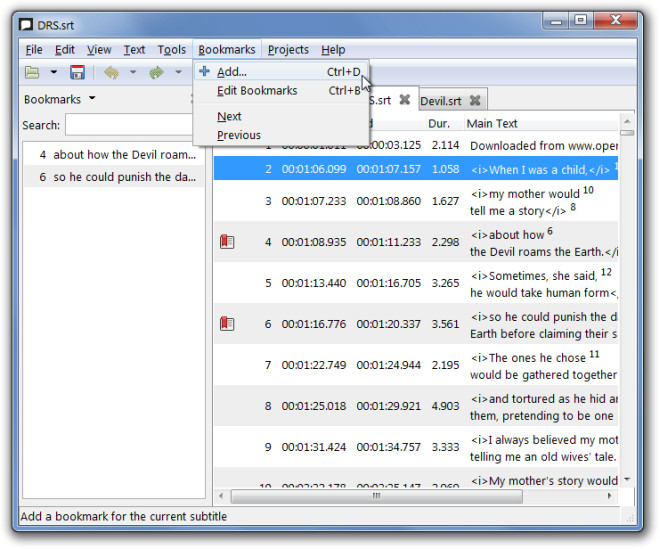
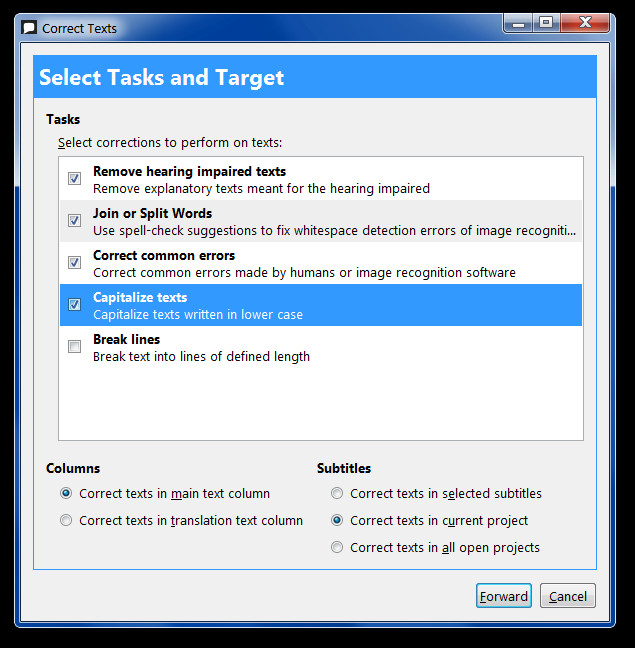
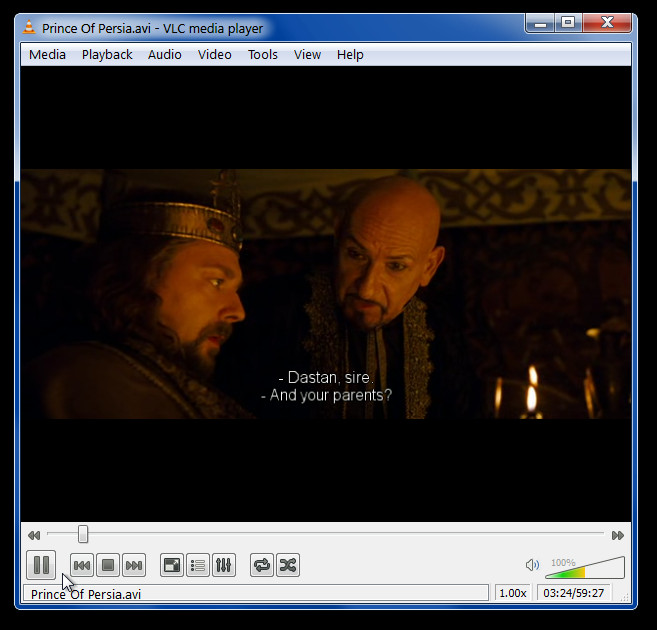

Awesome! This will come in handy when I need it for editing subs from animes. Thanks AddiciveTips for letting us know about this app! 😀