Get Infinite Scrolling On Windows Desktop With WindowSlider
Virtual desktops allows you to have multiple work spaces available while having just a single monitor. It allows you to have more than one program windows open at all the times, so you do not have to close and open it again and again whenever you want to change your focus from one project to another. If you are tired of playing around with virtual desktop, or opening, closing, minimizing and maximizing application windows to avoid clutter on your desktop, have a go at WindowSlider. It is a desktop window management application that makes the desktop infinite on both left and right side. Infinite scrolling was first introduced on the web, and WindowSlider applies the same concept to Windows desktop (though not the first one to do so). You can scroll desktop to the left and right side allowing you to open multiple windows at a time. This gives you more space for application windows without them getting overlapped because of less screen space. It gives you the liberty to scroll left or right using keyboard hotkeys or just with your mouse.
The application approaches the problem of having not enough screen space a little differently. Instead of providing you with separate virtual desktops, you have one desktop that can be scrolled on both sides to have more space.
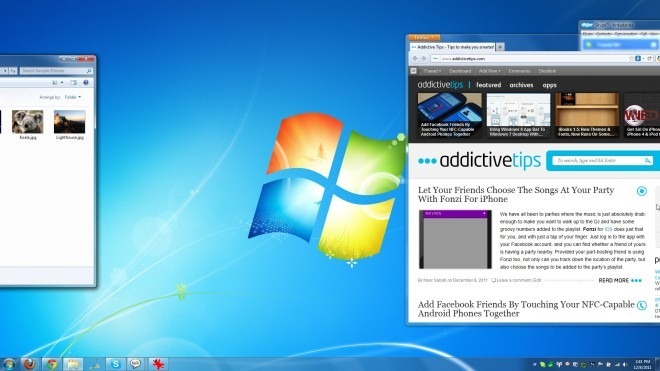
WindowSlider resides in the system tray after installation. Right-click its icon to Enable/Disable infinite desktop and access the Hot keys Configuration window. The Hot keys Configuration window lets you edit hotkeys for Slide Left, Slide Right and Center Active Window functions. You can also scroll the desktop left or right by placing the mouse at the left or right edge of screen respectively or by switching to another window using the Windows default Alt+Tab application scrolling feature.
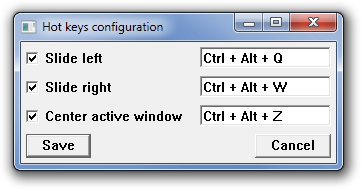
Watch the video below to see it in action. Note that infinite scrolling appears laggy in the video, but in reality it is smooth. Give it a try yourself!
WindowSlider is still in beta phase and according to the developer, experiences some issues when running on Windows XP. We hope that it will be solved in the next release. It has been successfully tested and works flawlessly on both 32-bit and 64-bit versions of Windows 7.

i was thinking of a scrolling desktop. Like not only do the windows scroll but so do the icons on the desktop.Honestly that would be awesome
Try GiMeSpace Desktop Extender, works with the same principle of scrolling your desktop, but done in a much easier way!
I found a tool wich allows you to scroll the desktop when the mouse moves to the screen edges.
Its name is Infinite Screen and the developer helps if you have a problem and you need a sollution.
Standard usage is CTRL(left)+(move mouse to the edges)
or 5 other cool modes for keyboard or mouse modes.
Specially is that you can set windows to a size bigger than screen
and the special modes-tab wich allows to set a limit for the virtual desktop size.
With this tool you never need to move a window
if the window is partially out of screen and your mouse is on the screen edge
the desktop scrolls and you can see the window.
For me its a absolute must have and i use it everyday.
you can disable the CTRL-key activator … then it scrolls everytime without pressing a key when you reach the screen edges …
load it here:
http://ynea.futureware.at
Interesting… Still a bit glitchy but works well.
Is it possible to use the scroll wheel to slide the desktop???
Thanks!
For Example, (Ctrl + Scroll Wheel) or (Ctrl + Alt + Scroll Wheel)
This has nothing to do with how good (or not) is WindowSlider. I’m sure it’s fine. But I just wanted to make sure the reader understands that WindowSlider is far from the first product of its type.
Fawad wrote: “Infinite scrolling was first introduced on the web, but WindowSlider brings the concept to Windows desktop.” This is completely inaccurate; and I wish the writers here would research and perform their due diligence before they make such outrageous statements. There have been SEVERAL other products before WindowSlider which did (and still do) what it does (though who knows if they do them better… someone would have to test them all and see); and the kind of infinite scrolling that a web site does is entirely different.
We count on this web site not to mislead us; and not misleading people is a big responsibility and sometimes difficult to do, I realize. But not misleading your readers is exactly what you must never do on a web site like this. It’s an unwritten/unspoken contract between the writer and the reader which MUST be observed and honored. And not misleading readers means fact-checking, research, due diligence. I’m sorry to complain about this, but it’s important.
That doesn’t mean that the tip telling us about WindoSlider wasn’t a good one. It is, indeed. Looks terrific! I’m sure the product is fine.
But please just don’t misrepresent the truth about its place in the universe by making it sound like it is the new product which brings to the Windows desktop something that has been there for quite a while, now; or, misrepresenting the kind of scrolling it does as even remotely the same sort of thing as one sees on a web site.
Thanks, Fawad, for the tip, though. Seriously, that part of it is cool. Thank you.
________________________________________
Gregg L. DesElms
Napa, California USA
gregg at greggdeselms dot com
Thanks for pointing that out, Gregg. I’ve modified the post to reflect this, and we’ll try to be more careful going forth.
Thanks for pointing that out, Gregg. I’ve modified the post to reflect this, and we’ll try to be more careful going forth.
Hi Ficus! Nice of a dev to show himself like this.
I, like Kris, have been after something like this for a long time. There have been some solutions in the past, but never well implemented.
I plan on using this as soon as I’m home on my machine, but the immediate request I have for you is to allow users to use Windows+scroll to move left and right: I think that would be natural enough to use. Are you also able to disable the mouse right and left triggering the scroll if you so choose? I know my mouse will bump into the sides regularly, especially while also using Preme for docked windows (another great UI enhancement, also shown here on the AT).
Thanks again!
Recently released WindowsSlider 0.2 allows to disable mouse sliding in configuration: http://ficusdev.com/WindowSlider/WindowSlider.msi
By Windows+scroll you mean Windows+MouseWheel? This indeed seems to be very natural I’ll try to make this in future versions. Thanks 🙂
Yes, that was my intention. Glad I could help! It occurs to me that it could also be neat if you could flick the mouse right or left while right-clicking (or r and l clicking together) on the desktop to flick to one side or another (like a touch device navigation).
Hi Ficus! Nice of a dev to show himself like this.
I, like Kris, have been after something like this for a long time. There have been some solutions in the past, but never well implemented.
I plan on using this as soon as I’m home on my machine, but the immediate request I have for you is to allow users to use Windows+scroll to move left and right: I think that would be natural enough to use. Are you also able to disable the mouse right and left triggering the scroll if you so choose? I know my mouse will bump into the sides regularly, especially while also using Preme for docked windows (another great UI enhancement, also shown here on the AT).
Thanks again!
I’m waiting for such solution for a long long time.I need to stretch app’s window across tree virtual
monitors and maybe this will do the thing.
Sorry… Windows limits window size to desktop size which is bounding box of all monitors seen by OS. WindowSlider is more about help to arrange many normal-sized windows, so I haven;t investigated technical possibility to remove this restriction…
I think you’re not right in some way. See old DoubleDesktop software, it can handle this but only makes 2 destops: left & right. And it works on dual monitor setups as well.
If you have widgets like rainmeter, they will just drive crazy.
The idea is good, but virtualdesktops are more robust and responsive.
In the recently released 0.3 (same download address) I tried to fix this problem.
At least standard Windows 7 gadgets behave well.
In the recently released 0.3 (same download address) I tried to fix this problem.
At least standard Windows 7 gadgets behave well.
I’m curious to see if this would work with my Asus EP121 tablet, or if it’s too dependent on hotkeys.
[I’m the author]
If you switch between applications with task bar, sliding should be OK.
But arranging windows indeed will be inconvenient on tablets in the current version.
I will try to come up with some tablet-friendly interface and put here a notification about results.
Recently released version 0.3 (download address is the same) has a new touch-friendly interface. Hope it will be convenient to use 🙂
Recently released version 0.3 (download address is the same) has a new touch-friendly interface. Hope it will be convenient to use 🙂