Hokrain Is A Light, Portable Music Player With Massive Hotkey & Format Support
Listening to music during work or other activities is a common habit of regular PC users including myself. Windows Media Player that comes built-in with Windows takes up a lot of system resources, which can be overkill if all you want to do is play songs. Several third party alternatives such as iTunes and MediaMonkey also face the same memory-hogging problem. Other options such as the open-source Stealth Player offer a much more lightweight experience. However, while consuming lesser memory, most of the lightweight tools face the problem of not offering many useful options such as playlist creation, search, and navigation. Hokrain is a portable and lightweight audio player that allows you to play songs without interfering with your work, while providing you with several useful options related to playlist creation, navigation and hotkeys. Other than the usual MP3, WMA and WAV audio formats, it supports a large number of unusual ones allowing you to use one audio player for all your music needs. Keep reading to find out more about Hokrain.
The main interface of Hokrain sports the look of a multi-pane file browser, with the folder tree on the left side, currently playing songs on the right, and playback controls at the bottom. Just navigate to the location of a song from the left side and double-click it to start playback.
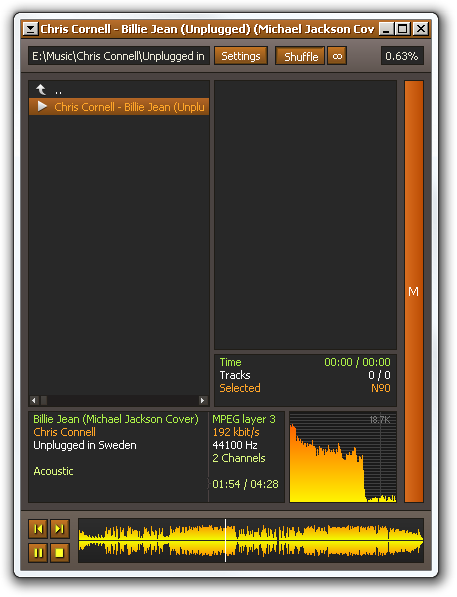
In order to create a playlist, just drag and drop files from the left side to the right pane. The items in the playlist are color-coded; the tracks that you have already played will be dimmed, the currently playing track will be in orange, while all others will be in a yellowish green color.
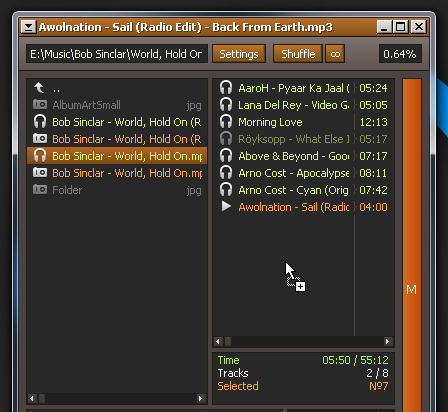
To search for songs, just start typing when the application is in focus and the search bar will automatically appear on the left side. There is a major problem with the search function that the entry has to exactly match the name of the song. For instance, if you start your search with the second or third word in the song name, it will not return any results. Moreover, it only searches inside the selected folder. The developer needs to make the search function better in order for it to be practically of much use.
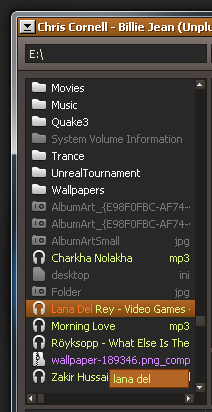
If you don’t want the complete interface, you can switch to an even smaller one by clicking the arrow button in the top-left corner. The application will then switch into a bar-like interface, with basic controls for navigation and volume control.
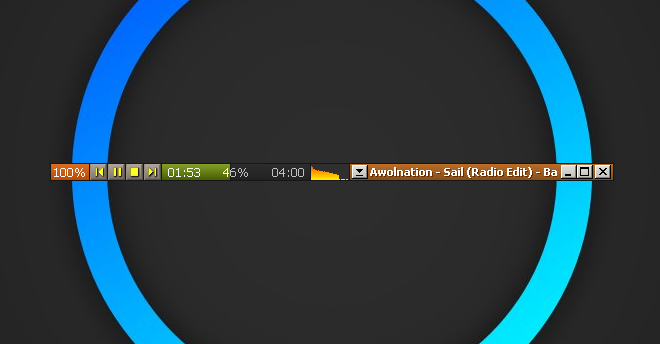
The Settings menu allows you to adjust some options according to your liking, such as the player’s theme and shell integration. You can also specify the default device and playback settings, set hotkeys for controlling the player using your keyboard, manage plugins, and toggle scrobbling to automatically update your library with what you’ve been listening on the computer.
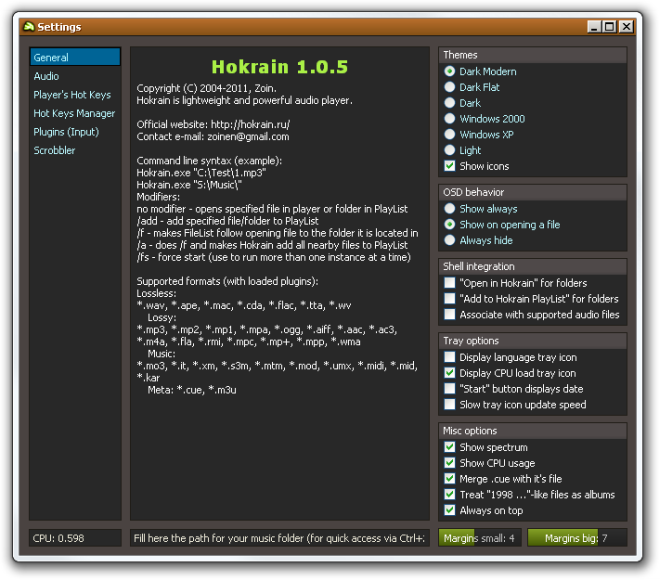
Hokrain works on both 32-bit and 64-bit versions of Windows XP, Windows Vista, Windows 7 and Windows 8.

What is wrong with Hokrain? I ran it once and absolutely loved it, and now it doesn’t start up anymore…
Can someone help?
just copy your playlist file to a backup map, delete the files after closing the application in the task manager, reinstall (is only unraring) , then copy the playlist file back in the hokrain folder en start up again.