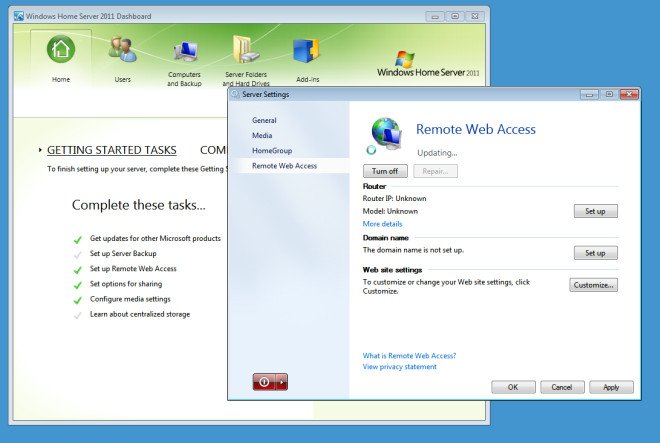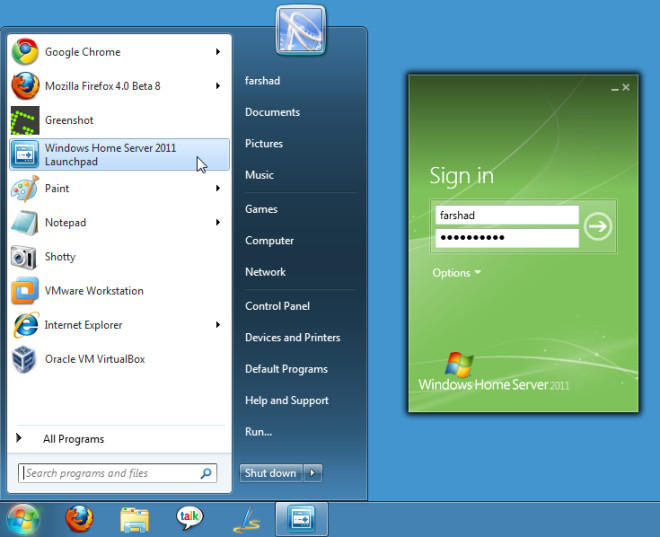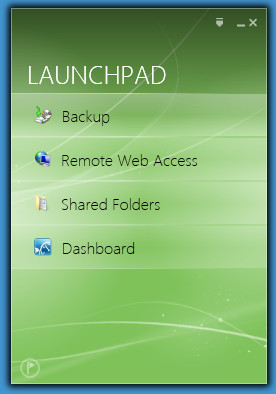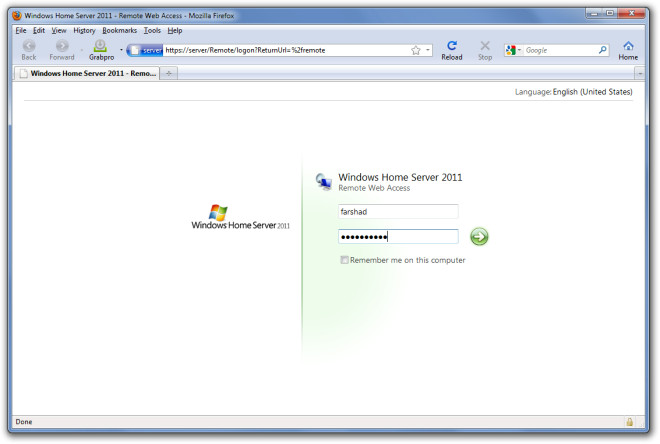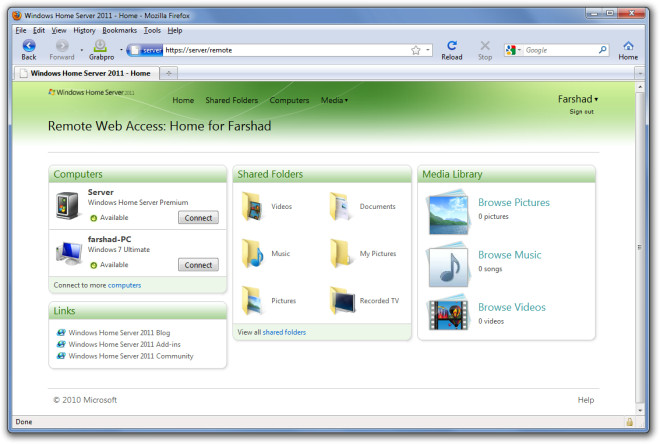How To Access Windows Home Server 2011 Online From The Cloud
Windows Home Server 2011 indeed has far more interactive Remote Access feature than its previous version. In fact an excellent utility that Vail provides for its users is the Remote Web Access feature. In this post we will tell you how to access your home server from the cloud using the Remote Web Access option in Windows Home Server 2011. Note: the system attempting remote access will require having the connector software installed, to see how to do that you can check our post on How To Connect A PC or Mac To Windows Home Server 2011.
Before a client operating system can remotely access data, Remote Access will have to be enabled from the home server. To turn on Remote Web Access, go to the Dashboard in your Windows Home Server and click on Setup Remote Web Access from the Home tab. Then click Turn On to allow remote access. You may required configuring additional Router, Domain or Web Site Settings as well (if required).
To get started, open the Launchpad from the start menu and login with your Windows Home Server user account.
After logging in, select Remote Web Access from the Launchpad.
After that, you will be redirected to a webpage, login with your Windows Home Server Account credentials to continue.
After you are logged in you will be able to access download shared folder files, stream media content (videos, music, pictures) and access the home server or other computers on the home network.