How To Back Up And Restore The Start Menu Layout In Windows 10
The Start Menu lets you pin apps so that they are easier to access. You can group them together and manage the size of the tiles as well as the width of the Start Menu. It might take a little time to set it up but it’s worth it. Pinned tiles on the Start menu make it exponentially easier to access apps and folders you use often. After devoting so much time arranging tiles on the Start menu, it would be a shame if something were to happen to it. A fresh Windows installation or a bad update can rearrange the tiles on the Start menu. The good news is, your Start menu tile layout is something you can back up if you know where the files are. Here’s how you can back up and restore the Start menu layout in Windows 10.
Note: This method does not work for Windows 10 versions after 1703.
In order to back up and restore the Start menu layout, you must have administrative rights. You must also be signed out of the account you want to back and restore the Start menu layout for. It is best to sign into the administrator account to back up the layout for any other account.
Go to the \AppData\Local\TileDataLayer folder for the account you want to back up the Start menu layout for. Inside is a folder called ‘Database’. This is where the layout of the Start menu is saved. It includes the tiles you’ve pinned and the groups you’ve created. Back it up to a safe location.
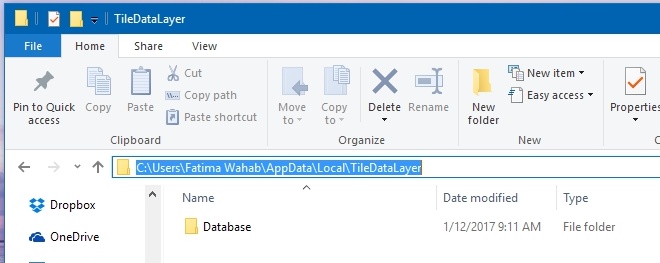
Whenever you want to restore this layout, perhaps after a fresh Windows 10 install, simply paste this folder to the same location you copied it from. When restoring and backing up, you must not be signed into the account you are restoring or backing up the layout for.
If you only have one account configured on your System, you will have to create a second one in order to back up and restore it. Alternatively, you could unlock the hidden administrator account in Windows but we do not recommend doing that.
