How To Check Your System’s Uptime In Windows 7, Vista, XP
Are you an administrator and want to know the uptime of one of the systems connected? Or your system might have recovered from a possible power failure and you need to know the exact time? System administrators generally look up for the system uptime to either log off or shut down certain PC, there a re plenty of 3rd party applications that allow you to find the exact uptime of your system. We have listed some method to find the uptime using Windows XP, Vista, and 7’s build-in tools.
Windows 7 / Vista: Method 1 – Using Task Manager
Right-click on the Taskbar, and click Task Manager or click Ctrl+Shift+Esc to go directly to the Task Manager.
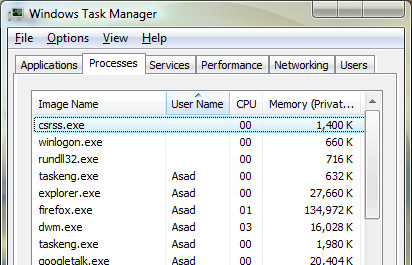
In Task Manager, select the Performance tab. The current system uptime is shown under System.
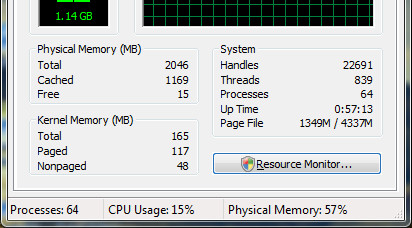
Windows 7 / Vista: Method 2 – Using System Information Tool
Harder to remember by heart, but useful for various scripting options.
Navigate to Start > All Programs > Accessories > Command Prompt or simply type cmd on Vista Search bar.
In the Command Prompt type systeminfo and press Enter.
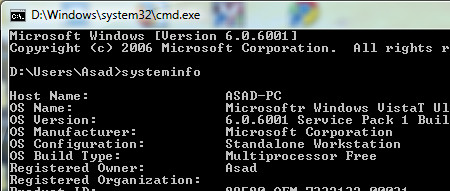
Scroll down to find the entry System Boot Time, this will give the exact uptime of the system.
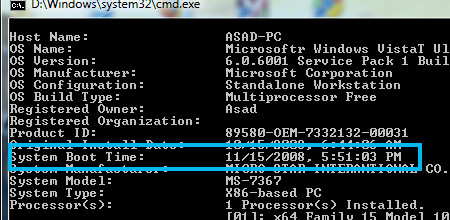
Windows 7 / Vista: Method 3 – Using Uptime Gadget
There are many gadgets from Windows Vista Sidebar that allows you to monitor System uptime. Go here, and download the one you like the most. 😉

Windows XP
To easily find the uptime in Windows XP go to Start > Run type in cmd then click OK. This will bring up the command prompt where you will need to type in systeminfo.
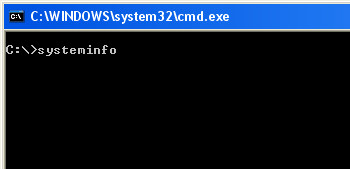
It will take a couple of moments for the analysis to complete and get the results. Now scroll down to find the entry System Boot Time, this will give the exact uptime of the system in days, hours, minutes, and seconds.
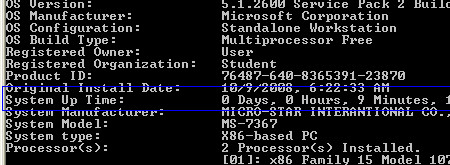

Actually i don’t want this , I want monthly uptime report(Availability).This uptime showing only uptime from last reboot !
Dude, this is the third time you post this here…. seriously! You started 7 months ago – not to mention this article is almost a decade old… You’d have been better off writing your own script, at least you’d have learnt something useful…
Also if you’re still using Win Server 2003 then stop using it.
but it’s not up to me to stop using win server 2003. up-gradation is in pipeline and will be possible by end of 2017 !
Is there any script for server 2003 to calculate monthly uptime report from ” ” to ” ” like format ?
I want to calculate sum off total monthly uptime, Is there any facility in windows ?
Thank you!!!!
Thanks for the useful information.
Wow, alee, I certainly appreciate Sean’s comment. Its definitely a worthy addition to this useful “AddictiveTip”….That you would make a point of grousing about it makes me wonder what you’re like (and probably glad I don’t actually know).
I agree. I knew what Sean said was possible, and I actually was searching for it. I’m always glad to learn those “tips and tricks” like the find or using “> filename.txt” to save it…
I agree. I knew what Sean said was possible, and I actually was searching for it. I’m always glad to learn those “tips and tricks” like the find or using “> filename.txt” to save it…
good job to author.
and to guys like Sean go get a life, dont spend yours trying to teach others how to help ppl, just appreciate that they do it
D0^chebag
alee, maybe you should appreciate that Sean is helping people by showing them an easier way to get that information fast. Sure, the author of this article did a good job, but he didn’t include a way to ONLY bring up the uptime, so Sean’s advice is nothing but helpful.
Maybe you should “get a life” instead of finding ways to be upset with whoever you feel like on the internet.
for the systemuptime, you can save yourself the task of searching, and it works with xp/vista/7
systeminfo | find “Time:”
and it will print the uptime in XP, and the boot time in Vista/7
You’re awesome! The first command above never showed my system uptime(had months ago) that is why I was hoping to find an alternative(my taskMGR did not show it either. Thanks a bunch!