How To Disable The Mini Toolbar In Microsoft Word 2010
The Mini Toolbar is a type of context menu that is automatically displayed when any particular text is selected and it remains semi-transparent until the mouse pointer is taken over it. It is a useful thing as it provides easy access to the most commonly used formatting options. It is the same toolbar which appears above the right-click menu when a user right-clicks on any particular selected text.
Here is how it looks when displayed automatically after you select any particular text in Word 2010.
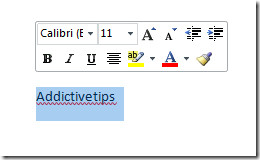
But if you feel this feature to be annoying, here are the simple steps to disable it.
First of all click the Office button, and then click the Word > Option.

The Word Option dialogue box will be displayed, here you can customize the common settings of your Microsoft Word 2010.
Now, go to the General Category and uncheck the Show Mini Toolbar on selection option and thats it, now it will not be displayed when you will select any text in your Word Document.
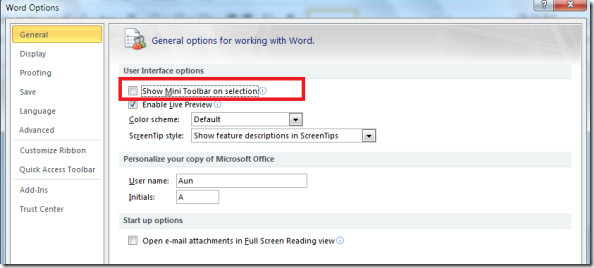
Also, if you want to disable the Live preview feature of word 2010, then simply uncheck the option Enable Live Preview located under the Mini Toolbar option. Enjoy!
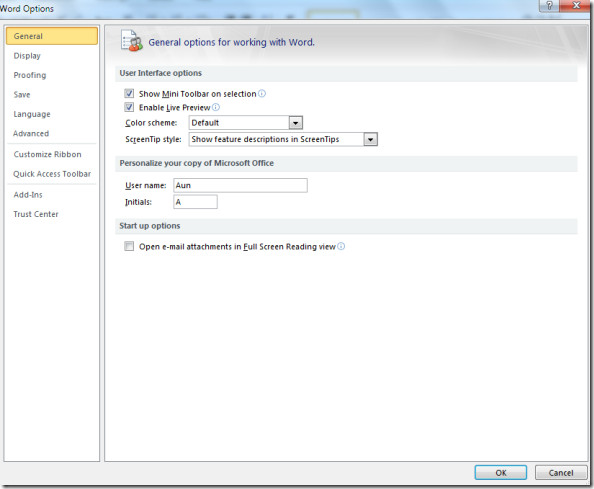

I like the mini toolbar but want to customize it. Any way to do that? Thanks!