How To Lock Windows Xp Securely And Easily
If you are stepping away from your computer, you might want to lock it for security reasons so that it is not intruded by passersby especially if you are in office or some place public, this post will come in handy if you are looking for the solution to this problem, we will try to tell you some steps without the need of any software so that you can quickly and easily follow them to stay secure.
Here are some different ways to lock you PC.
1. Via Keyboard
This is by far the easiest way to lock Windows Xp, simply hold down the windows key and the letter ‘L’ key on any Microsoft compatible keyboard, But this step won’t work if you don’t have a Microsoft compatible keyboard with windows key.
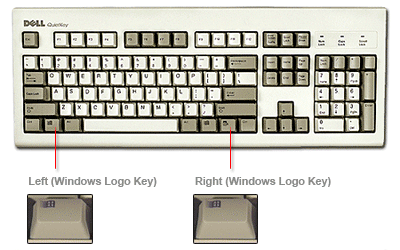
2. Via Shortcut
If you cannot perform the above step for any reason, you can use this step as an alternative, all you have to do is to create a shortcut by right clicking on the desktop, as shown in image below.
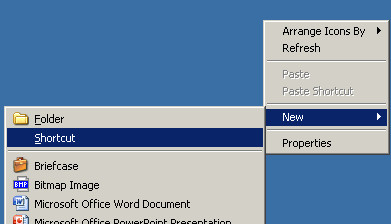
Just copy and paste the mentioned code in the command line, ‘rundll32.exe user32.dll, LockWorkStation’, and press NEXT.
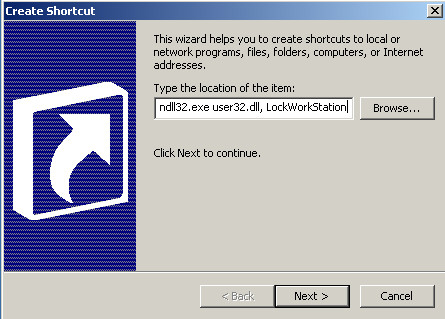
You can name this shortcut anything, i have named it LOCK, so that its easily recognizable.
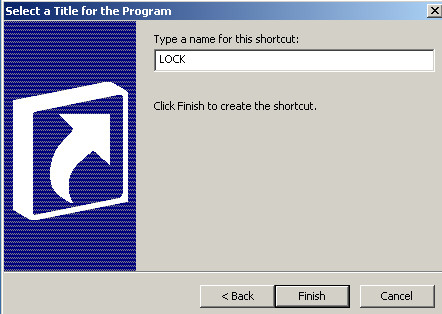
Just double click the icon to lock your computer, You can also change the icon of this shortcut to make it look presentable on the desktop, You just have to go to properties, then click on the change icon tab and select the file shell32.dll, its in the windows/system32 folder.
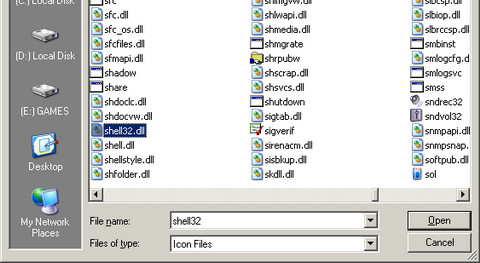
3. Via Command Line
This step is similar to the previous one, all you have to do is to type the same code in the command line, Open up the command line either from start menu, or opening the RUN tab and type CMD and just paste the code ‘rundll32.exe user32.dll, LockWorkStation‘ in command prompt.
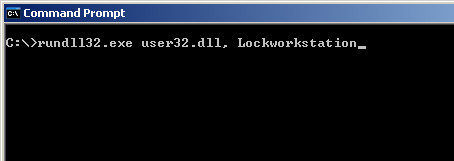
4. Via Batch File
Making a batch file is easy enough, Open your NOTEPAD, and type in the following command easily.
@echo off
rundll32.exe user32.dll, LockWorkStation
cls
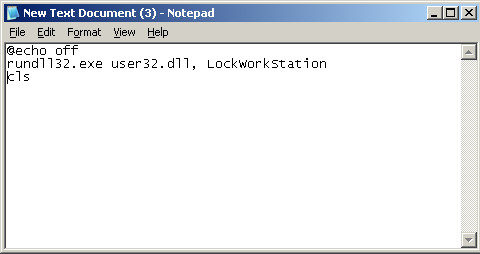
And just save this file with an extention .BAT as shown in pic below,
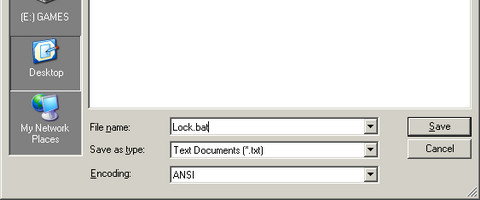
And whenever you want to lock your PC just double click this BAT file and your PC will be locked.
I shouldn’t conclude this article by saying that if your domain account is not password protected anyone can access your user account even if you have locked your PC, so do protect your account by a password. You can change or add a password by entering into Control Panel, then User account, Change or add password.
NOTE: Fast user swtiching also plays a major role in locking your PC, if it’s enabled, locking your PC by any method will open up your welcome screen and locking up won’t have any affect on your security, If you dont know whether fast user switching is enabled or disabled in your computer, double click Control Panel, then enter into User accounts and then click Change the way user log on or off tab.
I hope i haven’t missed anything or any step of locking up your windows easily and securely. Feel free to share your thoughts in the comments section.

How do I unlock files in Windows XP 2002? I didn't lock them in the first place so virus scan cannot scan them.
How do I unlock files in Windows XP 2002? I didn't lock them in the first place so virus scan cannot scan them.
How do I unlock files in Windows XP 2002? I didn't lock them in the first place so virus scan cannot scan them.