How To Remove Windows 7 Search History MRU List
Want to remove Windows 7 search MRU list which appears every time you search for files from Windows Explorer search bar? Well, there are certainly a lot of ways contrived to remove the search keywords from Windows 7, but most methods require tweaking with registry or installing an all-in-one cleaning application, like CCleaner, Glary Utilities, etc., to remove search keyword indexes. MRU Search History Cleanup Tool is a small Windows 7 app which does nothing except cleaning the search MRU list off the system. The portable application requires no configurations to set up nor does it need to close any running application to clean search index.
Just launch the application with administrative privileges and click the Cleanup now to begin removing Windows 7 search keywords MRU list.
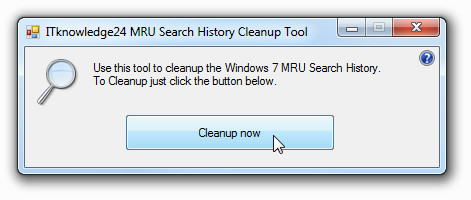
If, for some inexplicable reasons, it failed to remove some items from Windows 7 search history. You can try following registry tweak to completely remove Windows 7 search history.
Launch regedit with administrative privileges from Windows Start search and navigate to:
HKEY_CURRENT_USER\Software\Microsoft\Windows\CurrentVersion\Explorer\WordWheelQuery
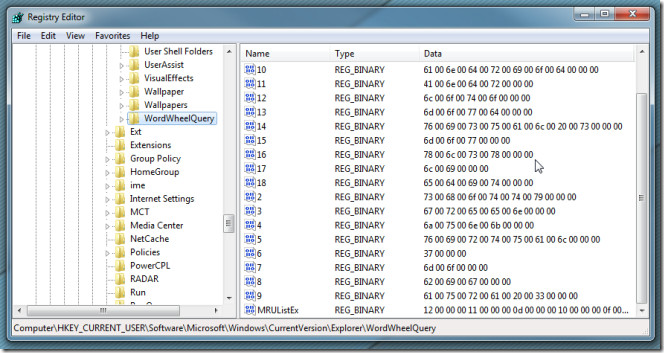
Now expand the WordWheelQuery and delete underlying registry branch(es) to completely clean the Windows 7 Search MRU list.
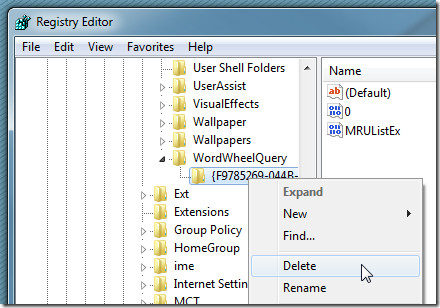
Don’t forget to reboot your system after following above methods.
Download MRU Search History Cleanup Tool

I found another even better:
http://eches.net/how-to-clear-delete-files-and-folders-history-from-windows-7-explorer/
This worked like a charm:
http://www.winhelponline.com/articles/129/1/Clearing-the-Run-MRU-entries-in-Windows-Vista.html