How To Start A Conversation With Firefox Hello
Firefox 34 was released just a short while back and where it wasn’t big on features in terms of numbers, there was one huge feature that was introduced in the release; Firefox Hello. Think about Google Hangouts; a chat service that is restricted to your Gmail account and the Chrome browser. Remove those restrictions and you have Firefox Hello. You are restricted to needing Firefox to initiate a conversation but neither you nor your recipient need a Firefox account and they also don’t need to use Firefox. Here’s how you can start either an audio call or a video call with Firefox Hello.
Enabling Firefox Hello
To start a conversation with Firefox Hello, look for the little chat bubble icon on the customize screen. For some this might be simple, for others it might be far less easy because the feature isn’t enabled for everyone and the chat bubble simply isn’t there to be found. To enable Firefox Hello, go to about:config and search for the loop.throttled preference. Set its value to False. Restart Firefox for good measure and then go to the Customize screen where the bubble should be now.
Starting A Conversation
Click the chat bubble and you can start a conversation either as a guest or you can sign in with your Firefox account. You get a link to share, either over an IM service or email when you click the button. You can choose to sign in first if you want by clicking the cog wheel icon.
Sharing The Link
Share the link and your recipient will see the screen below. They can choose to answer with just a voice call or with a video call. It is somewhat disappointing that you, as the person initiating the call can’t decide whether it ought to be a voice or video call when you send the request.
Your recipient chooses how to answer the call and then clicks start. To change the default video call, click the drop-down arrow next to the start button and select the alternative.
Answering A Call
The Firefox Hello ringtone is quite awful and shrill if you let it ring for too long. A pop-up appears at the bottom of the window and it’s here where you can choose to make it an audio or video call on your part. When the call is being connected, you can see from the icons just below the link if the call is an audio or video one. From the Accept button, you choose how you want to answer it, or click Cancel to decline the call. Your recipient will see an option to retry the call.
Conclusion
Firefox Hello is in beta so it isn’t perfect, not by a long shot. I think it should include a text based chat feature because not everyone might have the bandwidth available at all times for a video or audio call. The quality of the call is not great, not yet. It picks up a lot of noise which most video chat apps like Skype do not and I don’t mean the there’s-a’plane-in-background noise that comes from your laptop’s fan. I mean a shrill sort of sound that was hard to ignore and have a conversation with. Let’s hope the service improves, or that the noise was just an isolated incident on my part.
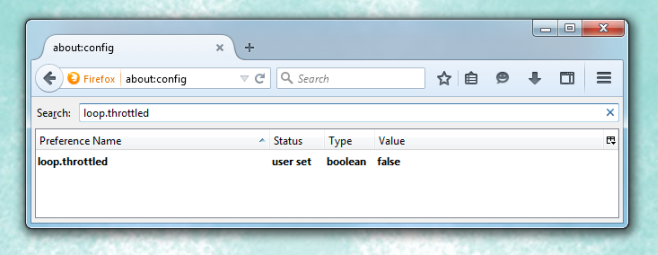
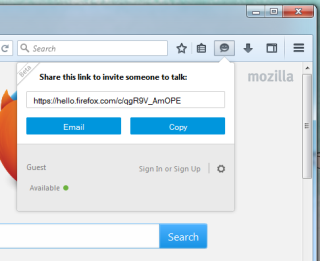
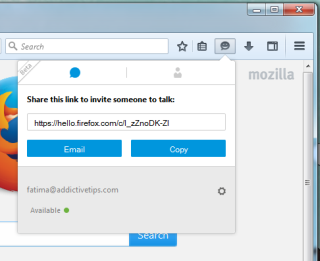
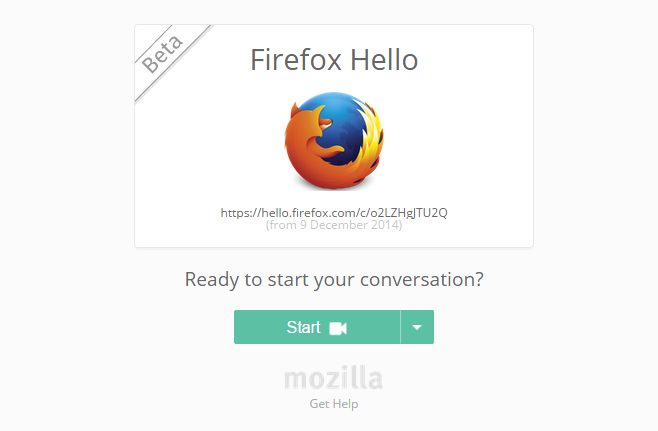
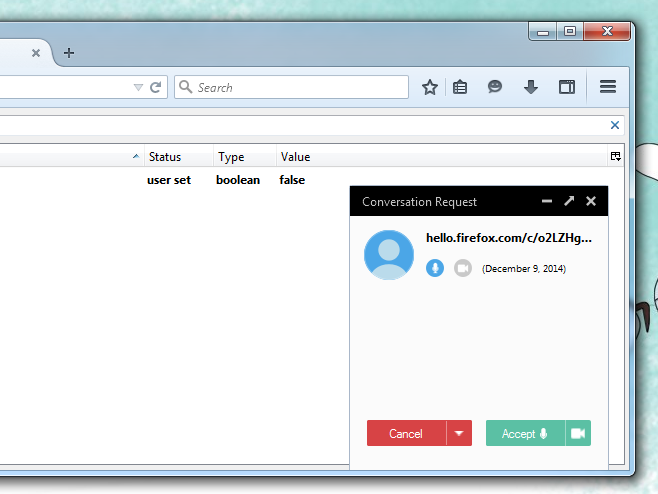

How do I get rid of this icon?
Looking good … was plesantly surprused to see this feature … loving it.
A text based chat would be perfect!
Looks awesome this feature!