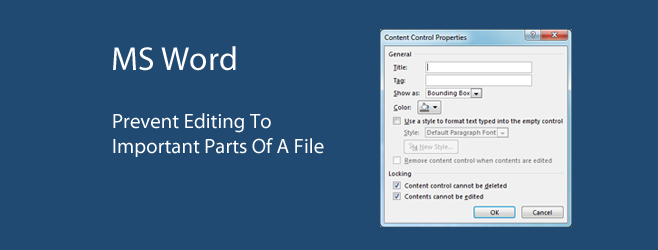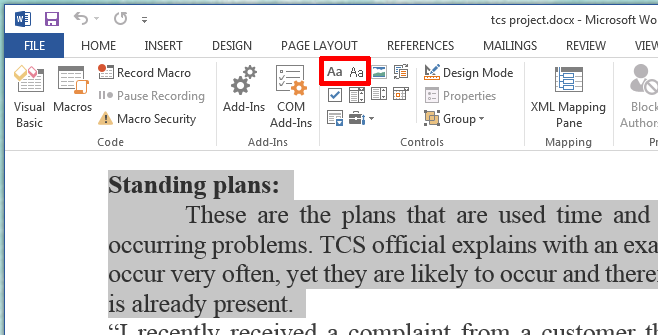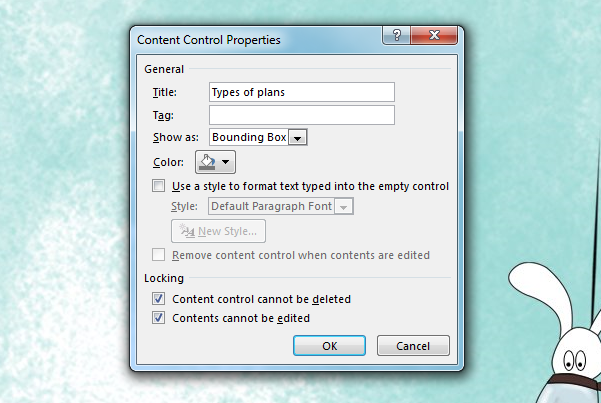Prevent Others From Editing Important Parts Of A Shared Word File
Often times, working on a documentation task in groups can result in confusion. Unless you’ve made absolutely certain that no one is going to attempt to edit a section they are not supposed to edit, it’s going to be hard to keep the essential bits of the document unchanged. Fortunately, MS Word has for a long time supported a great tool called Content Control which allows the author of a document to prevent others from editing any part of it. It’s as simple as selecting the text which may be the literature review, concluding remarks, the index, or anything similar that took a great deal of work to put together, and then applying a simple control to it. The only tricky bit is knowing where to look for that control.
These steps are for MS Word 2013 thought the feature is present in Word 2010 and Word 2007. You might be able to find it in much the same location. If you’re having trouble, let us know in the comments and we’ll point you to the right place.
You must first enable the Developer Toolbar. This is half the battle done because the Content Control resides on this toolbar which is not enabled by default. You’re unlikely to ever come across this option if you’ve always kept the toolbar hidden. Go to File>Options>Customize Ribbon and select Developer Toolbar from the Main Tabs list.
Select the content you want to prevent others from editing and on the developer toolbar, click the Rich Text Control or the Plain Text Control buttons on the developer toolbar (highlighted below) and a bounding box will appear around it. Next, click Properties.
Clicking Properties will open the Content Control Properties box. For your own convenience, give the section or the text you’ve selected a name in the Title box and customize the appearance of how the bounding box appears. All this is optional. What is mandatory is to check the two options under Locking; Content control cannot be deleted and Contents cannot be edited.
That’s about it. Content can’t be deleted or edited any more, not even by you unless you remove the restriction. Similarly others will not be able to change the sections you’ve protected.