How To Switch Display To Projector In Windows 7
In older versions of Microsoft Windows it was never so easy to use external projector with your laptop because almost every laptop comes preloaded with some different set of display utilities, and every laptop has a different function key combination to enable output for a projector. The upcoming Window 7 has simplified the display switching issues marginally.
Note: This tip is mostly targeted towards those people who are switching to Windows 7 from Windows XP.
In order to switch display to projector, you will need to open Projector Display menu, Use any one of the following methods for this:
1. Press Win+P hotkey
2. Go to Start, type DisplaySwitch.exe and press Enter.
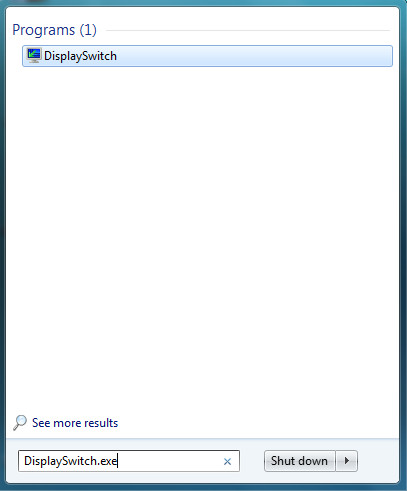
Both of the above will launch Projector Display Switch menu in Windows 7 as shown in following screenshot.
Now, choose the option you want to use, you can use Computer only (Show Desktop only on Computer), Duplicate (Duplicate Desktop on Projector), Extend (Extend Desktop to Projector), and Projector Only to Show Desktop only on projector. Enjoy!
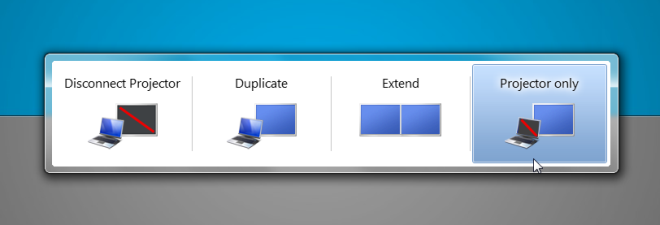

My laptop is a Windows 7, and it is somehow stuck on Projector Display unless I hook it up to a TV. It’s causing some real problems, and I can’t get it fixed. Whenever I unhook it from the TV it will stay on the notebook screen for about 3-5 seconds then go BLACK! I have ZERO system restore points, so that doesn’t work either. Anyone got any ideas?
king
maybe while it is connected to tv switch display until it is only on your laptop. then unplug tv
nothing to say