How To Transform Windows 7 Into Windows 8 [Skin Pack]
There has been a lot of buzz regarding the upcoming Windows 8 with leaked screenshots and new feature speculations. Now a new skin pack has been created which contains many of the expected Windows 8 features. It has visual styles liked the leaked screenshots and third party apps that have been developed to provide users with the expected Windows 8 features. So if you would like to get the Windows 8 skin and small number of features today, try out 8 Skin Pack for 7.
Note: Please bear in mind that such transformation packs are difficult to uninstall and often a system restore point will not revert the changes. Before installing 8SkinPackFor7, make sure that you backup your computer to revert the changes (if required). Moreover, make sure that UAC (User Account Control) is disabled.
When installing the transformation pack, you will be presented with the option to install the UXTheme Patch, files and extra items (e.g. wallpaper, visual styles, third party software, etc). You may select all or some of these options to continue. For example, you may not be interested in installing a screensaver, wallpaper, or some third-party software. To uncheck these items, you can expand the options but clicking on the + sign to unselect items from the Files and Extras options. Click on Install to begin the installation process.
This will install the selected components on your Windows 7 operating system. After the installation is complete, reboot your system for the changes to take effect.
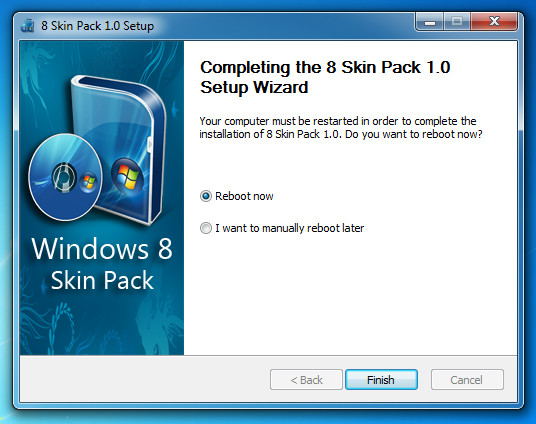
After the system is rebooted, your system will get the stylish new look with third party software such as Aura and Taskbar User Tile.
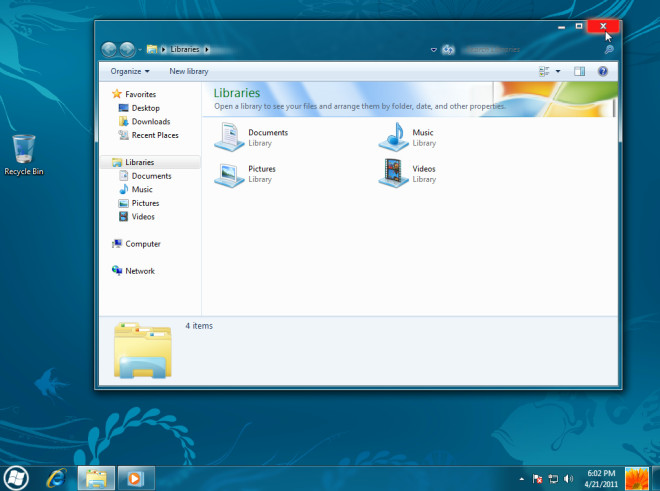
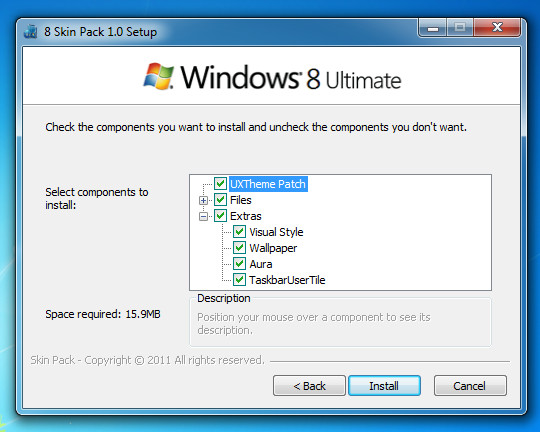

HOW TO UNINSTALL THIS PACK
same here,got any idea???
new version 8 skin pack 2.0 >> http://hameddanger.deviantart.com/#/d3jel9u
Thanks Hamed, I have updated both links.
how to uninstall??
new version >> http://hameddanger.deviantart.com/#/d3fm39y
what visual style?