How To Turn Off Flash In Edge Browser [Windows 10]
Adobe Flash is under fire again for its lack of security and a newly discovered hack. Dealing with Adobe Flash is frustrating to say the least; on the one hand a lot of sites still use it and browsing with it disabled is a problem if you stray far from the more popular sites. On the other hand, it’s not safe and no matter what a website has to offer, it just isn’t worth running and risking your system’s integrity (perhaps Apple was right all along to boot it). For more popular browsers, disabling flash is common knowledge but since Edge is new, we’re detailing how you can disable Flash in it.
Open Edge and click the More Actions button. In the panel that opens, scroll down and click ‘Settings’.
In the Settings panel, scroll down again to the very bottom and click on Advanced Settings.
In the next panel, scroll down to the ‘Use Adobe Flash Player’ option and turn it Off. That’s about all it takes and you’re free to browse safely knowing it will no longer run.
Be warned that you will not be able to view Flash content and that might lock you out from accessing any data that relies on Flash to present itself. As we mentioned earlier, you’re either going to be able to access everything, or you will be able to browse safely. Until Adobe takes security more seriously, or until Flash dies its much awaited death in favor of HTML5, this is a trade-off we will have to make.
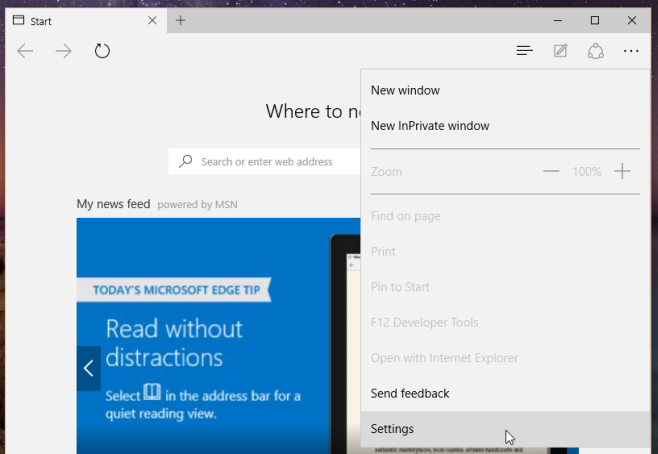
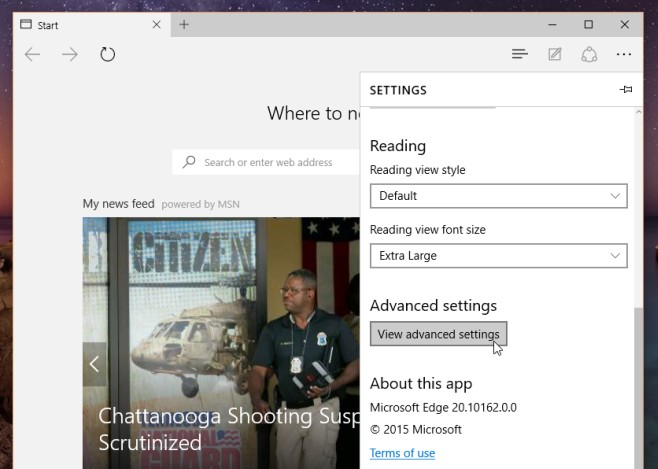
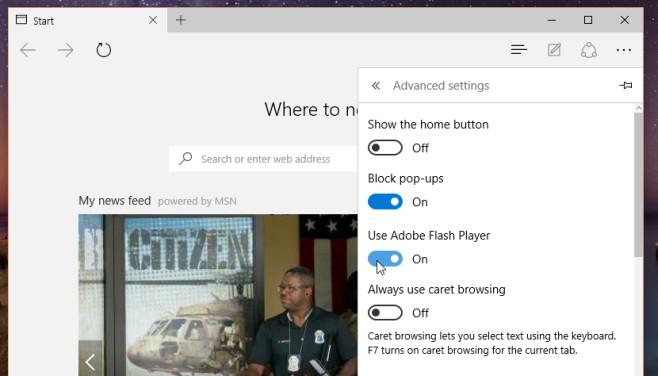

this no longer works if it ever did
Windows edge is as bad as chrome… Maybe brain dead liberals would like it…