John’s Background Switcher: Desktop Wallpaper Utility With Built-In Collage/Mosaic Creator & More
With the introduction of Windows Vista, users were presented with an intuitive wallpaper utility, as Microsoft went in and revamped the whole wallpaper personalization properties window. One of the most welcomed features that it contained was auto-switching of background wallpapers and you could manually adjust the time interval. Obviously, this fancy way of playing with wallpapers made its way to Windows 7 as well. However, we have discovered another wallpaper switching tool, which includes more wallpaper switching options than the default background personalization tool. The application is called John’s Background Switcher. It packs some exquisite features such as auto-changing desktop backgrounds, multi-monitor support, ability to apply a different wallpaper on each monitor, Snapshot Scrapbook, creating thumbnail mosaics and more. The application not only lets you specify your local wallpapers directory, but also allows you to grab images from numerous online sources like Flickr, Facebook, Google Images, Picasa, Phanfare, Vladstudio wallpapers, SmugMug, Webshots and Bing etc. More details after the jump.
Usage
Once launched, you need to add your local pictures directory or internet sources to the source list. You can also select multiple sources, some of them however, need to be authorized first by clicking the Authorize button. For instance, Facebook or a private Flickr profile. Once a source is selected, the application automatically starts downloading the images. From Switching Options, you can specify time interval for the background switching, set Picture Mode (such as Centre Picture to the screen, Scale Picture to fit screen, Create thumbnail mosaic, Create Polaroid pile, Create a postcard pile and more) and define behavior for Multiple monitors (like Different picture for each monitor, One picture for the whole desktop, The same picture on each monitor and A picture on one monitor only).
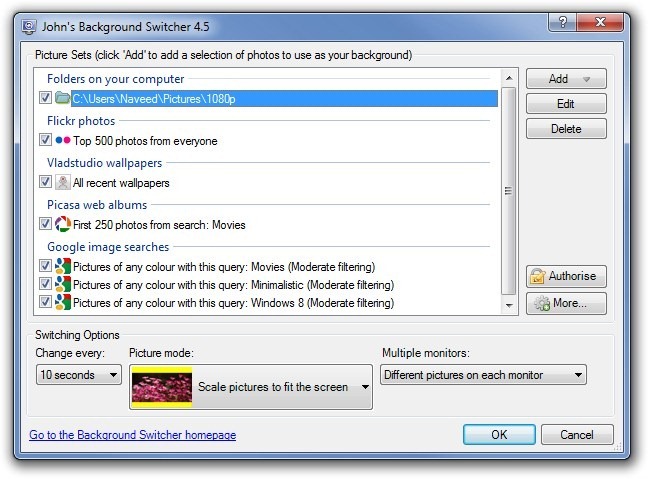
To specify a new source, click Add and select it from the list. The list holds all aforementioned internet sources and includes an option to select a local wallpaper directory as well.
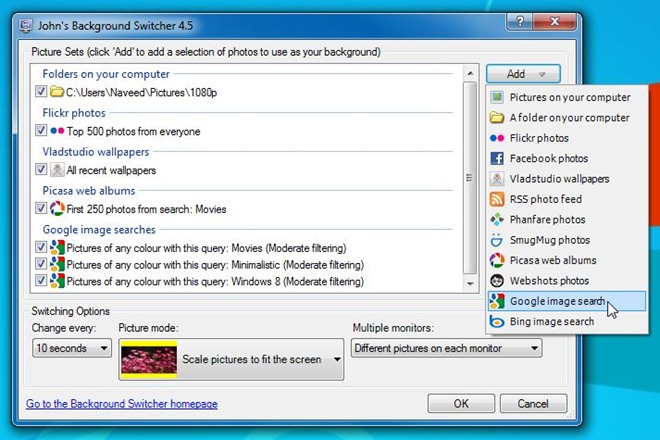
Suppose you want to add wallpapers from Google Images, select Google Image search from the list, it will open a small configuration window, from where you can specify the Search Terms, along with Picture size, Picture color and level of Adult Filtering. Clicking the OK button saves the source to the list.
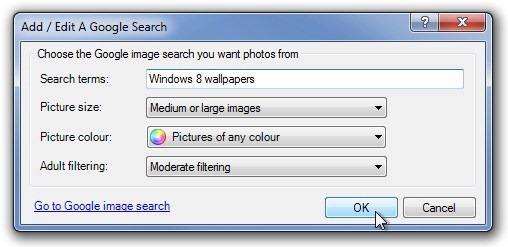
In case, you want the application to grab a private image collection, from let’s say Picasa or Facebook, then you need to authorize the application for accessing the images. Click Authorise on the application’s main interface and select the photo sharing service that you want to authorize from the left panel. You’d need to enter your email and password to grant the access.
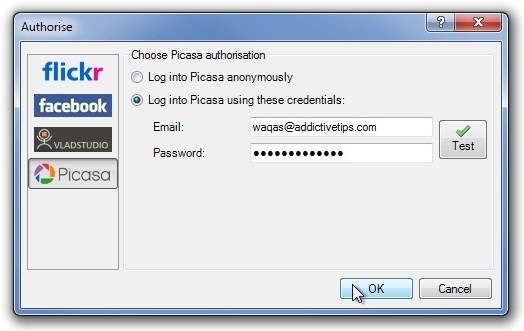
You may right-click its system tray icon to select various options from the context menu. It lets you jump to Next Background or Previous Background, Redraw and Clear the existing background. If you don’t like the current wallpaper, click Never Show Again and the selected wallpaper won’t appear again. Furthermore, you can click Save Picture as (to save the current wallpaper), View Current Picture and View Previous Picture (to view the related picture in your web browser), Cached Picture Browser, Send To (to share image to Twitter or send as email) and Pause to stop switching the background.
Clicking More on the application’s main interface opens the configuration console. This console includes numerous settings and options, which are divided into General, Advanced, Montages, Picture Handling, Picture Sources, No Draw Zones, Switching, Never Shown, Web Connection and Import / Export sections. The Advanced section lets you toggle various background switching behavior-related parameters.
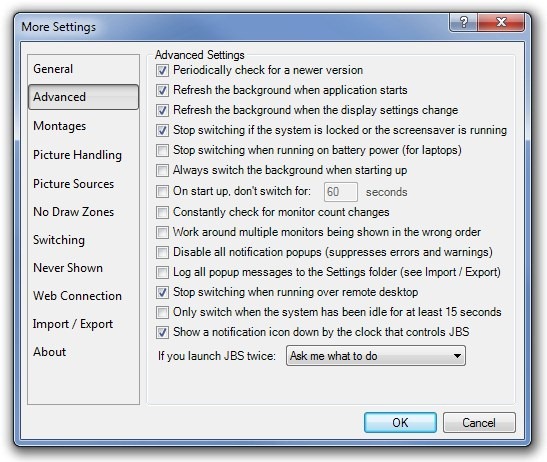
If you’re using background montages, you can configure its settings from Montages section like adjust pixel size of Thumbnail Mosaic and Snapshot, as well as space between the snapshots. Additional settings include enabling caption or title on Polaroids and postcards, specifying background behavior and background effect.
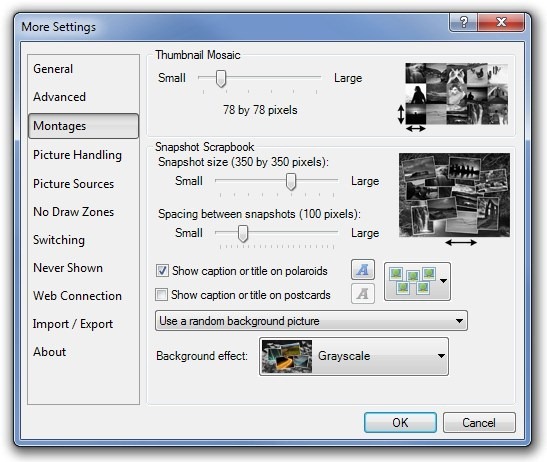
Furthermore, you can hop into Picture Handling section to set a minimum size of the backgrounds in pixels, apply some fancy effects (Grayscale, Sepia, Soften colors and Desaturate) and adjust photo caching.
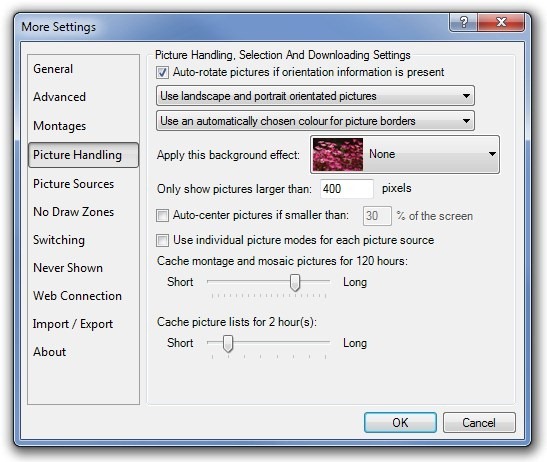
Pros
- Ability to grab images from popular photo sharing websites.
- Includes a plethora of configurations to customize the backgrounds.
- Light-weight, silently sits in the system tray.
- Supports effect overlays that you can apply on the background wallpapers.
- Multi-monitor support.
- Filter the search results according to what you need.
- Picture mosaics and snapshot option.
Cons
- Some pictures don’t match the native resolution of the monitor
Final Verdict
Overall, John’s Background Switcher is a comprehensive desktop wallpaper utility that lets you easily cycle through your local and online image collection. Obviously, there isn’t much to talk about the interface, nevertheless with all the included features, there isn’t much to complain either, and it can easily replace the integrated Windows desktop customization utility.
The application works on Windows XP, Windows Vista, Windows 7 and Windows 8. Both 32-bit and 64-bit OS editions are supported.
Download John’s Background Switcher
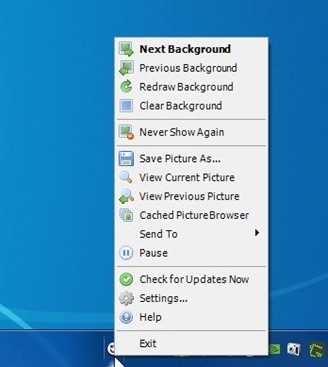

Very good review.
John’s Background Switcher seems nothing short of excellent.
Been using this for years. Out of all of the wallpaper changers I’ve tried, this one is the best. The developer is a nice guy too and receptive to bug reports and feature requests.