Manage Multiple PuTTY Connections With PuTTY Tab Manager
Looking for a PuTTY manager which can run multiple instances of PuTTY? PuTTY Tab Manager is probably what you’ve been looking for. It’s a small PuTTY manager which lets you run and manage as many PuTTY sessions as you want from tabbed interface. For those who are not familiar with PuTTY, it acts as client for SSH, Telnet, raw TCP, and rlogin protocols, enabling user to store hosts, gain control over SSH encryption and port-forwarding with SSH while supporting AES, Blowfish, DES and public key cryptography techniques to add security layers to connections. PuTTY Tab Manager actually does nothing except managing multiple instances of PuTTY. All it requires is to specify the source path of PuTTY to select active PuTTY sessions and to add a new SSH/rlogin/Telnet connections.
Before you add a new PuTTY tab, open Configuration window from Options menu and specify the source path of PuTTY executable file. To specify the PuTTY session details and to control terminal emulation, click PuTTY Configuration.
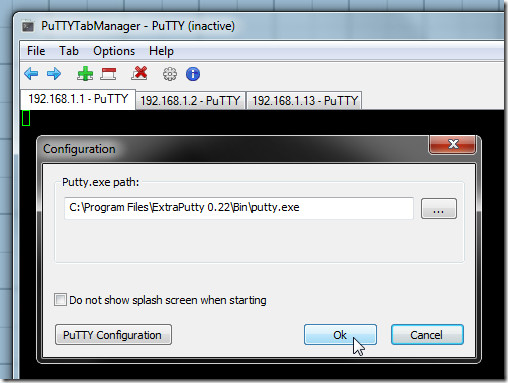
When done, from toolbar, click cross imaged sign to add a new tab. It will ask you to choose the session or add a new connection by specifying protocol, host, and username. You can add tabs in similar fashion from main interface. However, if you want to pop-out current tab from the PuTTY Tab Manager interface, from Tab menu, click Release Tab.
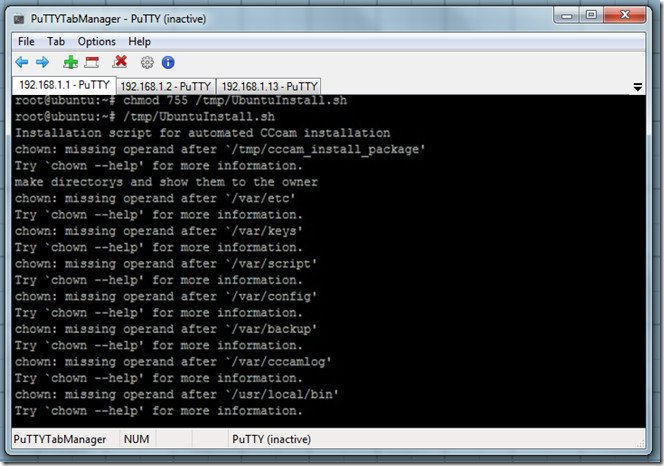
You can change windows behavior and appearance related settings from PuTTY configuration window. It offers an extensive set of options to tweak with color usage, character set translation, cursor appearance, font settings, etc.
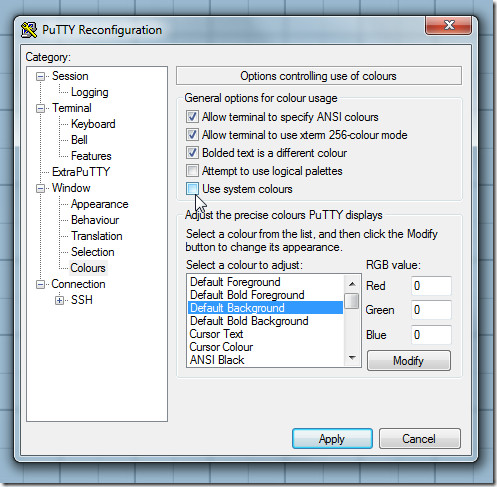
PuTTY Tab Manager is a portable application and works on both client and server editions of Windows OS.

I’m with Calin. That’s why I started searchin for something else and came across this. Going to give it a try.
I’m with Calin. That’s why I started searchin for something else and came across this. Going to give it a try.
I’ll give it a try. I just hope that it does not have the ugly behavior of Putty Connection Manager (once I minimize I cannot maximize no matter how many times I click the icon).
Thanks!
I still prefer Putty Connection Manager. It allows you to save your sessions in a database – which I have in my dropbox folder and sync’d across all my PCs – it will do login macros, session logging, password protect the database, store sessions in a nice folder organized structure etc.
I wrote a bit about it here:
http://ntlogic.net/2011/04/21/maximizing-putty-connection-manager/