Media Preview: Enable Thumbnail Previews For Unsupported Video Formats
While it might just be a matter of aesthetics, thumbnails are simply an amazing way of browsing through files without even opening them. Windows displays thumbnail previews for video files, but for some file formats, this option isn’t natively supported. If this problem is haunting you for quite sometime, worry no more, as Media Preview has a solution for you. This small tool supports a large number of formats and lets you force thumbnail previews over video file extensions of your choice. The supported formats library include 3GP, 3G2, AVI, AMV, DIVX, FLV, F4V, MKV, WEBM, MPG, MPEG, M1V, M2V, OGM, OGV, MP4, M4V, MPV4, TS, TP, MTS, MOV, RM, VOB, EVO & WMV. What’s so fascinating about this application is that Instead of extracting the first few frames of the preview, it only seeks out relevant frames, which is quite helpful in instances where you have placed different episodes of the same TV show in a single folder. Quite handy isn’t it?
As mentioned earlier, the application supports a wide array of file extensions and you can either select all of them or choose just the specific ones under the File Association tab. You can also use the User Defined Formats field to add your own custom extensions that are not available in the list. When you have finalized your selection, simply click the Apply button to implement your changes.
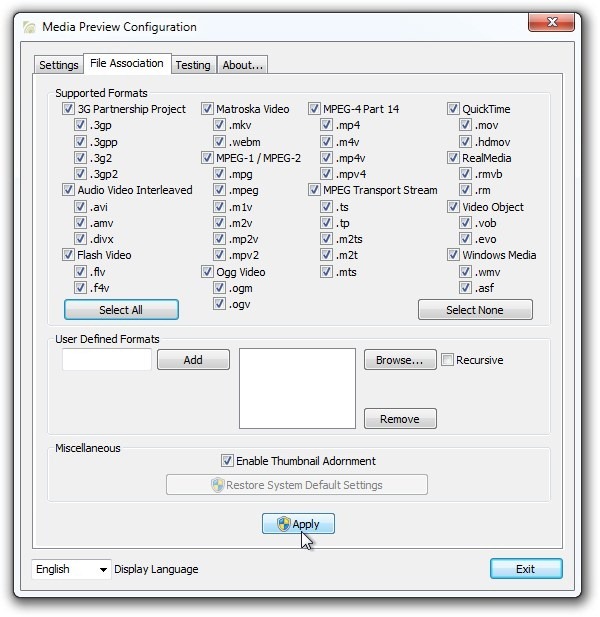
The Settings tab contains an adjustment slider under the Wizard section, which can be used to adjust previews between quality and speed, but enabling the Custom checkbox unlocks additional options to specify your own settings and parameters. Under the Advanced section, you can control thumbnail luminance level by adjusting the upper and lower brightness limit. Additionally, you can adjust Entropy level between High and Low. Further down the road you can choose the Scalling Method (default Bilinear), and Position Seek, where the latter helps in deciding the extraction frames to be used for thumbnails.
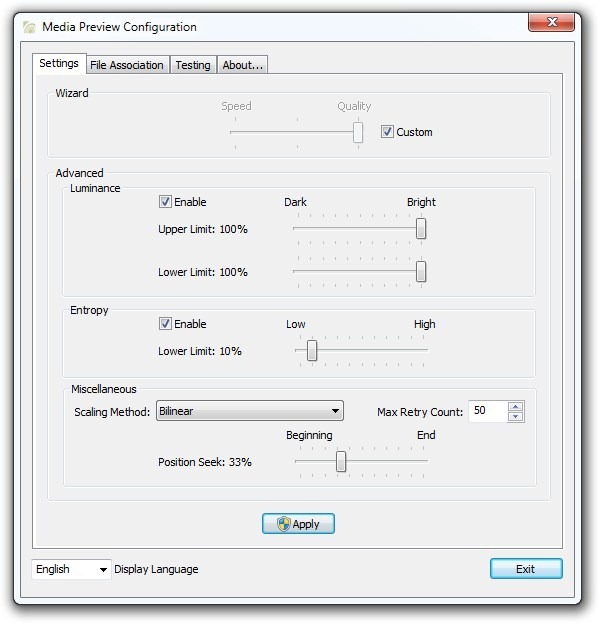
You can also try the Testing tab to test your icons after applying your changes. Simply drag and drop your video file over the application window to instantly update its thumbnail preview.
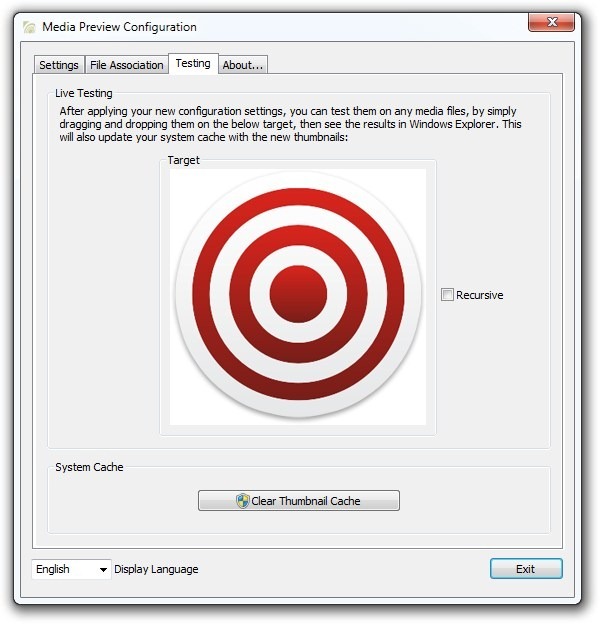
Media Preview is a wonderful application that is feature rich, light on system resources and provides an easy solution to set up your thumbnails. It works on Windows XP, Windows Vista, Windows 7 and Windows 8. Testing was carried out on Windows 7 64-bit OS edition.

On version 1.4.3.429 (64-bit), MOV (QuickTime) files do not show a movie border even though I set the border.
If you deleted the shortcut on the desktop by mistake, the EXE is located at “C:Program FilesMedia PreviewMediaPreviewConf.exe”
awesome program. works better than the k-lite codec thumbnail support.
does it work for files stored on my NAS?
Got this working beautifully in Windows 8 x64. Thanks!!!!!!!!!!!!!
great program ….. works with windows 7 & 8 ……. great thanksssssssss uploader
The program is unable to make thumbnail preview in Windows 8, Please introduce a plug in into this software and make it work out for windows 8 as well, thanks
gracias, era lo que estaba buscando
Thanks for this program , It’s worked ^_^
Thanks for this very nice and very good program ^_^
It’s very nice and very good , Thanks for program nice ^_^
Thanks, i use k-lite codec pack for this purpose.
thanks,,,